WOOFi
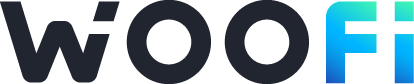
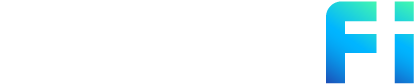
Connecting WOOFi to Tealstreet
- First, load the WOOFi page as we will need it later.
- Next, log into your Tealstreet account.
It's a good idea to keep both Tealstreet and WOOFi tabs open.
-
Once you have successfully logged into Tealstreet, navigate to the header titled ‘API Keys’
-
Click the blue button titled ‘New API Key’

- Choose WOOFi from the dropdown menu.
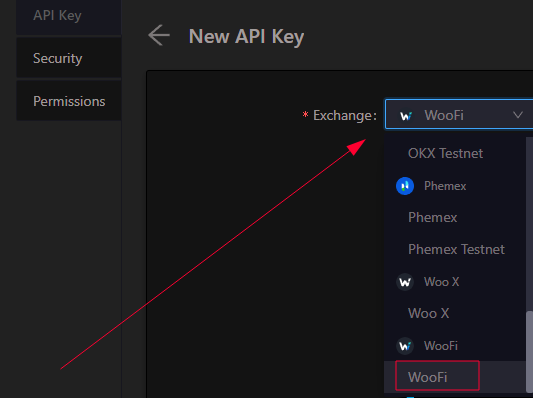
Keep this window open, it will be used later when we create the API Key on the WOOFi site.
Acquire the API Key
-
Now you are ready to acquire the API Key within your WOOFi Account. Head on over to the WOOFi page and:
- Click Connect from the top right of the page.
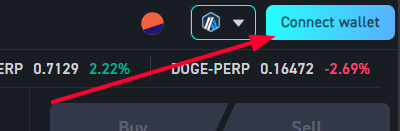
- Select any wallet you would like to use to connect to WOOFi.
- For the purposes of this guide, we will be using Rabby Wallet and the Arbitrum network.
Optimism and Polygon networks are also supported by WOOFi.
Activating one wallet will disable another wallet. For example if you normally use Metamask and you activate Rabby it will deactivate your Metamask wallet. You can only have one wallet active at a time.
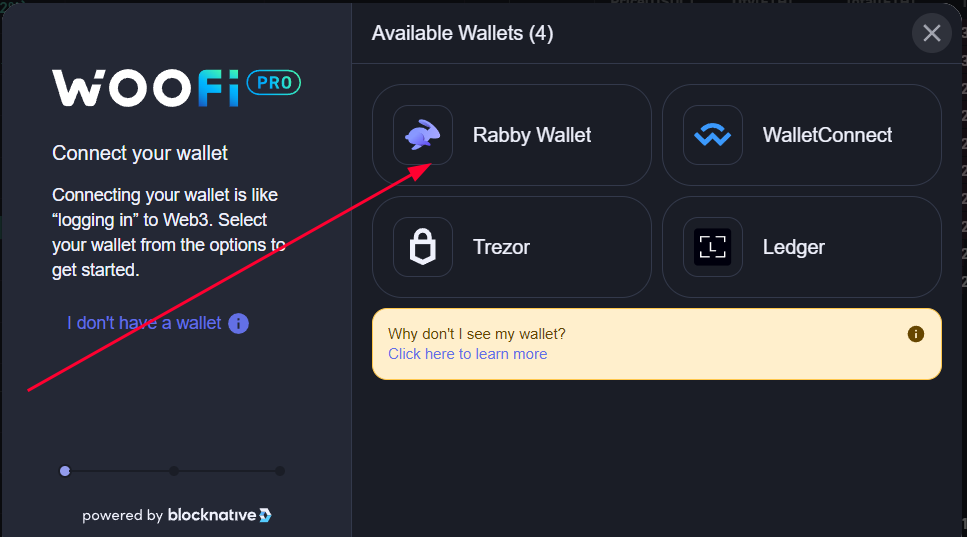
- You will need to sign two requests to verify ownership of the wallet to finish setting up your account with WOOFi.
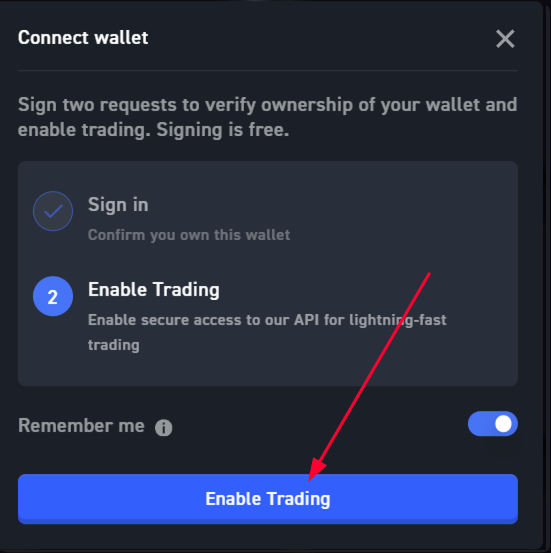
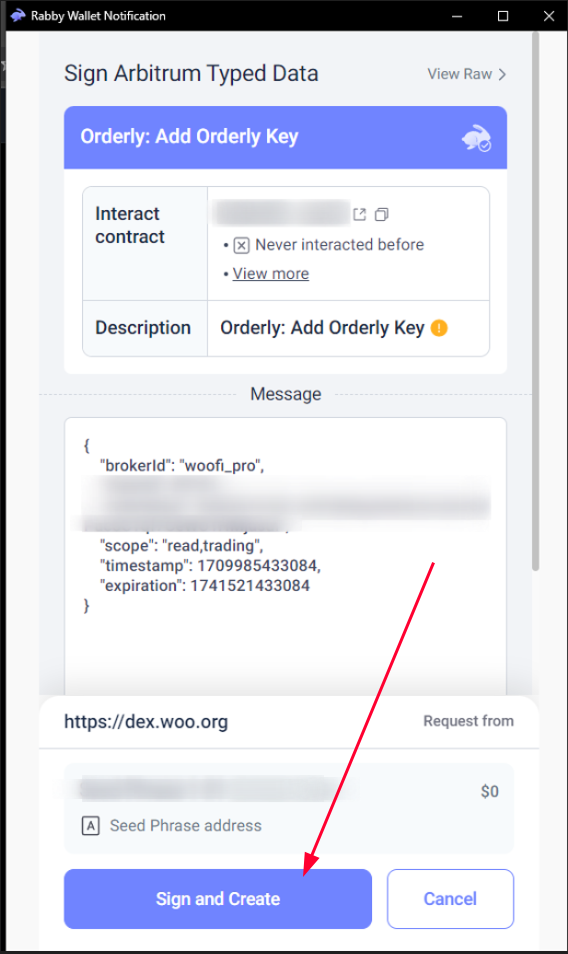
- Now we are ready to get the API key & secret so we can link it to Tealstreet.
- From your main account window / dashboard locate the API button near the top panel and click it.
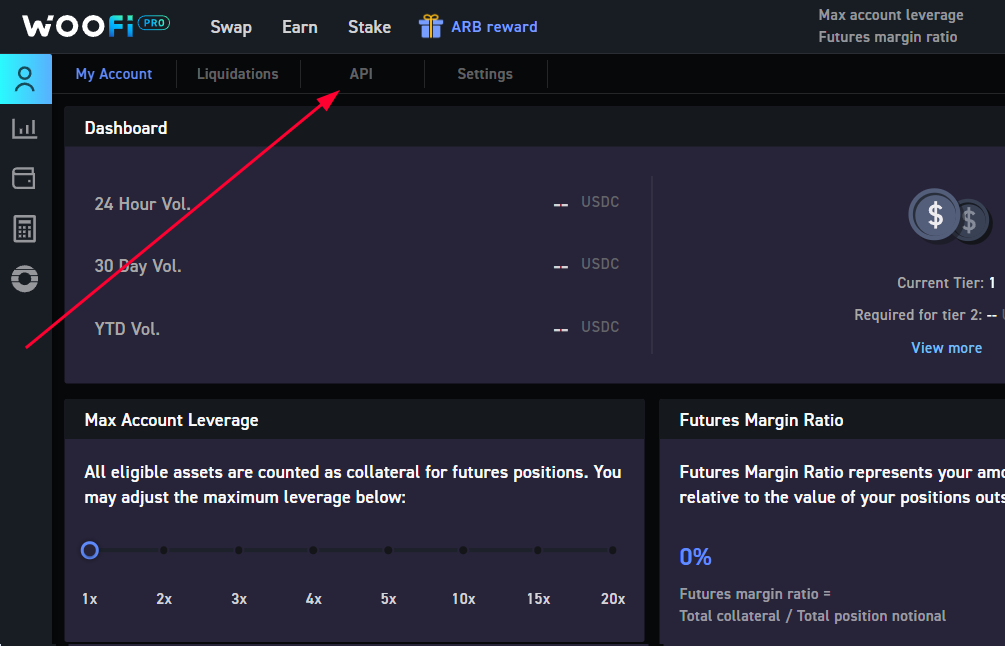
In this window locate your Orderly API Key, Orderly API Secret, and Account ID. You will need these to link your account to Tealstreet.
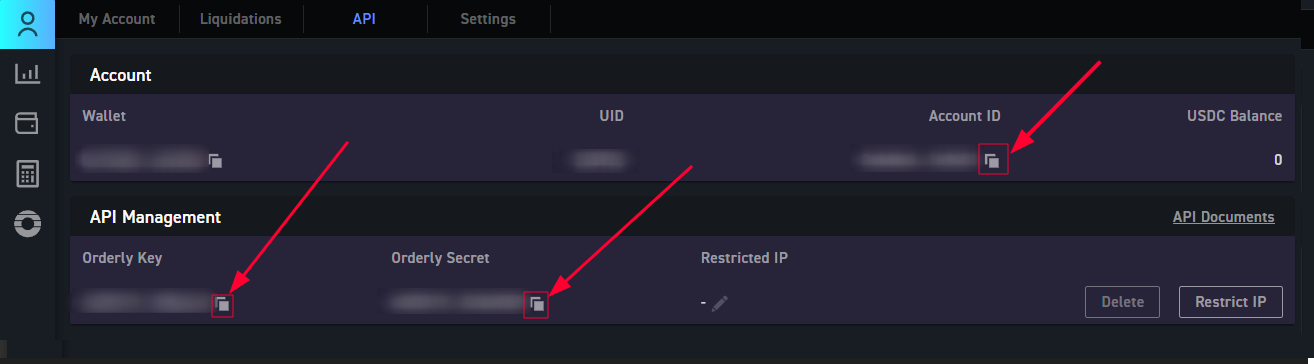
- Now that we have these 3 pieces of information lets return back to the Tealstreet terminal.
At the moment do NOT activate ip restrictions on your api trading account. There seems to be an issue with the exchange service which will make your account inoperable if you do. This is a known bug and it is being worked on.
Podłączanie klucza API do Tealstreet
Wróćmy teraz do miejsca, w którym opuściliśmy stronę API Tealstreet:
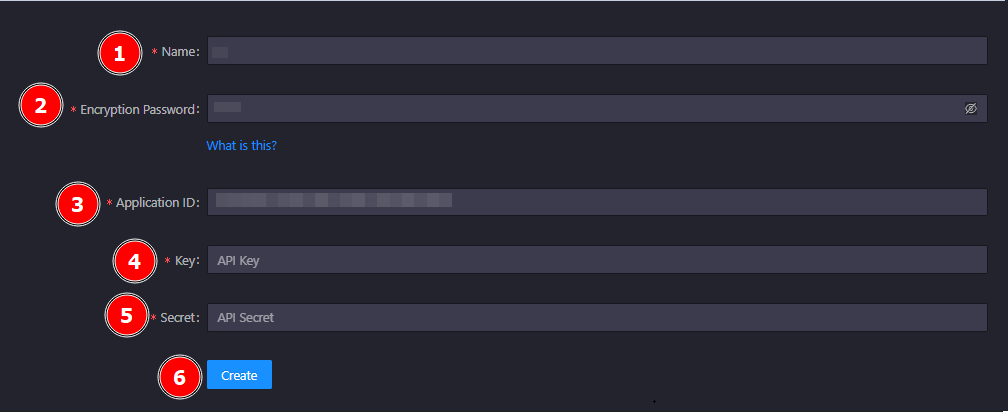
-
Wypełnij formularz, podając informacje uzyskane podczas wyszukiwania klucza API na stronie WOOFi API.
- Nadaj kluczowi nazwę, która może by�ć dowolna.
- Podaj hasło szyfrujące. Jest to coś, co możesz utworzyć wyłącznie jako dodatkową warstwę bezpieczeństwa.
wskazówkaWięcej informacji na temat działania szyfrowania można znaleźć w API Encryption.
- Podaj identyfikator konta API, który WOOFi wyświetliło podczas odwiedzania strony zarządzania API.
- Identyfikator aplikacji = identyfikator konta API.
- Podaj Klucz API, który WOOFi wyświetliło podczas odwiedzania strony zarządzania API.
- Podaj API Secret, który WOOFi wyświetliło podczas odwiedzania strony API Management.
- Kliknij przycisk Utwórz.
Nigdy nie udostępniaj nikomu swoich kluczy API. Członkowie zespołu Tealstreet nigdy nie zapytają Cię, jaki jest Twój klucz API.
Upewnij się, że nie pomylisz API Key i API Secret. Podłączenie WOOFi konta wymiany do Tealstreet nie będzie działać, jeśli te pola nie zostaną wprowadzone poprawnie.
Jeśli wszystkie dane są poprawne, pomyślnie połączyłeś swoje konto WOOFi z Tealstreet.
-
Nadal będziesz musiał wpłacić środki z portfela na konto WOOFi, aby rozpocząć handel.
- Upewnij się, że masz wystarczającą ilość gazu, aby móc przesyłać środki przez sieć.
- Może być konieczne pominięcie ostrzeżenia podczas ostatniego etapu weryfikacji, jeśli wcześniej nie korzystałeś z WOOFi, aby móc sfinalizować wpłatę.
-
Przejdź do strony Trade terminala Tealstreet i wybierz konto WOOFi z górnego menu rozwijanego.
- Po prawidłowym połączeniu, saldo pojawi się w oknie Margin na Tealstreet. Udanego handlu!!!