BloFin


Connecting BloFin to Tealstreet
- First, make sure you are logged into your BloFin account.
Consider supporting Tealstreet by using the referral link.
- Next, log into your Tealstreet account.
It's a good idea to keep both Tealstreet and BloFin tabs open.
-
Once you have successfully logged into Tealstreet, navigate to the header titled ‘API Keys’
-
Click the blue button titled ‘New API Key’

- Choose BloFin from the dropdown menu.
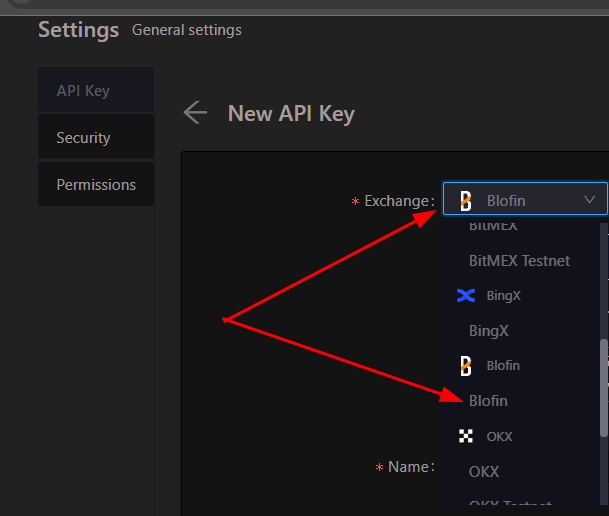
Keep this window open, it will be used later when we create the API Key on the BloFin site.
Create the API Key
-
Now you are ready to generate the API Keys within your BloFin Account. Head on over to the BloFin page and:
- Click on the User Icon.
- Select API from the dropdown menu.
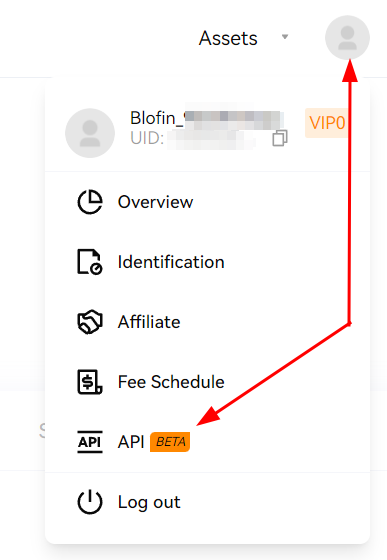
- On the API Management page click on the Create API Key Button to start the key creation process.
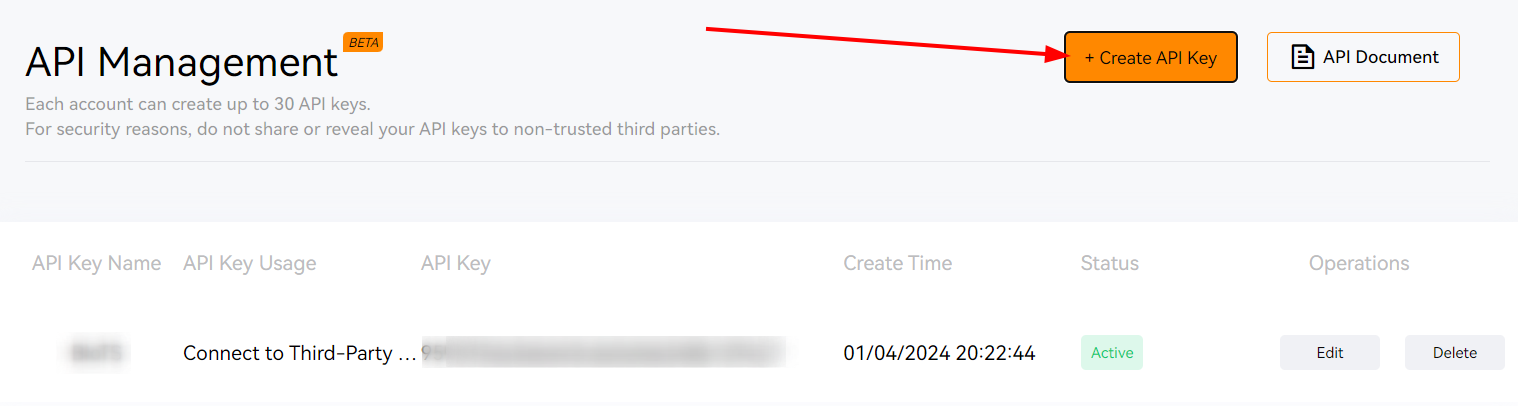
You can get to this page directly by navigating to this link
-
Now you are ready to choose the settings of your BloFin API Key.
-
To create the API Key please proceed to fill out the form with the information its requesting

- Choose the Connect to Third-Party application option.
- Fill out the API key name with whatever name you want.
- Enable the Trade permission
Do not activate the Withdraw or Transfer permissions.
- Create and enter a Passphrase. This is something solely for you to create as an extra layer of security.
- This will be used later when we link the key into Tealstreet.
- Choose the Tealstreet Application
- When you are finished entering the information click Next.
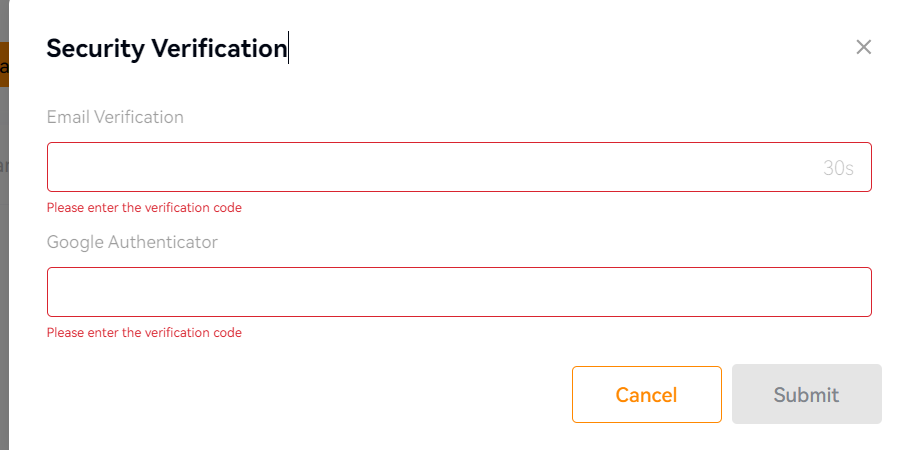
-
You will be presented with a security prompt to verify a code that will be sent to your email.
-
Also if you have an authenticator attached you will be prompted to provide the 2FA code.
- When done click the Submit button.
-
You will be presented with a summary of the API Key you are about to create.
- Make sure the permissions and IP addresses are correct.
- Copy your API Key and Secret Key to a safe place. These will be needed for the next step.
-
If everything looks correct click Confirm.
Connecting the API Key to Tealstreet
Now let us proceed back to where we left the Tealstreet API page:
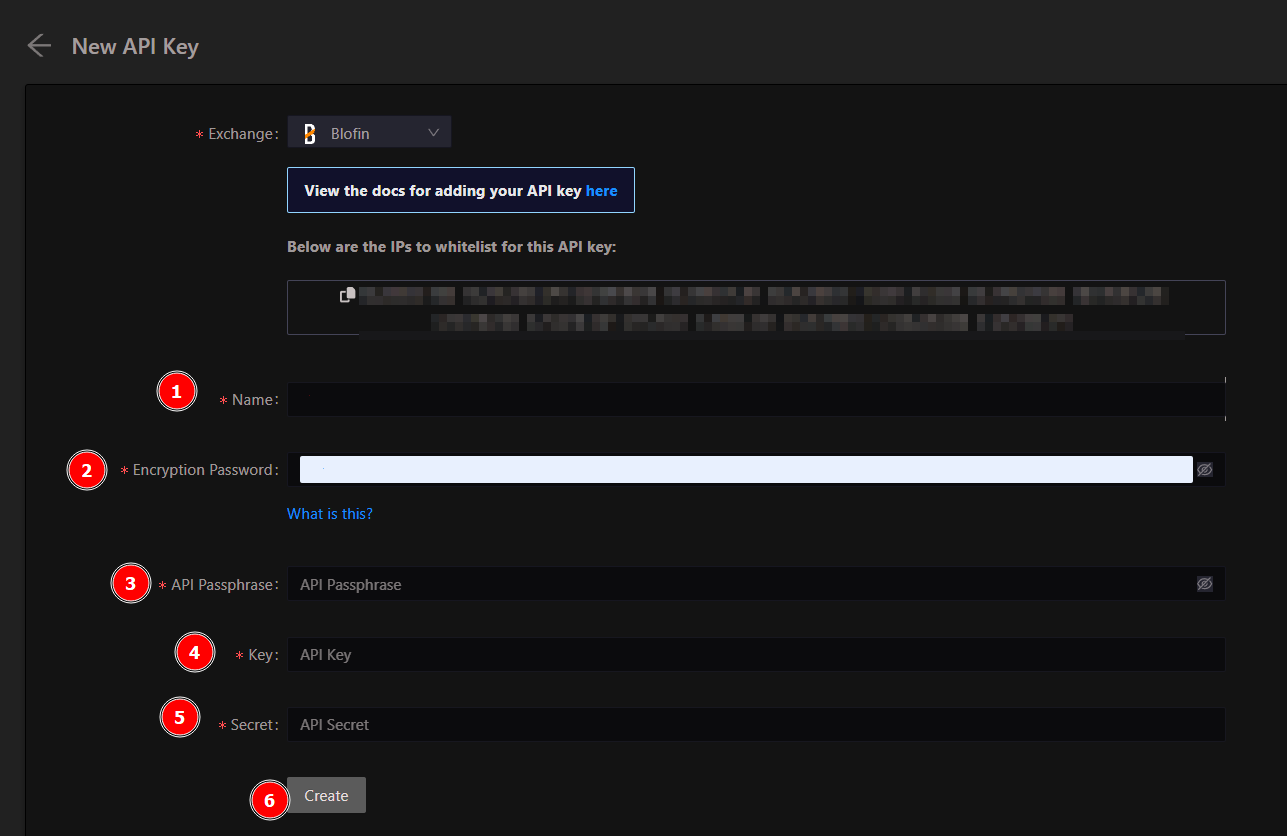
-
Proceed to fill out the form with the information you got when you created the API Key on the BloFin API page.
- Give the key a name, this can be anything you want.
- Create and provide an encryption password. This is something solely for you to create as an extra layer of security.
- This is separate from the API Passphrase.
dicaFor more info about how the encryption works please see API Encryption
- Provide the API Passphrase you used when you created the BloFin API Key.
- Provide the API Key BloFin showed you when you finished creating the API Key.
- Provide the API Secret BloFin showed you when you finished creating the API Key.
- Click Create.
Never share your API Keys with anyone. Tealstreet team members will never ask you what your API key is.
Be sure to double check you do not confuse API Key and API Secret. Connecting your BloFin exchange account to Tealstreet will not work if these fields are not entered correctly.
If all the details are correct, you will have successfully linked your BloFin account to Tealstreet.
- Navigate to the Trade page of the Tealstreet terminal and select the BloFin account from the top dropdown menu.
- If properly linked, you will see your balance appear in the Margin window of Tealstreet. Happy trading!!!
Troubleshooting
- Is there more information about the BloFin API Keys I can read?
- You can visit BloFin's official documentation about API Keys here