Windows
Windows Desktop
This page will go through the download and installation of the Tealstreet Desktop Client.
-
Head on over to the Tealstreet download page to download the Tealstreet Desktop client.
-
Select the "Download for Windows" Option to automatically start your download
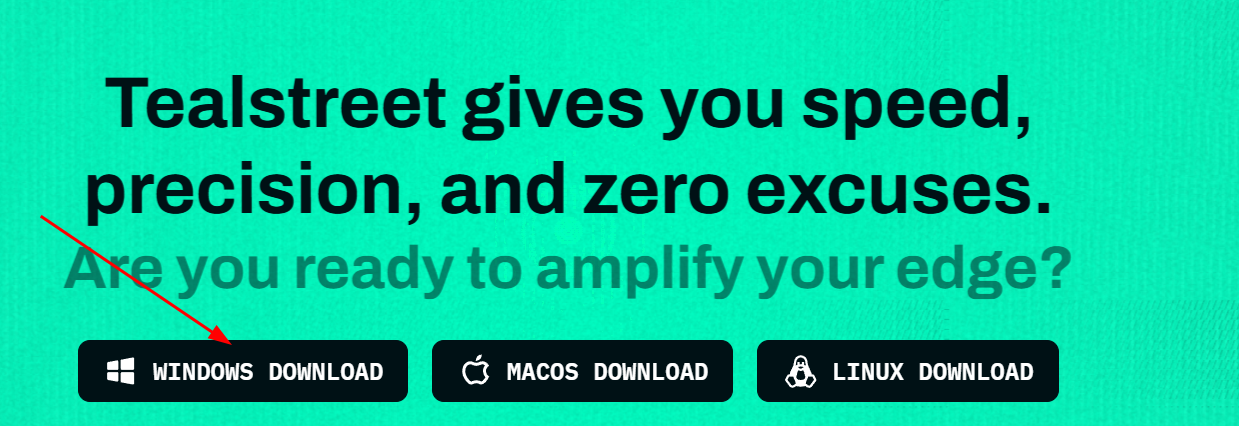
- The file "Tealstreet-Setup-X.X.X.exe" will download on your Windows machine.
X.X.X represents the current version of the client
- Double click the file to begin the installation process.
Windows UAC Security
- You will get the following pop-up window
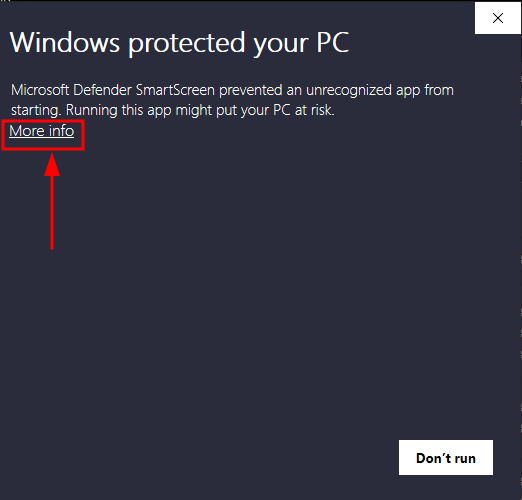
Don't be alarmed, we are in the process of getting the desktop client signed by Windows. In the meantime, click on the "More Info" button and select "Run Anyway"
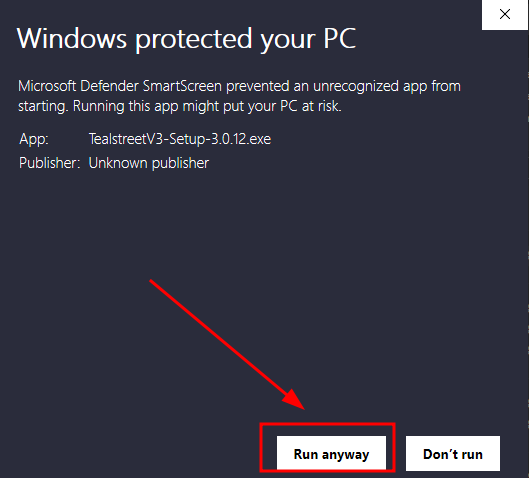
- This will start the setup process and install the Tealstreet Desktop client on your Windows Machine. When the installation process is complete you will be greeted with the Tealstreet login window.
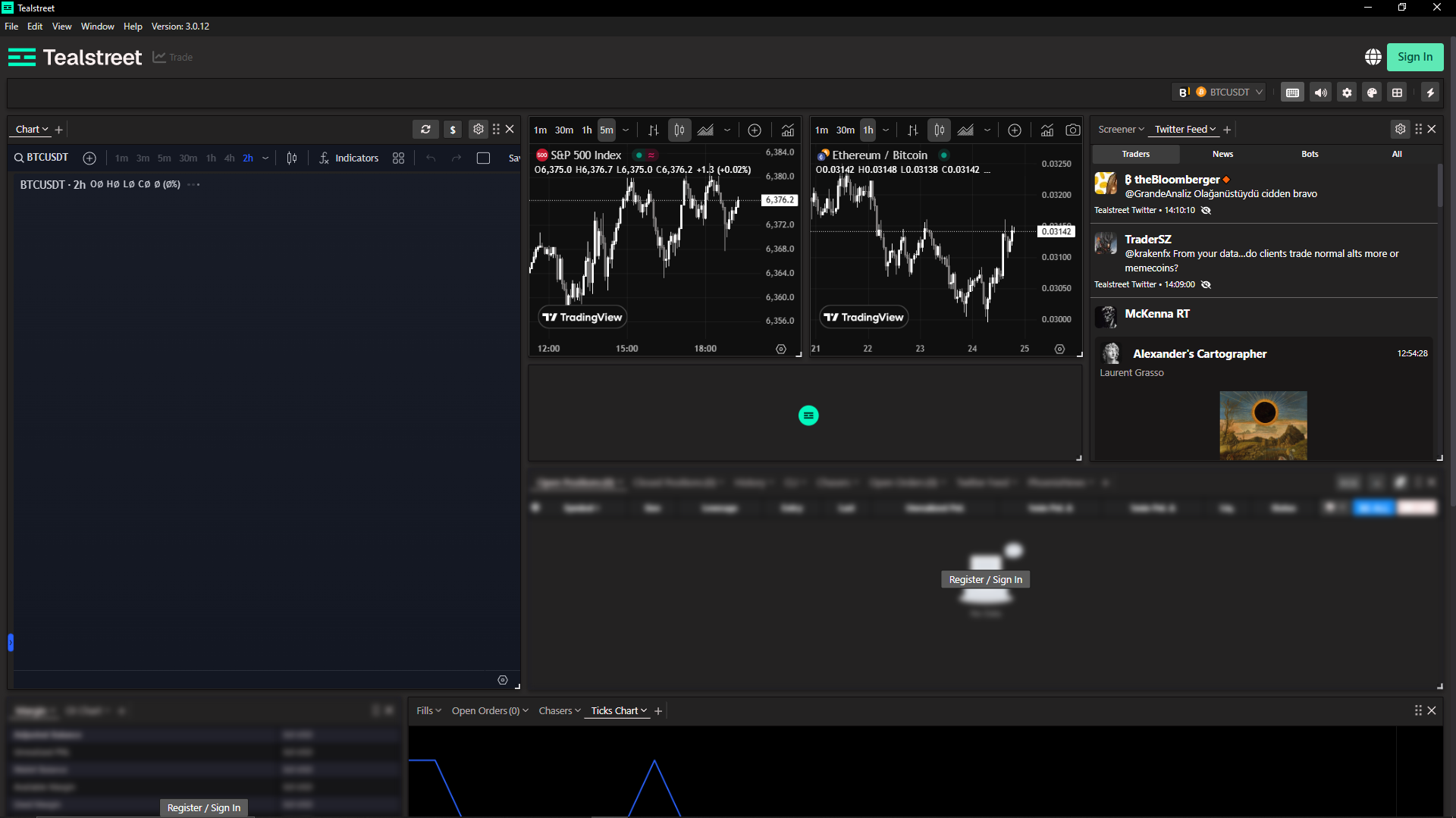
Notes & Tips
The Tealstreet desktop client will be installed at the following location on your machine:

Having trouble locating the installation folders? Make sure you have enabled hidden folders which are hidden by default on Windows. Read more here
You can Pin the Tealstreet Desktop Client to your taskbar by right clicking and selecting "Pin to Taskbar"
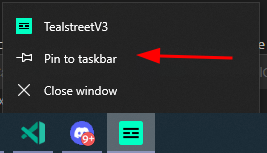
You can Zoom the Tealstreet window in and out by clicking the zoom buttons:
You can also use the keyboard shortcut Ctrl + to achieve the same effect.
Troubleshooting Windows
I am using Windows 7 and I get an error about 'GetPackageFamilyName' in Kernel32.dll whats happening?
- In 2023 Chromium discontinued support for Windows 7. This means that the Tealstreet Desktop Client will not work on Windows 7. We recommend upgrading to Windows 10 or using the Web Client. You can read more about it here