ApeX Pro
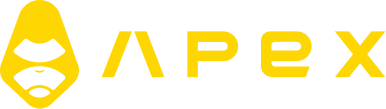
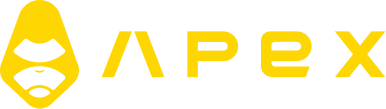
Connecting ApeX to Tealstreet
- First, make sure you are logged into your ApeX account.
Consider supporting Tealstreet by using the referral link.
- Next, log into your Tealstreet account.
It's a good idea to keep both Tealstreet and ApeX tabs open.
- Click the 'Settings' button near the top right corner of the terminal.
- Click the 'Add new key' button at the bottom of the settings page.
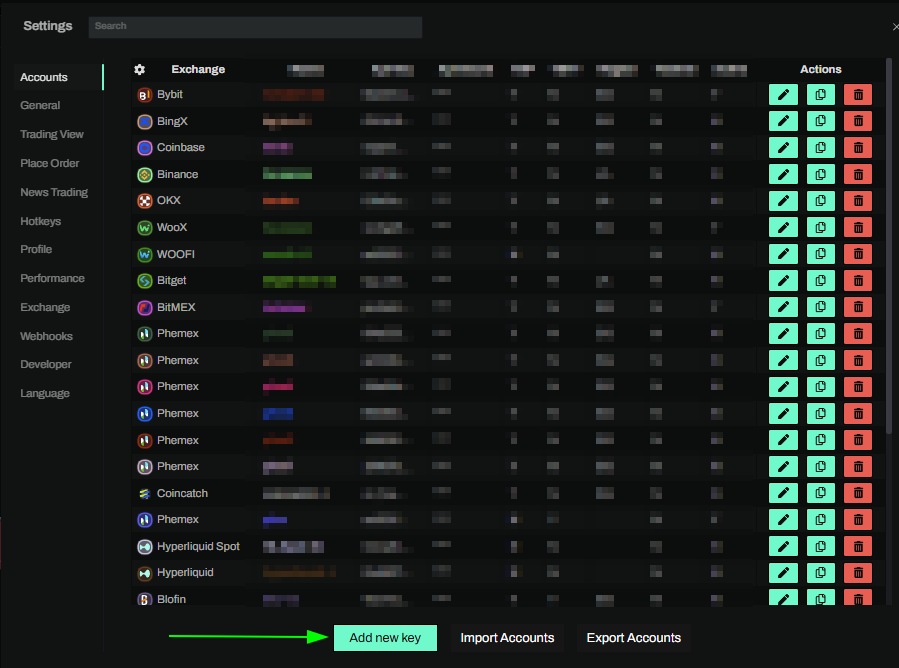
- Choose ApeX Pro from the exchange selection menu.
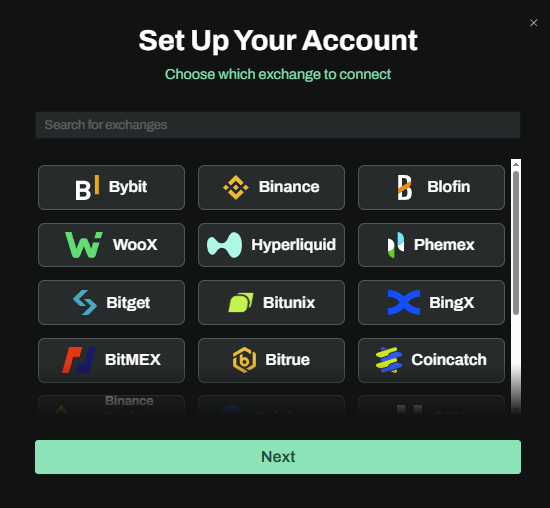
Okay lets go back to our ApeX Pro account and create the API Key.
Creating the key
- Now you are ready to generate the API Keys within your ApeX Account. Head on over to the ApeX tab and:
- Click on Connect Wallet.
- Select your wallet. For this document we will be using Rabby.
- Even though the icon shown MetaMask, you can use any wallet that is supported by ApeX.
- On the API Key page click on the Create API Button to start the key creation process.
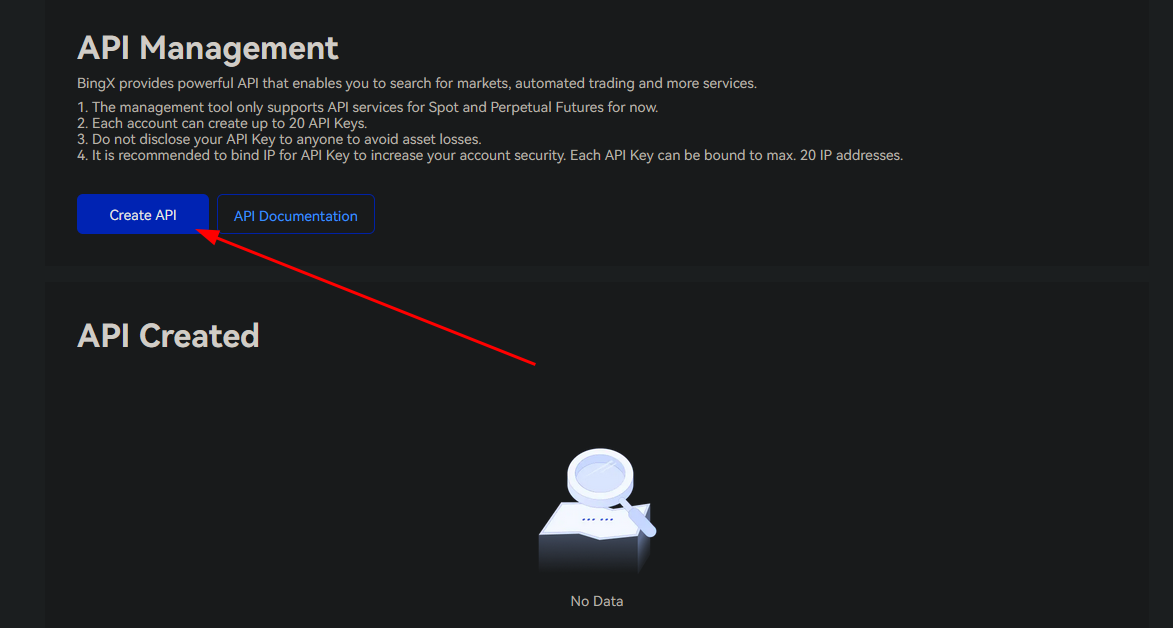
-
Now you are ready to choose the settings of your ApeX API Key pair.
-
Pass your security verification if the window pops up.
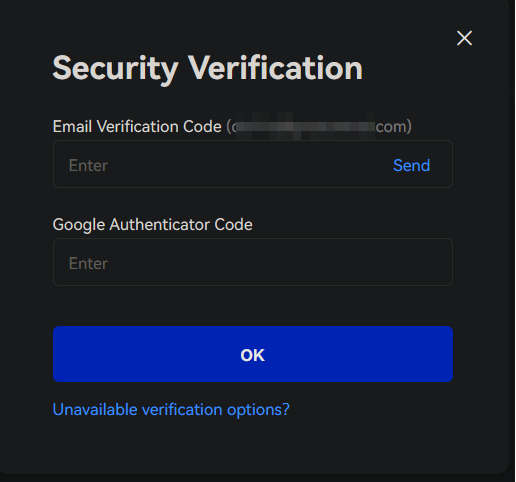
- Now you're key shouldve be created, however its settings will not be correct yet so we need to edit it:
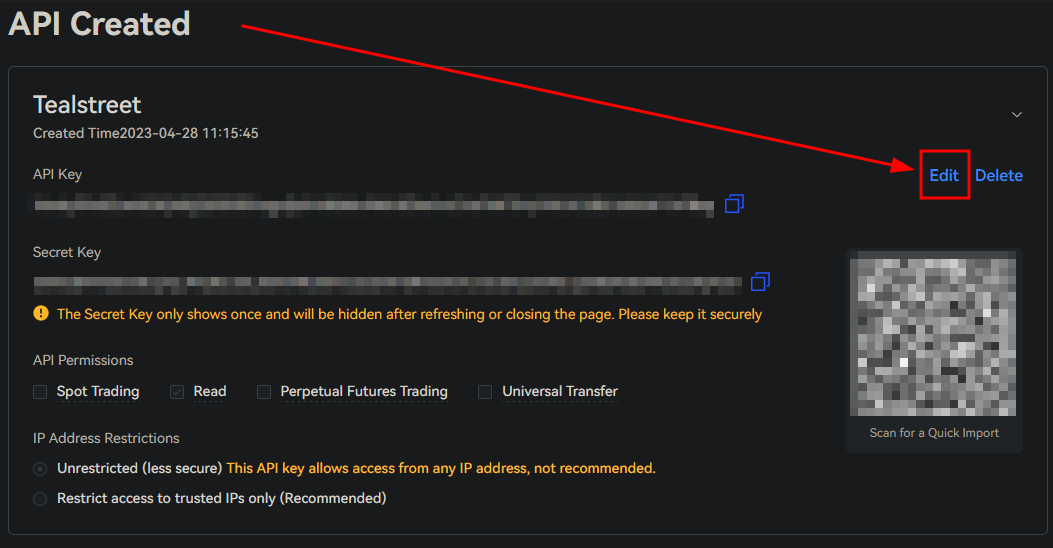
- Here we will be ticking the box to permit perpetual futures, as well as the checkbox to restrict IP addresses.
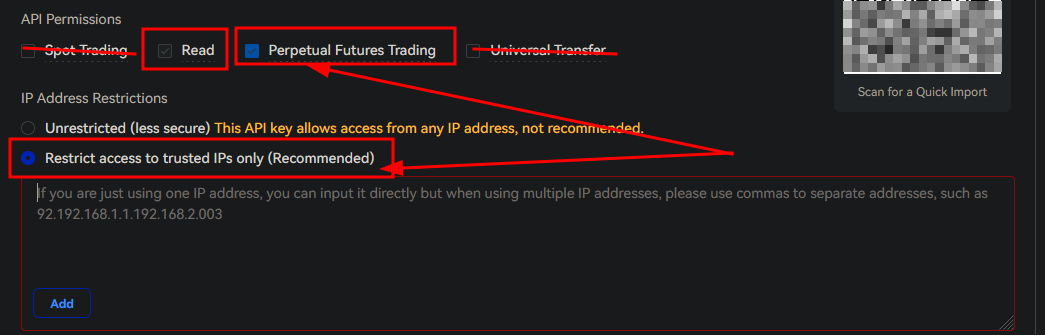
- Now would be a good time to bring back your Tealstreet terminal API page from where we left off earlier to get the recommended IP addresses:
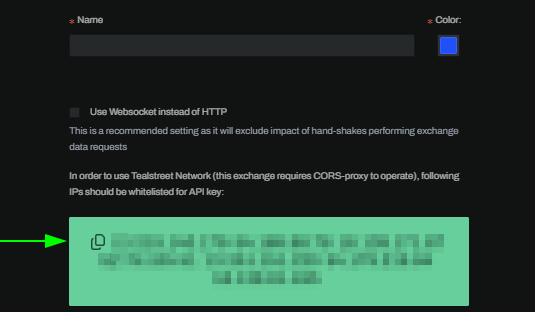
- Copy these IP addresses to your clipboard with the clip button
- paste them into the restricted IP's box on the ApeX API page.
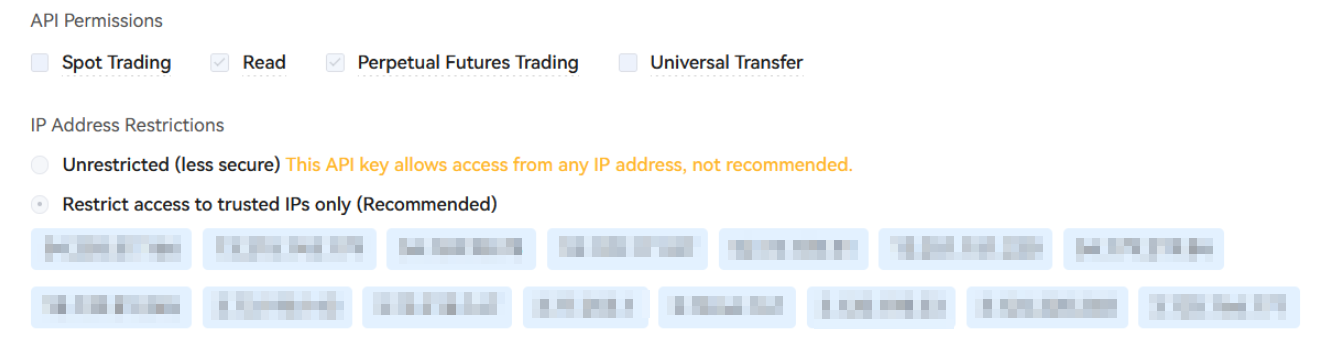
- After editing the settings, click the Save button.
Connecting the key to Tealstreet
Now let us proceed back to where we left the Tealstreet API page:
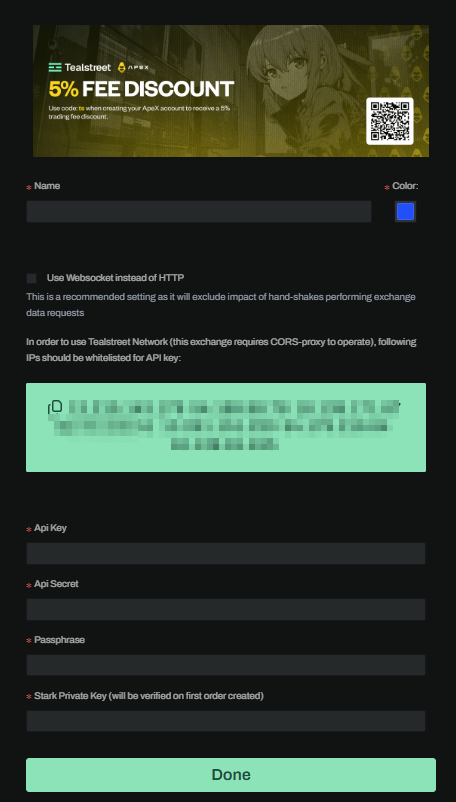
- Proceed to fill out the form with the information you got when you created the API on the ApeX API page.
- Give the key a name, this can be anything you want.
- Choose the color you want your API to be in the terminal.
- Provide the API Key ApeX showed you when you created the API.
- Provide the API Secret ApeX showed you when you created the API.
- Provide the Passphrase ApeX showed you when you created the API.
- Provide the Stark Key ApeX showed you when you created the API.
- Click 'done'.
Never share your API Keys with anyone. Tealstreet team members will never ask you what your API key is.
Be sure to double check you do not confuse API Key and API Secret. Connecting your ApeX exchange account to Tealstreet will not work if these fields are not entered correctly.
If all the details are correct, you will have successfully linked your ApeX account to Tealstreet.
- Navigate to the Trade page of the Tealstreet terminal and select the ApeX account from the top dropdown menu.
- If properly linked, you will see your balance appear in the Margin window of Tealstreet. Happy trading!!!
Frequently Asked Questions
-
Can I use One-Way mode for trading instead of hedged?
- Yes you can use One-Way mode.