Hyperliquid


Connecting Hyperliquid to Tealstreet
-
Log into your Tealstreet account.
-
Click the 'Settings' button near the top right corner of the terminal.
- Click the 'Add new key' button at the bottom of the settings page.
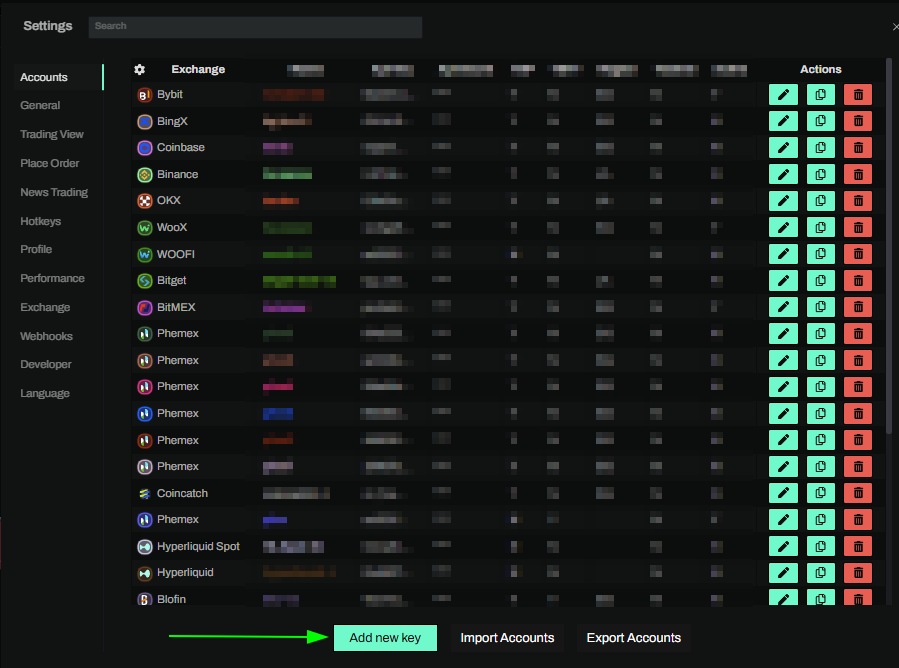
- Choose Hyperliquid from the exchange selection menu.
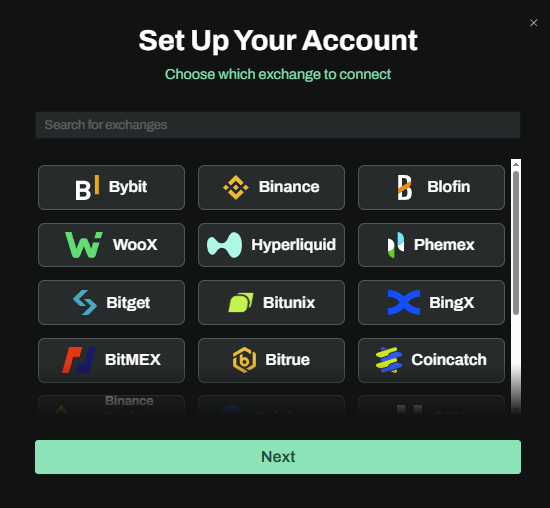
Okay lets go back to our Hyperliquid account and create the API Key.
Creating the key
-
Now we are ready to generate the API Key. Head on over to Hyperliquid and:
- Login or connect your wallet when the window pops up
- If a window did not automatically pop up click the connect button at the top right of the page
- Login or connect your wallet when the window pops up
You will not be able to connect to Hyperliquid if you are connecting from a geo-restricted region.
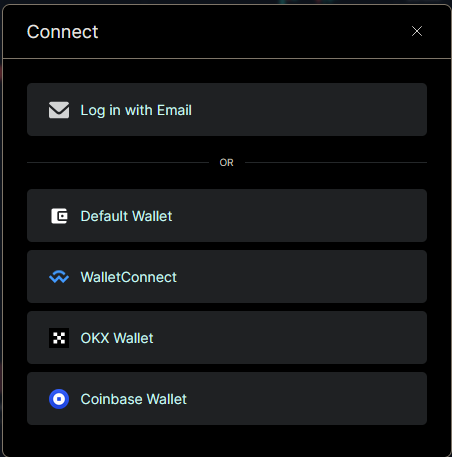
Hyperliquid requires you to deposit funds before you can create an API Key. So make sure you take care of that first by using their Deposit button at the top right of the page after you have signed in with your wallet.
- Once you are connected to your wallet, navigate to the API Key page by clicking the More button at the top and choosing API from the dropdown menu.
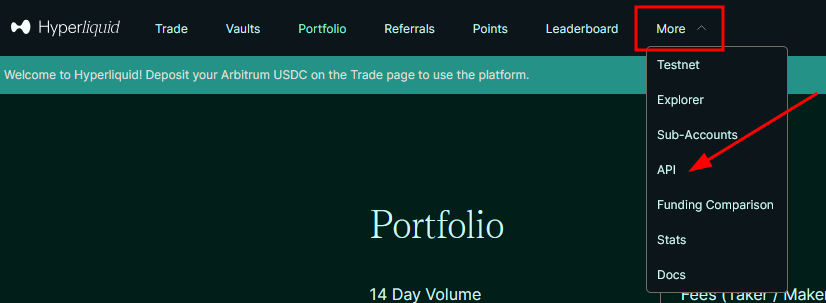
You can get to this page directly by navigating to this link
-
Name your key and click the Generate button to begin the process. This will provide you the Agent Wallet API we will need later.
- This is 1 of the 3 pieces of information we need to link our Hyperliquid account to Tealstreet.
-
Next click on the Generate API Wallet Button to continue the key creation process.
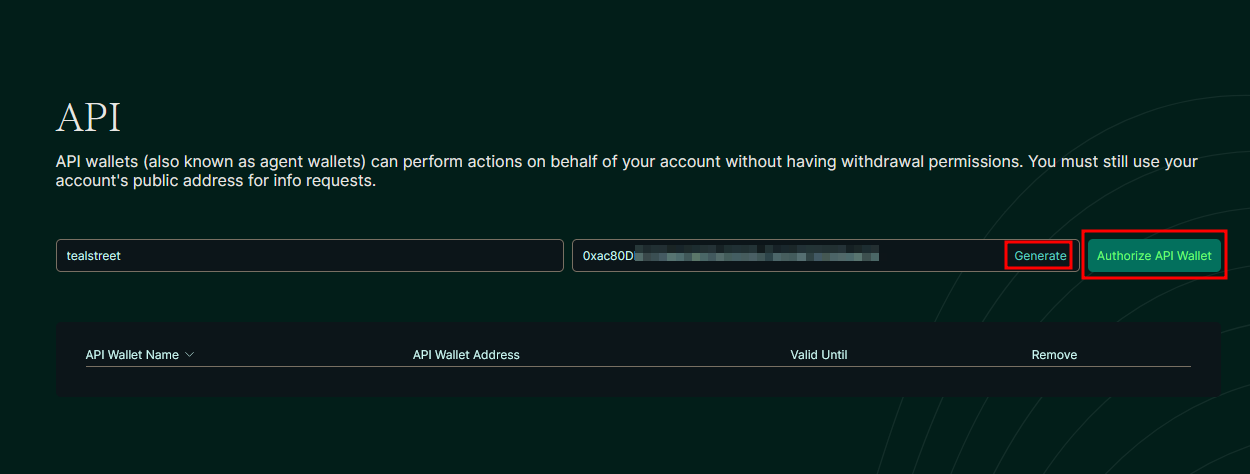
-
Choose how long you want your key to be active for. Up to a maximum of 180 days as of this writing.
-
Securely store your Private Key. You can copy it to clipboard by clicking the button highlighted in the image below.
- This is the 2nd of the 3 pieces of information we need to link our Hyperliquid account to Tealstreet.
- When done click the Authorize button and sign the transaction with your wallet.
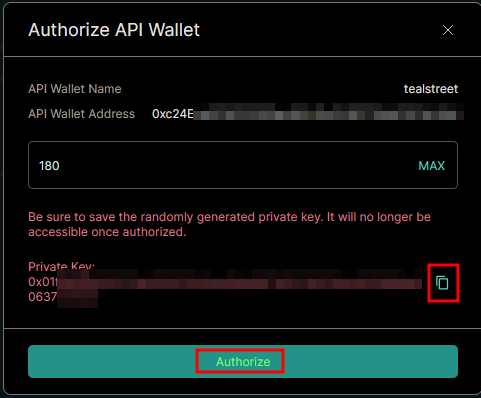
You will need to have deposited funds before you can finalize the API Key creation. If you have not deposited funds you will see a window like the one below.
- Once you have authorized the API Key click on the dropdown next to your connected wallet at the top right near the deposit button.
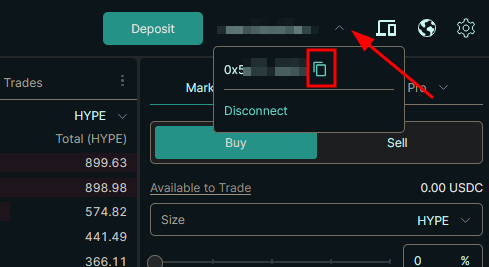
-
This is your Master Account address make sure to securely store it.
- This will be the 3rd and final piece of information we need to link our Hyperliquid account to Tealstreet.
-
Now lets return to Tealstreet to resume the API Linking process now that we have the 3 pieces of information we need.
Connecting the key to Tealstreet
Now let us proceed back to where we left the Tealstreet API page:
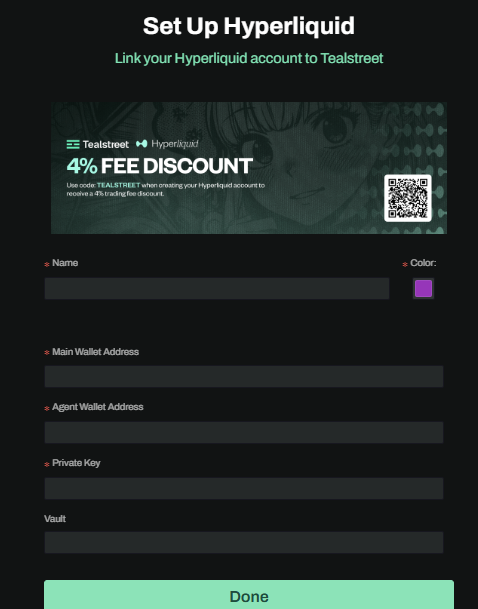
- Proceed to fill out the form with the information you got when you created the API on the Hyperliquid API page.
- Give the key a name, this can be anything you want.
- Choose the color you want your API to be in the terminal.
- Provide the Main Wallet Address Hyperliquid showed you in the Sub-Accounts window.
- Referred to as the Master Account.
- Provide the Agent Wallet Address Hyperliquid created when you clicked the Generate button when making the API Key.
- You received this when you hit the Generate button on the API Key page.
- Provide the Private Key Hyperliquid showed you when you Authorized your API Key.
- You received this when you finally authorized the key.
- Provide the Vault Key if you will be trading from a vault account. (Leave blank if not using a vault account)
- Click done.
Never share your API Keys with anyone. Tealstreet team members will never ask you what your API key is.
Be sure to double check you do not confuse API Key and API Secret. Connecting your Hyperliquid exchange account to Tealstreet will not work if these fields are not entered correctly.
If all the details are correct, you will have successfully linked your Hyperliquid account to Tealstreet.
- Close options and navigate to the Main Trading page of the Tealstreet terminal and select the Hyperliquid account you just linked to enable it.
- If properly linked, you will see your balance appear in the Margin window of Tealstreet. Happy trading!!!
Trading from a Vault (optional but recommended for shared strategies)
When connecting a vault, make sure the addresses go in the correct fields:
- Main Wallet Address: Your EOA “Master Account” address (42‑char 0x…)
- Agent Wallet Address: The Agent (API) wallet created on Hyperliquid’s API page
- Subkey Private Key: Private key for the Agent wallet
- Vault: The vault contract address (42‑char 0x…)
How Tealstreet uses these under the hood:
- Tealstreet subscribes to private data with user = Vault if provided; otherwise it uses the Main Wallet Address (EOA).
- Balances and positions are updated from Hyperliquid’s webData2 stream (clearinghouseState). If the “user” is wrong, data comes back empty and your balance can remain 0.
Troubleshooting: Vault shows 0 balance
If your vault appears empty after linking:
- Verify addresses are in the right fields:
- Main Wallet Address = your EOA “Master Account”
- Vault = the vault contract address
- Do not put the Agent wallet in the Main Wallet Address field
- Ensure funds are actually in the vault (not just the EOA)
- Refresh after a few seconds (balance initializes to 0 until webData2 arrives)
- Network/tunnel: Hyperliquid requires a working private WebSocket; allow connections and try again
- Quick API check: query HL’s info endpoint with your vault address
curl -sX POST <https://api.hyperliquid.xyz/info> \
-H 'content-type: application/json' \
-d '{"type":"clearinghouseState","user":"0xYourVaultAddress"}'
- If this returns marginSummary/assetPositions, the vault is valid. If it returns an empty result, the address is likely incorrect.
- Note: Some historical endpoints (e.g., userFills) may be empty when queried with the EOA while trading via a vault. Positions, orders, and balances will still update correctly via webData2.
Helpful references:
- Hyperliquid Info endpoint – User address and Vault sections: Hyperliquid Docs
- The “User address” note: ensure you pass the actual account (EOA or vault) you intend to query
Frequently Asked Questions
-
Hyperliquid says I'm from a restricted jurisdiction?
- Hyperliquid has restrictions on users from certain jurisdictions such as the United States. Please see their Terms of Service for more info.
-
How do I enable trading on Hyperliquid?
- Hyperliquid requires you to enable trading on your account before you can use it. To enable trading, go to the Hyperliquid website and click the Enable Trading button after you have signed in with your wallet.
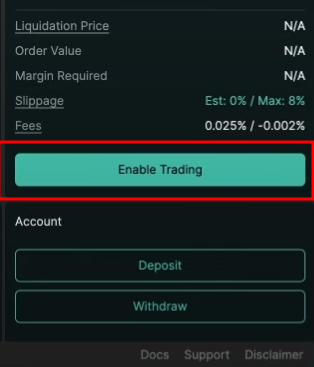
- I'm getting an error that my API Wallet doesn't exist?
- Hyperliquid deactivates API Keys after 180 days. They also can expire based on certain conditions such as zero funds or possibly liquidation.
- You can usually login with your wallet and create a new API Key to fix this issue.
- Hyperliquid deactivates API Keys after 180 days. They also can expire based on certain conditions such as zero funds or possibly liquidation.