Paradex


Connecting Paradex to Tealstreet
-
Log into your Tealstreet account.
-
Click the 'Settings' button near the top right corner of the terminal.
- Click the 'Add new key' button at the bottom of the settings page.
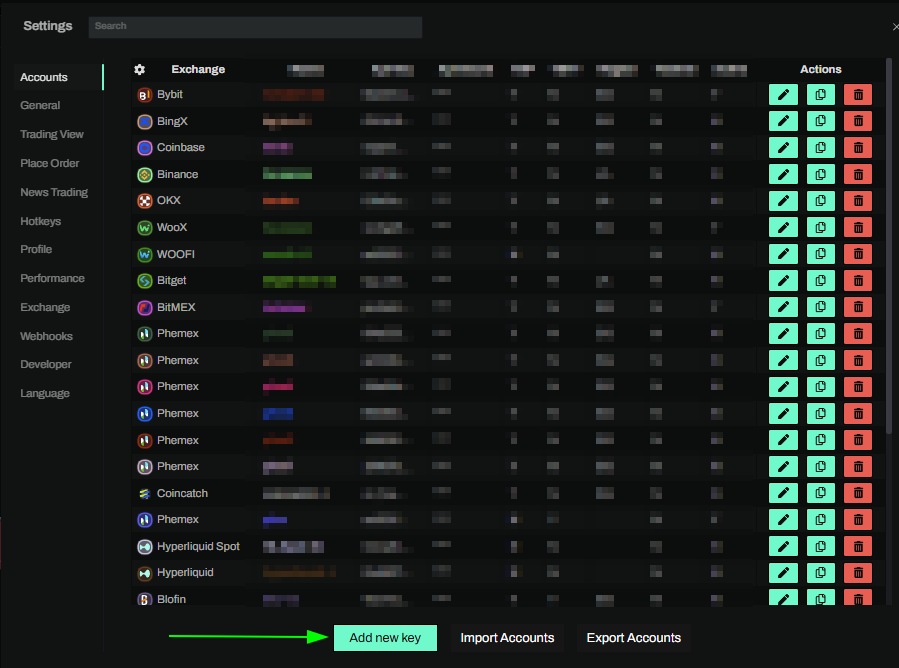
- Choose Paradex from the exchange selection menu.
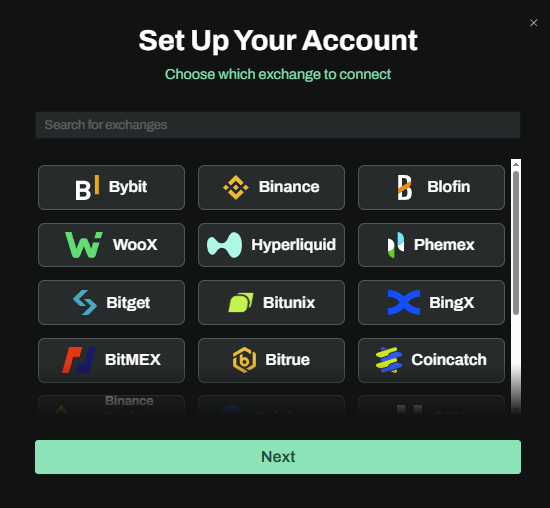
Okay lets go back to our Paradex account and create the API Key.
Creating the key
-
Now we are ready to generate the API Key. Head on over to Paradex and:
- Connect your wallet if the window does not automatically pop up.
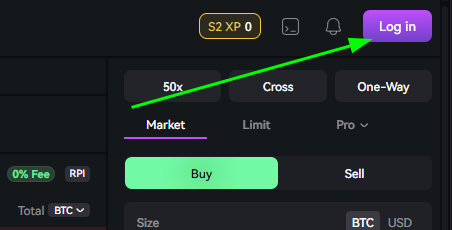
- Choose the wallet you want to use. We will use Rabby for this example.
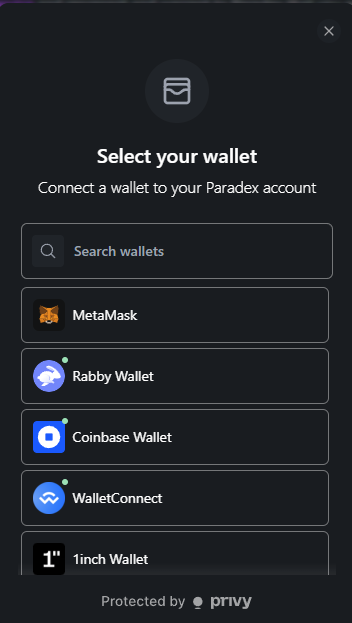
- You might be prompted to create an account and enter a display name. Go ahead and do that.
- Once you are connected to your wallet and have created an account we need to visit the wallet panel for the first 2 pieces of information we need to link our API Keys.
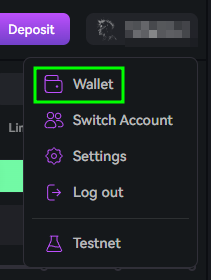
- Select your profile icon at the top right and then choose Wallet from the dropdown menu.
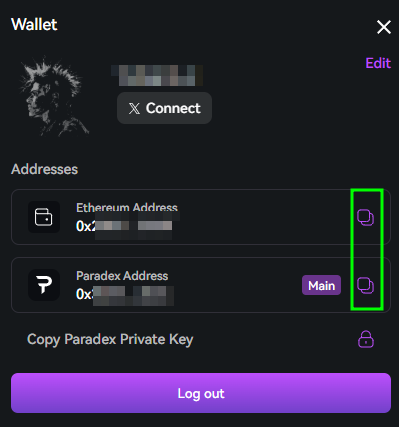
-
Store the Paradex Address. We will need this to link our API Keys to Tealstreet later.
-
Next Navigate to the API Key page by clicking the Settings gear/button at the top right and choosing Key Management from the settings window.
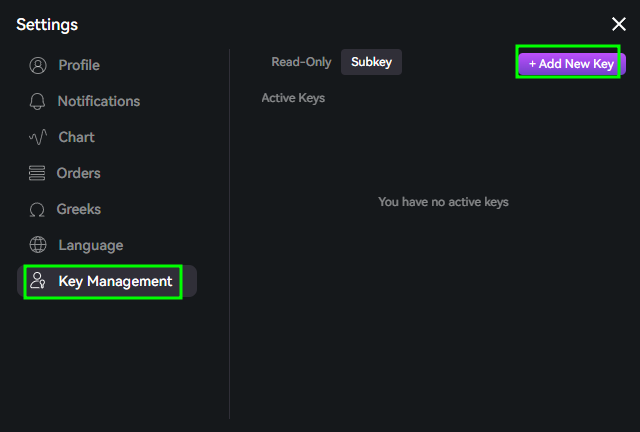
- Click the Subkey category to create a Trading Key. (Read only keys will not permit trading.)
- Click the Add New Key button to begin the process.
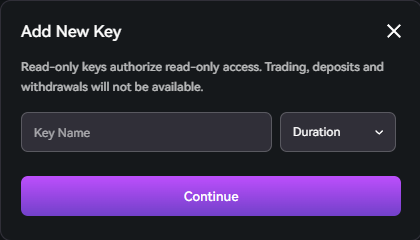
- Provide a name and set a duration the key should be valid for.
- Click 'Continue' to continue and receive your Private Key.
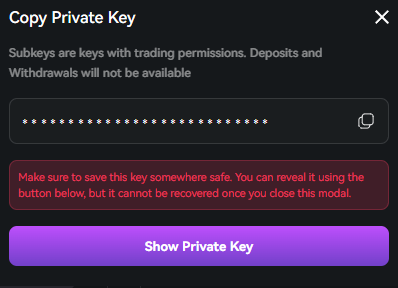
-
Securely store the Private Key. This is the 2nd piece of information we need to connect to Tealstreet.
- When done close the pop-up window.
-
Now that the key has been created we need to copy the Subkey Address.
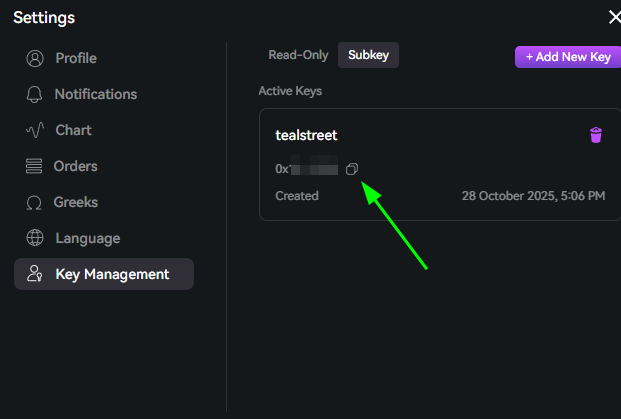
-
Copy the Subkey Address. This is the 3rd and final piece of information we need to connect to Tealstreet.
-
Now lets return to Tealstreet to resume the API Linking process.
Connecting the key to Tealstreet
Now let us proceed back to where we left the Tealstreet API page:
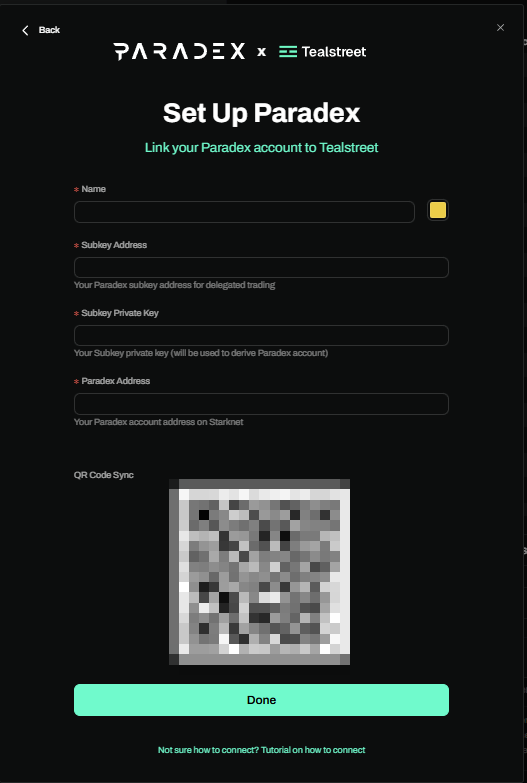
- Proceed to fill out the form with the information you got when you created the API on the Paradex API page.
- Give the key a name, this can be anything you want.
- Choose the color you want your API to be in the terminal.
- Provide the Subkey Address Paradex showed you when you created the API Key.
- Provide the Ethereum Private Key Paradex showed you when you created the API Key.
- (Also known as the Subkey Private Key)
- Provide the Paradex Address Paradex created when you created the API Key.
- Click done.
Never share your API Keys with anyone. Tealstreet team members will never ask you what your API key is.
Be sure to double check you do not confuse API Key and API Secret. Connecting your Paradex exchange account to Tealstreet will not work if these fields are not entered correctly.
If all the details are correct, you will have successfully linked your Paradex account to Tealstreet.
- Close options and navigate to the Main Trading page of the Tealstreet terminal and select the Paradex account you just linked to enable it.
- If properly linked, you will see your balance appear in the Margin window of Tealstreet. Happy trading!!!
Frequently Asked Questions
- I can't trade anymore, it was previously working what happened?
- When creating an API Key you set a duration for the key to be valid for. Once the key is expired you will need to create a new one.