Coinbase


Connecting Coinbase to Tealstreet
- First, make sure you are logged into your Coinbase account.
- Next, log into your Tealstreet account.
It's a good idea to keep both Tealstreet and Coinbase tabs open.
- Click the 'Settings' button near the top right corner of the terminal.

- Click the 'Add new key' button at the bottom of the settings page.
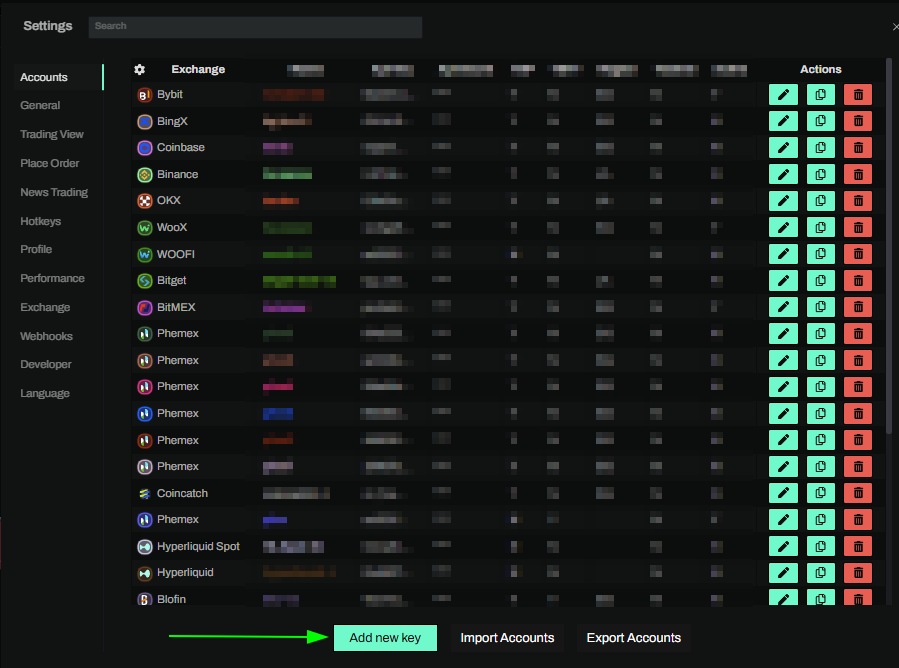
- Choose Coinbase from the exchange selection menu.
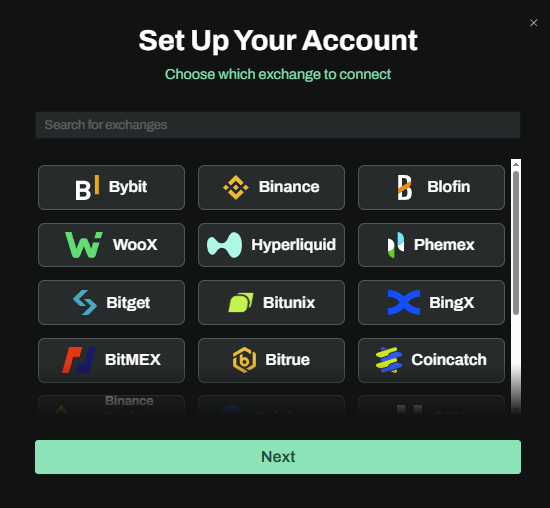
Okay lets go back to our Coinbase account and create the API Key.
Keep this window open, it will be used later after we create the API Key on the Coinbase site.
- In particular we'll be using the IP's shown in the Tealstreet window to whitelist the API Key in Coinbase later.
Enabling Futures Trading on Coinbase
Now lets bring up the coinbase account and make sure Advanced Trading is enabled.
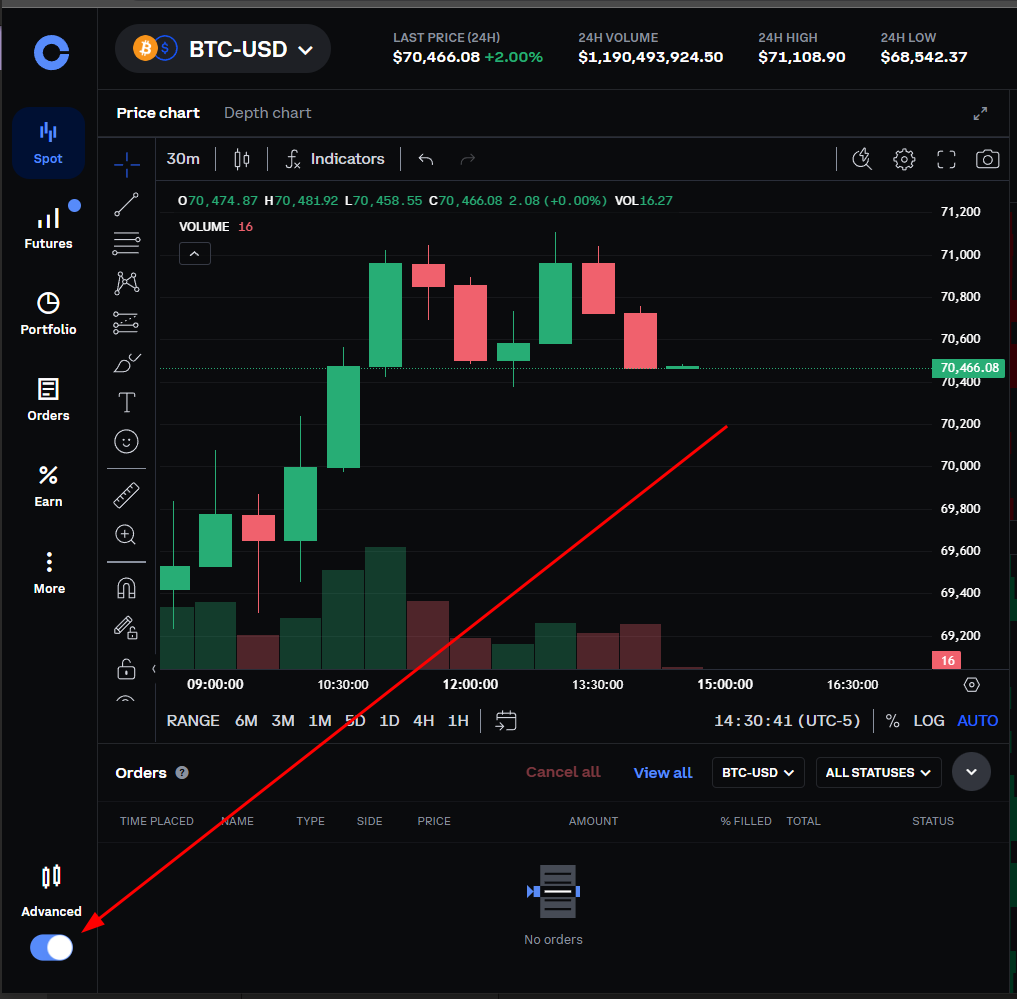
If you haven't yet done so you will need to unlock Futures on your account by clicking the button shown below.
- This will require you to agree to the terms and conditions for futures trading as well as perform any identify verification checks Coinbase may deem necessary.
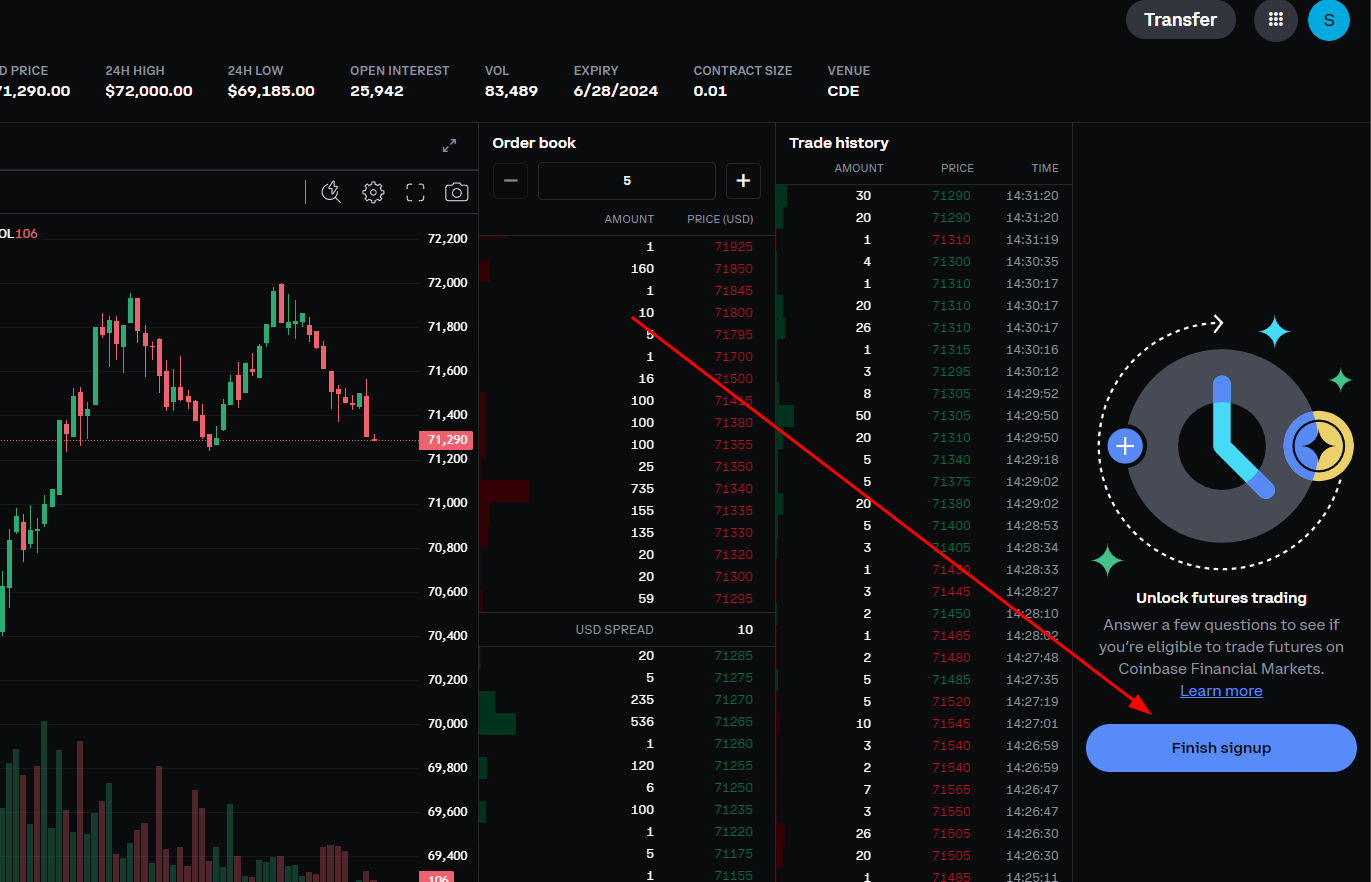
Creating the API Key
Next open your Coinbase settings page and goto the API page.
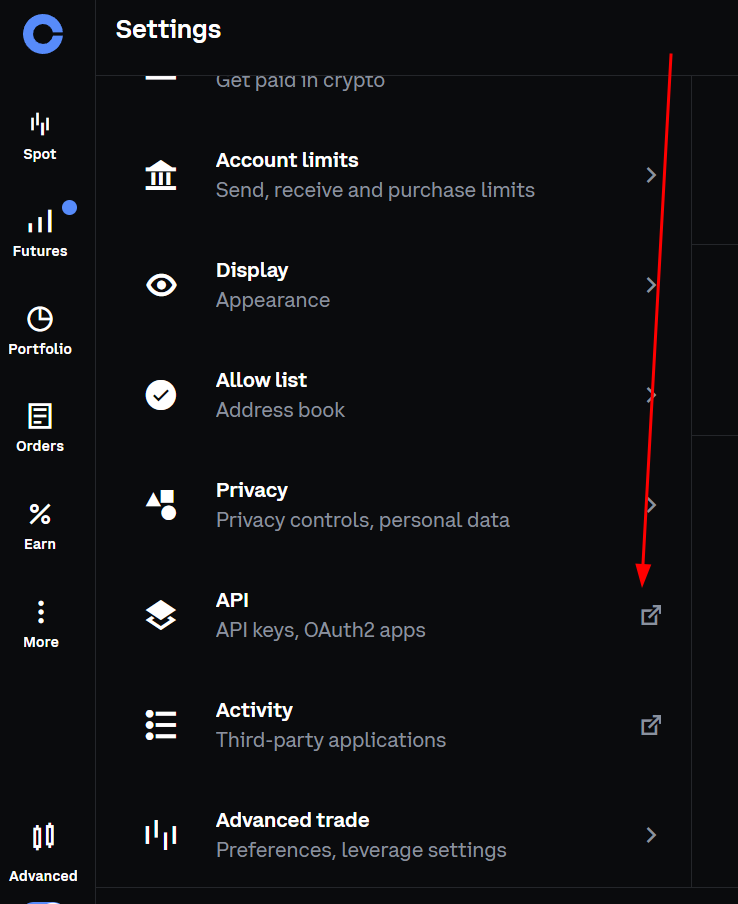
Use the Coinbase recommended method to make your Developer Platform API Key.
- Legacy API keys have been deprecated and might not work in the future.
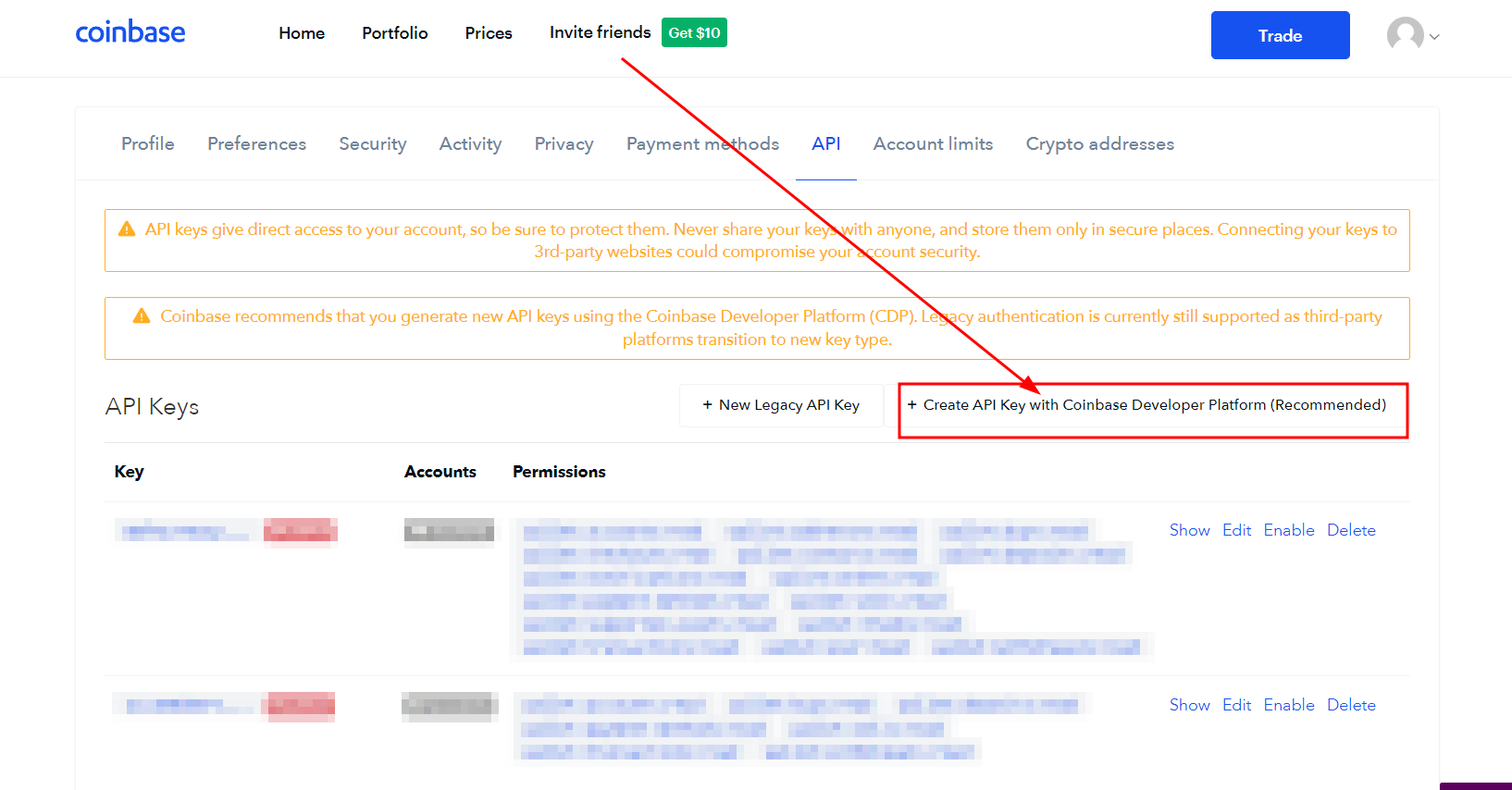
Click Create API Key
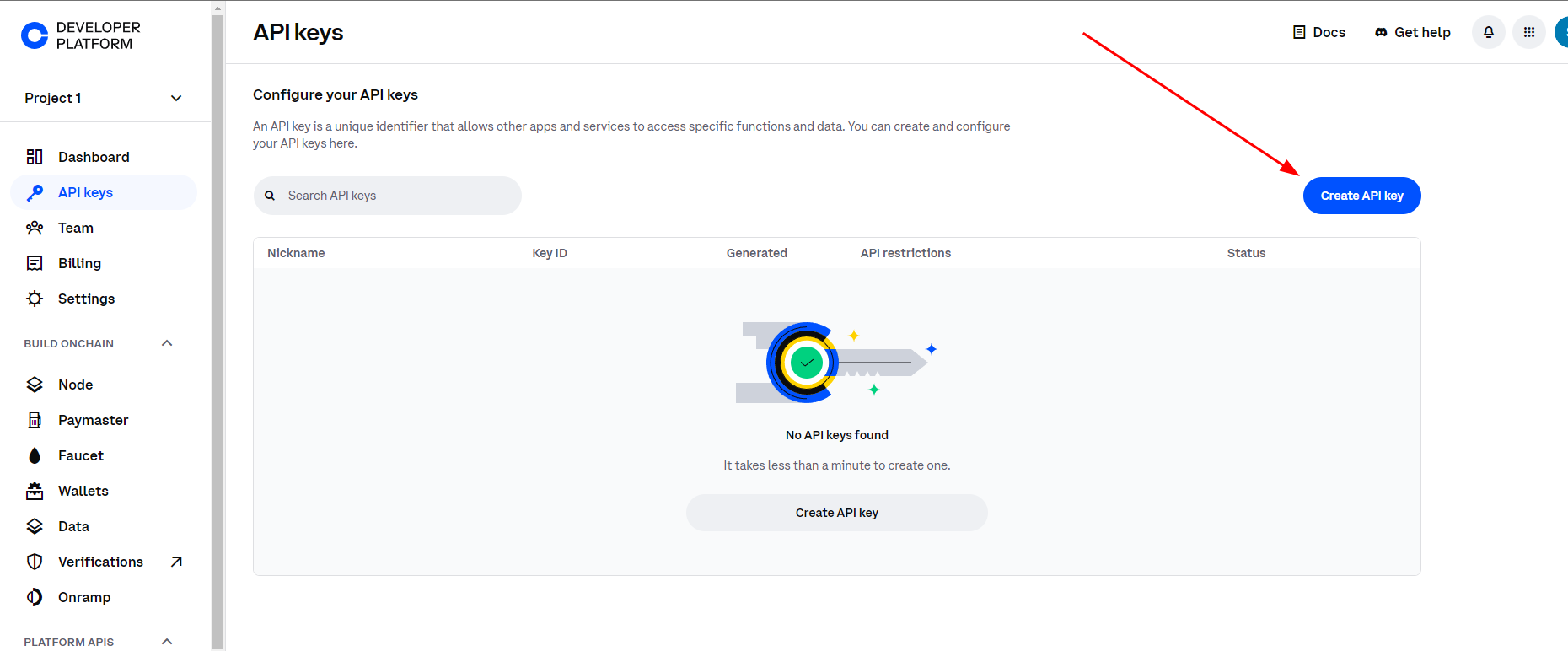
Now fill out the information requested for the API Key.
- Name: This can be whatever you want to call the key.
- API Whitelist: Enter the IP Addresses that are shown inside the Tealstreet API Key creation window we loaded up earlier.
- Select the View & Trade permissions. You might need to change the portfolio setting to something other then Defaul to edit the permissions.
- Select the Create & Download button when done.
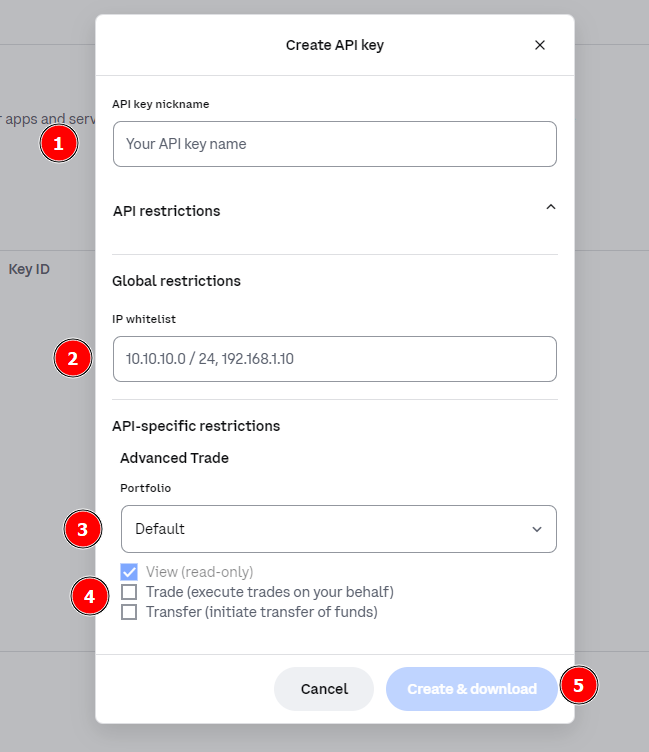
Do not activate transfer permission on this API Key.
Proceed to confirm your keys details, and store them securely. Once you have the information you need return to the Tealstreet window we left open earlier.
Linking Coinbase to Tealstreet
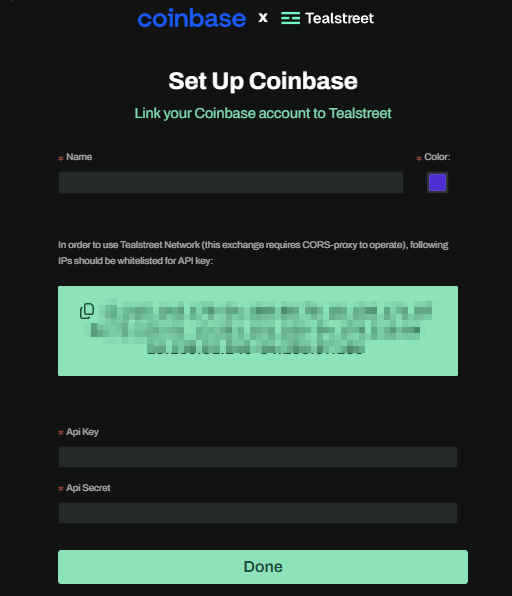
Fill out the information you got from Coinbase to link the API Key inside Tealstreet
- Name: Name the key whatever you want
- API Key: enter the key Coinbase gave you when you made the key
- API Secret: enter the secret Coinbase gave you when you made the key
Press Done when finished.
Be sure to double check you do not confuse ‘API Key’ and ‘API Secret’. Connecting your Coinbase exchange account to Tealstreet will not work if these fields are not entered correctly.
If all the details are correct, you will have successfully linked your Coinbase account to Tealstreet. If properly linked you will see your balance/collateral appear in the Margin module of Tealstreet. Happy trading!!!
- for more information check out our Quick Start Guide.
Troubleshooting Coinbase
Below is a list of reported issues or concerns for Coinbase.
I am getting an error "No INTX Portfolio" ?
Coinbase does not offer perpetual futures trading in all regions. If you are in a region that does not support perpetual futures trading, you will see this error.
- Dated Futures are separate from Perpetual Futures and are not supported by Tealstreet at this time.