Binance
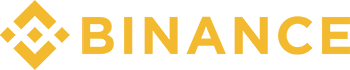
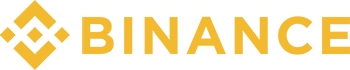
Connecting Binance to Tealstreet
Binance users are required to complete KYC before creating new trading API Keys.
To Trade using your Binance account on Tealstreet, users must setup a Dual API key. Please review the Dual API section for more informaiton.
-
First, make sure you are logged into your Binance account.
-
Second, log into your Tealstreet account.
Its a good idea to keep both Tealstreet and Binance tabs open.
-
Once you have successfully logged into Tealstreet, navigate to the header titled ‘API Keys’
-
Click the blue button titled ‘New API Key’

- Choose Binance from the dropdown menu.
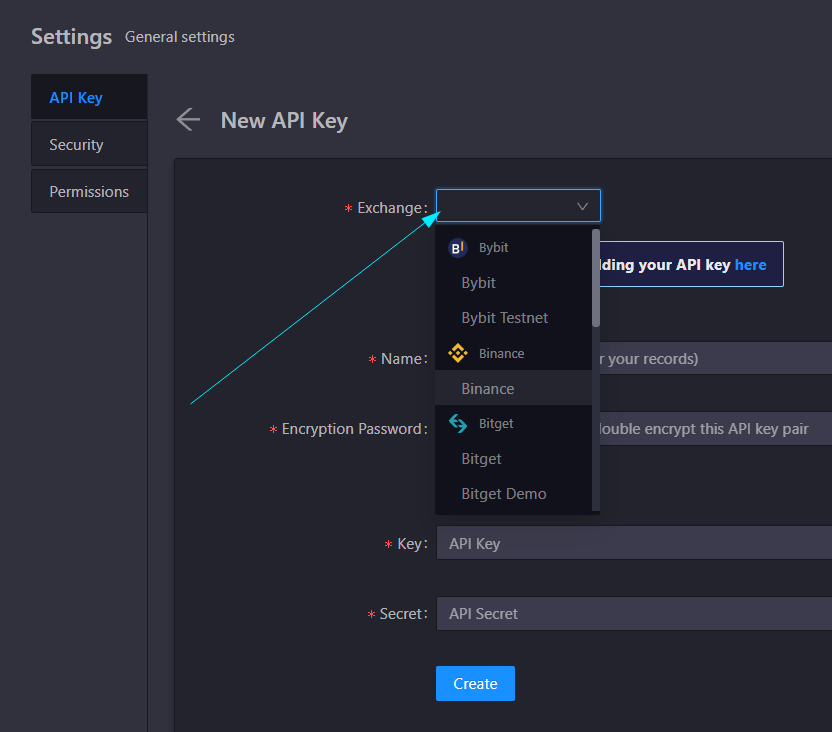
-
Now you are ready to generate the API Keys within your Binance Account. Head on over to the Binance tab and:
- Click on the User Icon.
- Select API Management from the dropdown menu.
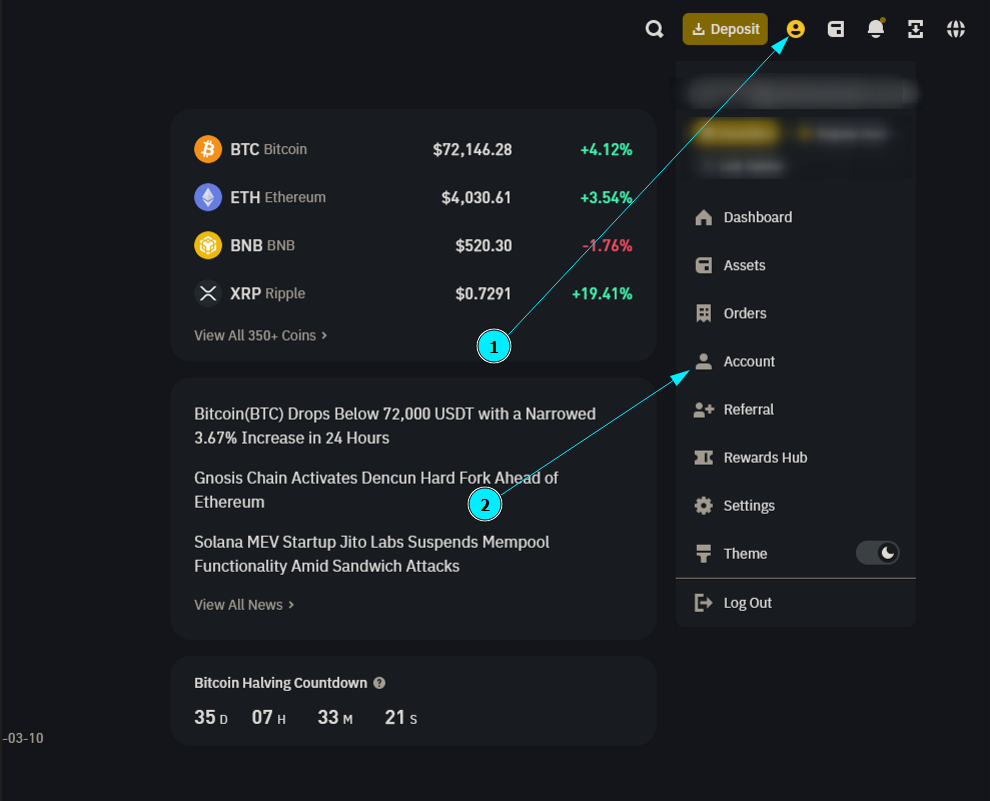
- Choose System Generated and then click Next.
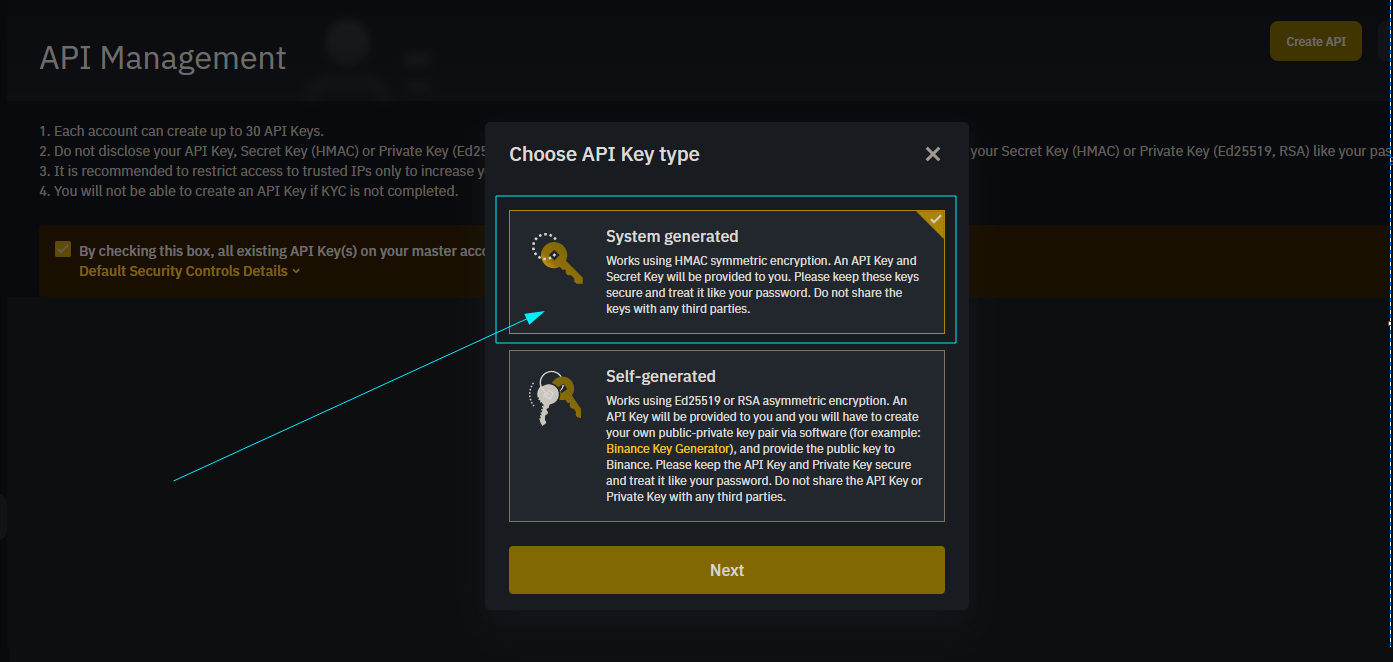
- Now you are ready to create the APIs you will need to Trade using Tealstreet. First we will start with the "Trading" API Key.
Please review the Dual API section for more informaiton as to why a Read-Only API is required for Binance users using Tealstreet.
Trading API
On the Create API page:
- Choose a name for your API Key. It can be helpful to choose a name like Trading-Tealstreet to distinguish between the Trade and Read APIs. You will only see this label on the Binance website.
- When done click on the Next button to start the key creation process.
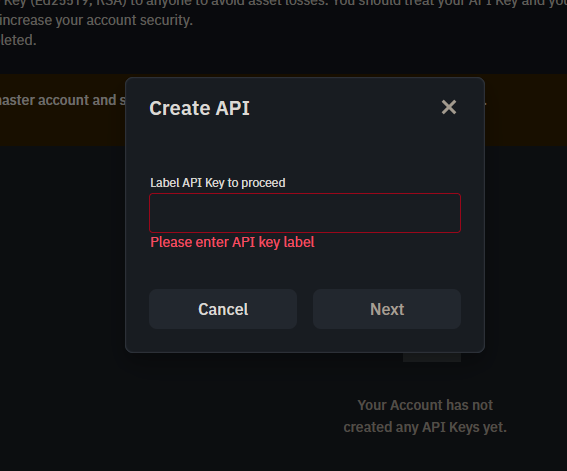
You can get to this page directly by navigating to this link
- Once you have created the API Key on Binance, you need to click the yellow button titled ‘Edit Restrictions.
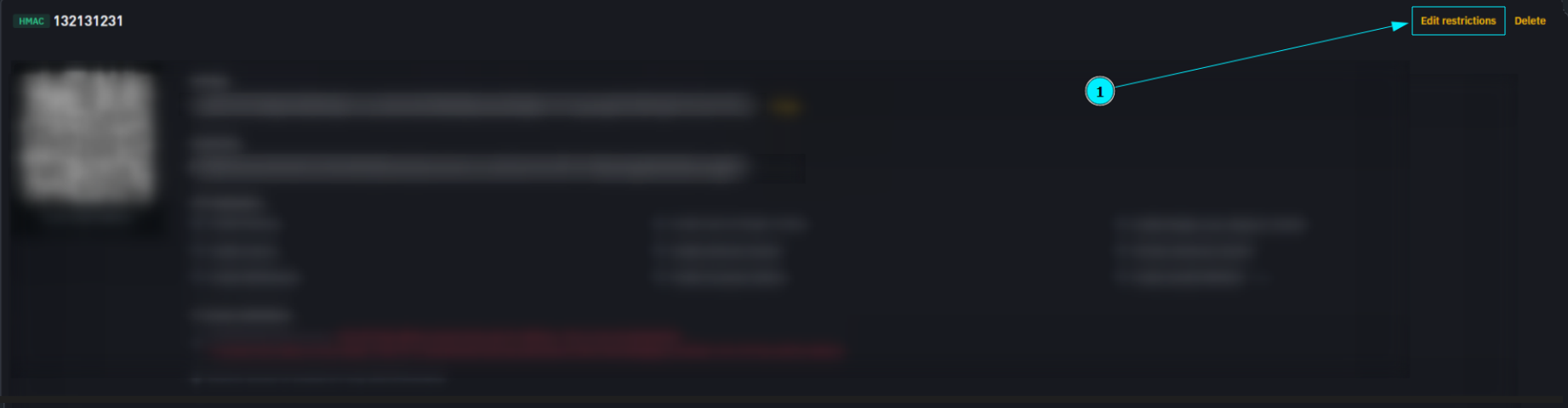
- Now you are ready to choose the settings of your Trading API Key pair.
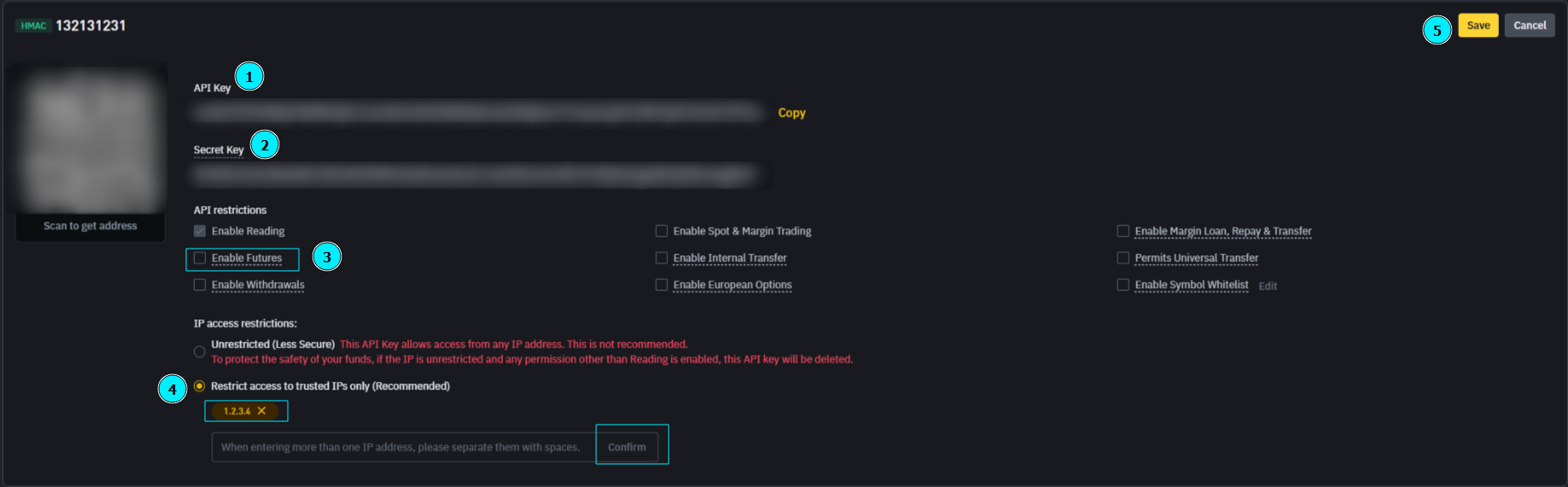
- ‘API Key’ - This is the key that will be pasted it into the Key field on Tealstreet.
- ‘Secret Key’ - This is the secret that will be pasted it into the Secret field on Tealstreet.
- Select the ‘Enable Futures’ option. Do not enable any other permissions.
- Copy the list of IP Addresses from Tealstreet and then paste them into the ‘Restrict access to trusted IPs only’ field on the edit permissions window of Binance.
- You need to hit the confirm button after you paste in the IPs in order for them to save properly.
- Click ‘Save’
Users MUST use the Whitelisted IP Addresses when creating this API. Please Ensure all IP addresses are correct as shown in the Tealstreet terminal window (images below/above are for reference only)
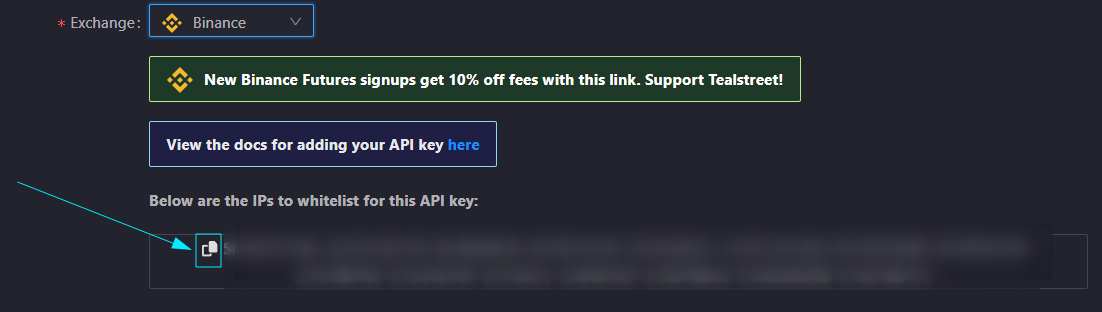
After editing Key permissions, the dropdown arrow at the top right will minimize the editable fields. Once you minimize this area, you will no longer be able to see your API secret. Make sure you have it saved!
Never share your API Keys with anyone.
Once you have created the API Key on Binance’s website, you are ready to fill out the information on Tealstreet’s API KEYS page.
- Ensure you have selected ‘Binance’ in the Exchange dropdown menu.
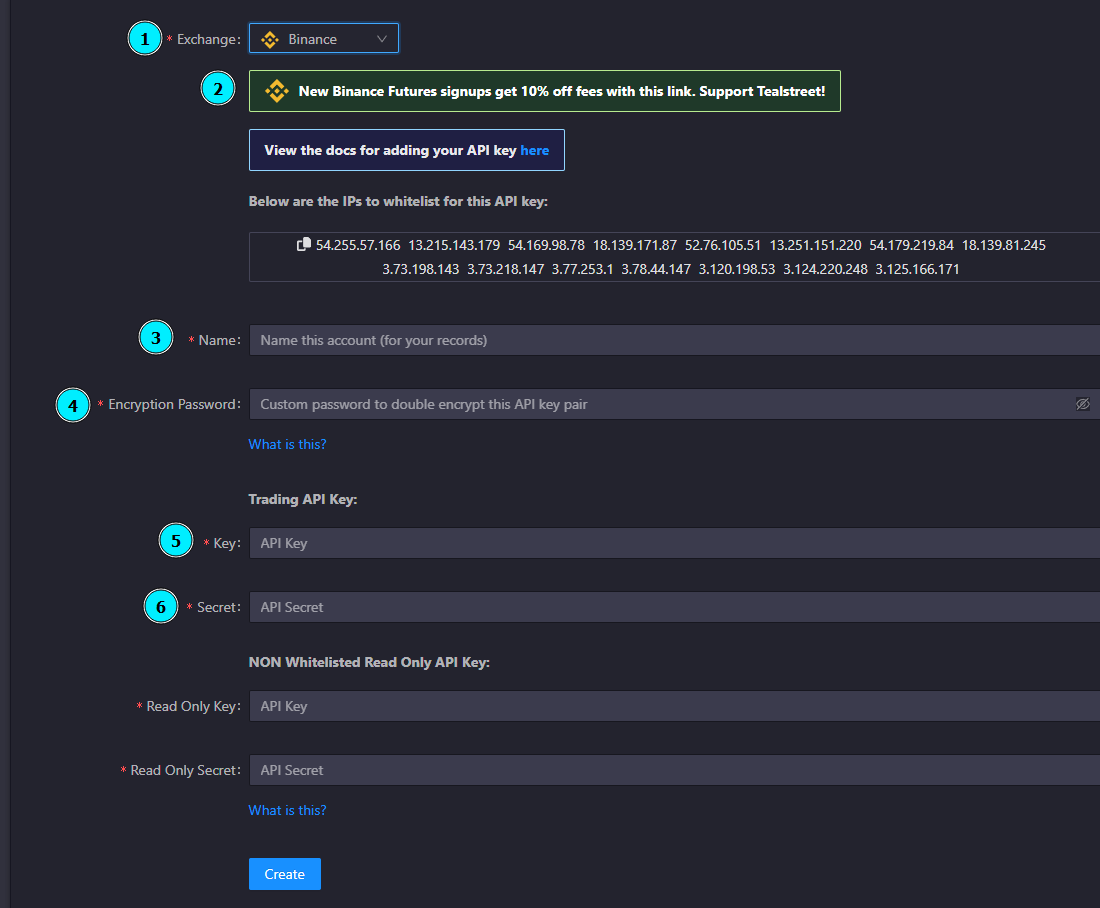
-
Consider using the Tealstreet referral link to help support Tealstreet development.
-
Choose a name for this API connection. You will see this name on an API dropdown list on the trading page of the Tealstreet terminal. This is helpful for traders who utilize multiple accounts and/or sub accounts per exchange and want to distinguish between them.
-
Choose your Encryption Password. Remember to save this somewhere!
-
Paste the Trade API Key provided by Binance here.
-
Paste the Trade API Secret provided by Binance here.
Do NOT press confirm yet, we need to create a Read-only API key.
Now that we are ready to create the Read-Only API key lets return to the Binance tab we opened earlier.
- Click on the User Icon.
- Select API Management from the dropdown menu.
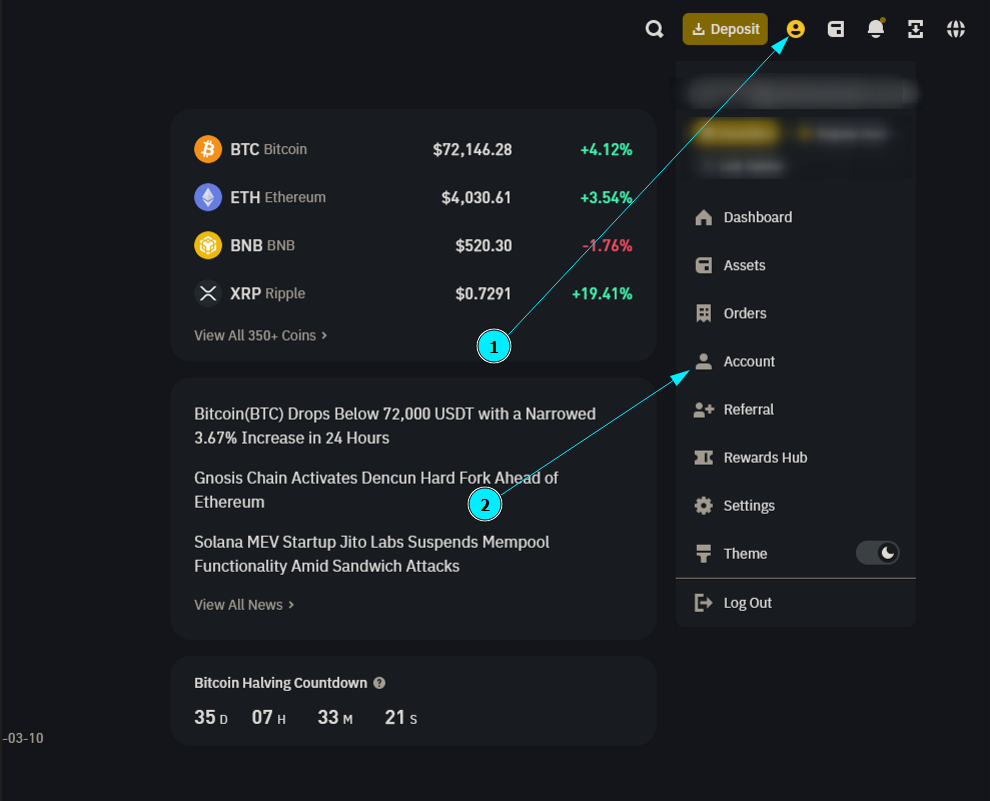
Read-Only API
Please review the Dual API section for more informaiton as to why a Read-Only API is required
On the Create API page:
- Choose a name for your API Key. It can be helpful to choose a name like Read-Only-Tealstreet to distinguish between the Trade and Read APIs. You will only see this name on the Binance website.
- Click on the Create API Button to start the key creation process.
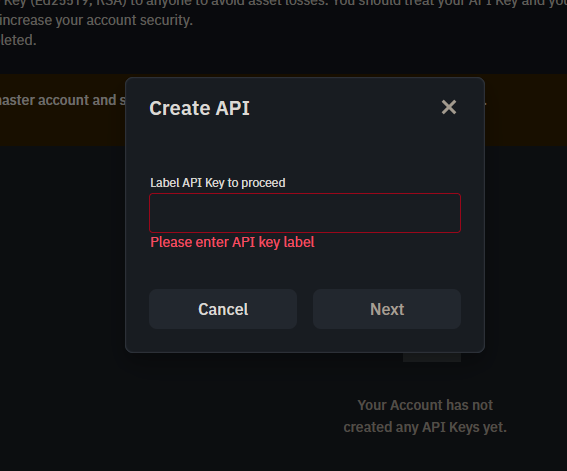
You can get to this page directly by navigating to this link
- Once you have created the API Key on Binance, you need to click the yellow button titled ‘Edit Restrictions.
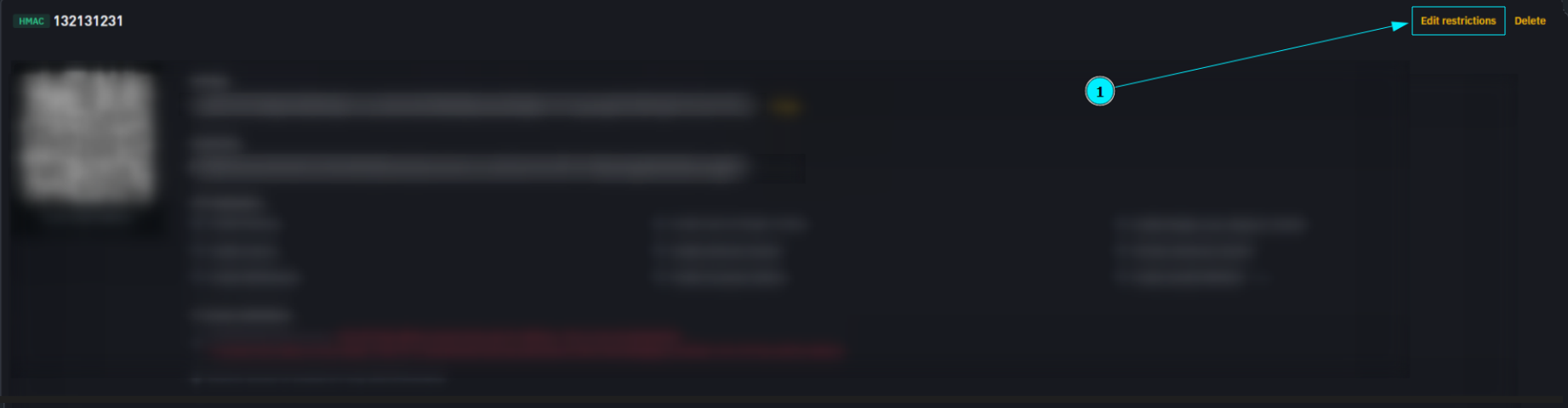
- Now you are ready to choose the settings of your Read-Only API Key pair.
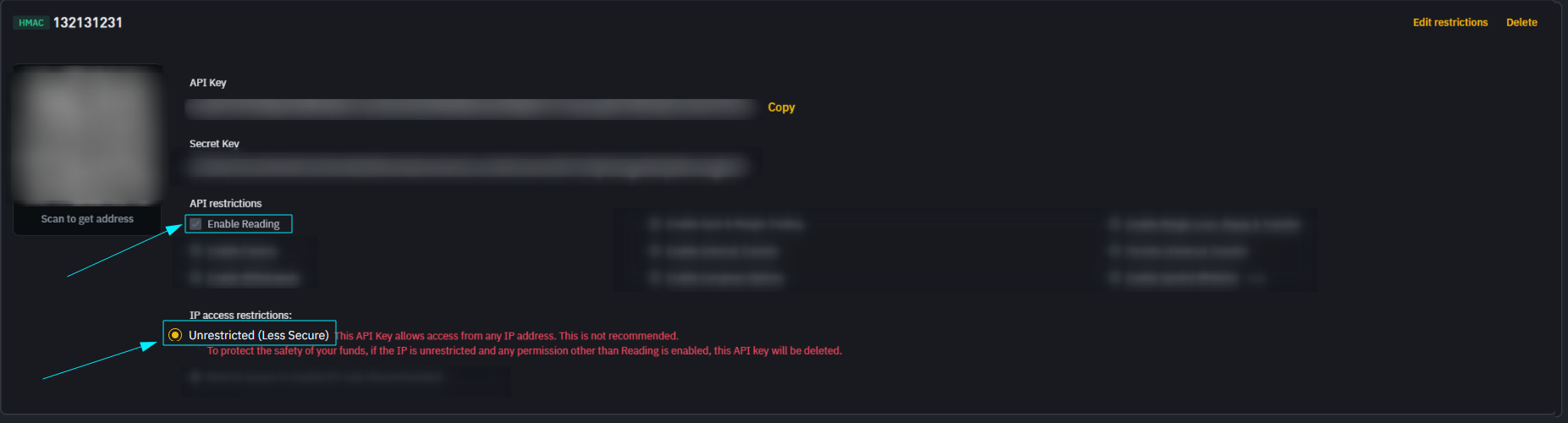
- Ensure that only "Reading" and "Unrestricted" are selected
- ‘API Key’ - This is the key that will be pasted it into the Key field on Tealstreet.
- ‘Secret Key’ - This is the secret that will be pasted it into the Secret field on Tealstreet.
- Click ‘Save’
- Once you have created the API Key on Binance’s website, you are ready to fill out the information on Tealstreet’s API KEYS page.
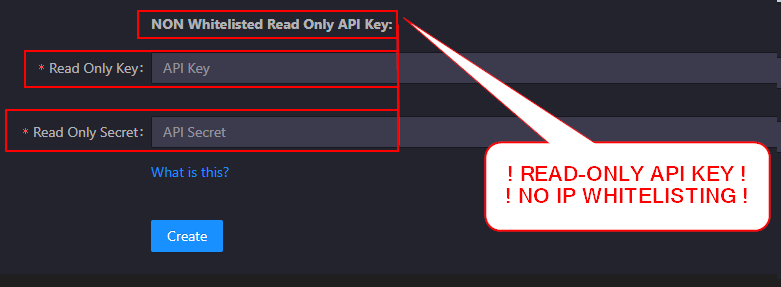
-
Once you have all the information filled out including both API keys. Press Create.
-
If all the details are correct, you will have successfully linked your Binance account to Tealstreet. Navigate to the Trade page of Tealstreet and select the Binance account from the dropdown menu. If properly linked, you will see your balance/collateral appear in the Margin window of Tealstreet.
Be sure not to confuse API Key and API Secret. Connecting your Binance exchange account to Tealstreet will not work if these fields are not entered correctly.
Troubleshooting
In this section we will go over some of the Binance specific issues that may arise.
Error about unable to adjust margin mode
- For now Tealstreet only supports single-asset-mode not the new multi-asset-mode. See more here
Error about order position side not matching
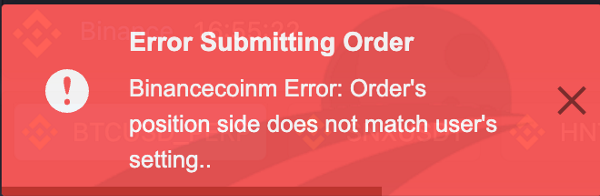
- Please double check your hedge mode vs one-way settings.
Error about "Trading key - invalid api key, ip, or permissions for action"
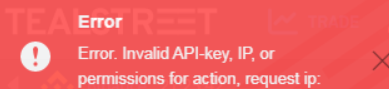
- Please ensure you are using a futures trading account. Tealstreet does not currently support spot trading.
- Also please ensure you selected the correct permissions for the API key.