WOO X
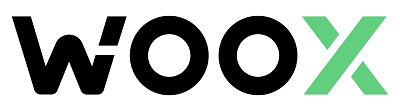

Connecting WOO X to Tealstreet
- First, make sure you are logged into your WOO X account.
Consider supporting Tealstreet by using the referral link.
- Next, log into your Tealstreet account.
It's a good idea to keep both Tealstreet and WOO X tabs open.
-
Once you have successfully logged into Tealstreet, navigate to the header titled ‘API Keys’
-
Click the blue button titled ‘New API Key’

- Choose WOO X from the dropdown menu.
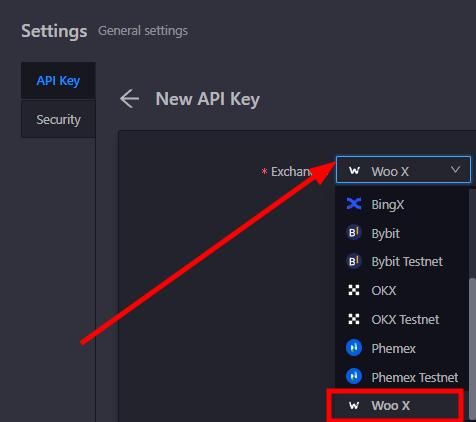
Keep this window open, it will be used later when we create the API Key on the WooX site.
Create the API Key
-
Now you are ready to generate the API Keys within your WooX Account. Head on over to the WOO X page and:
- Click on the User Icon.
- Select Subaccounts and API from the dropdown menu.
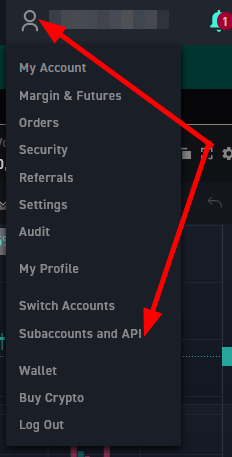
- On the API Key page click on the Create API Button to start the key creation process.
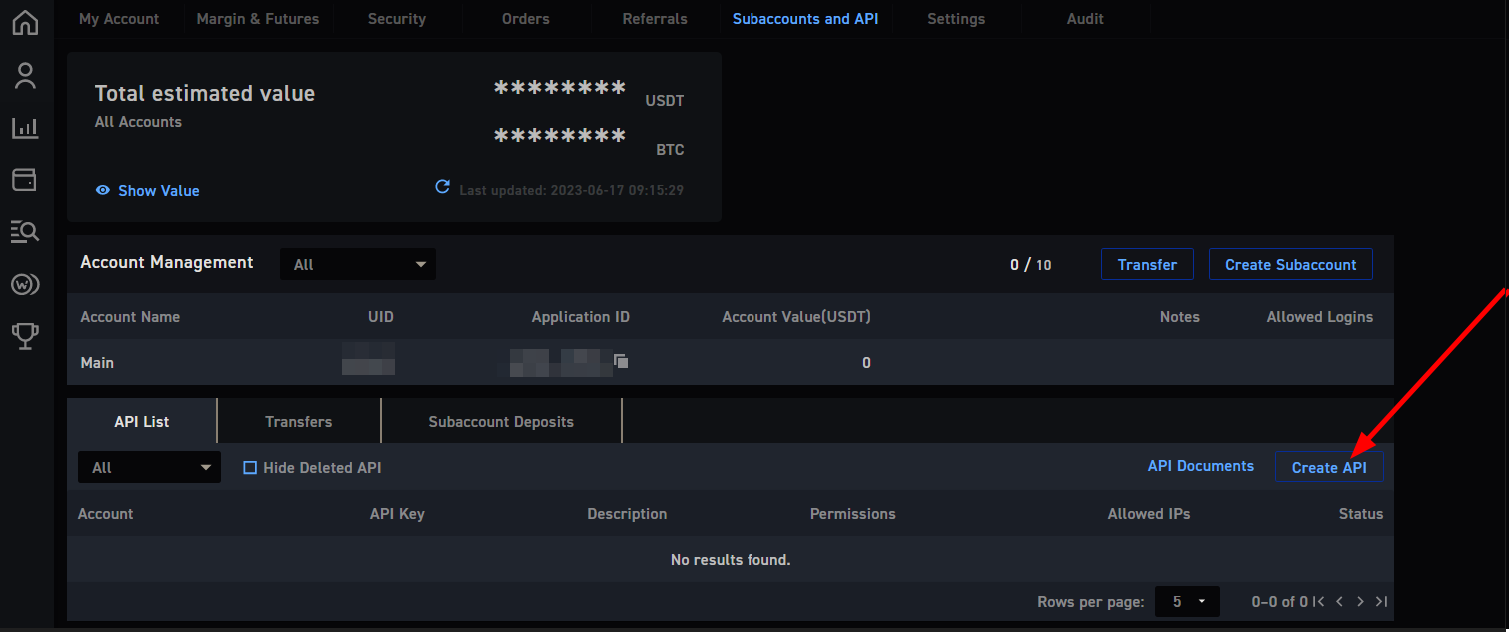
You can get to this page directly by navigating to this link
-
Now you are ready to choose the settings of your WOO X API Key.
-
Pass your security verification if the window pops up.
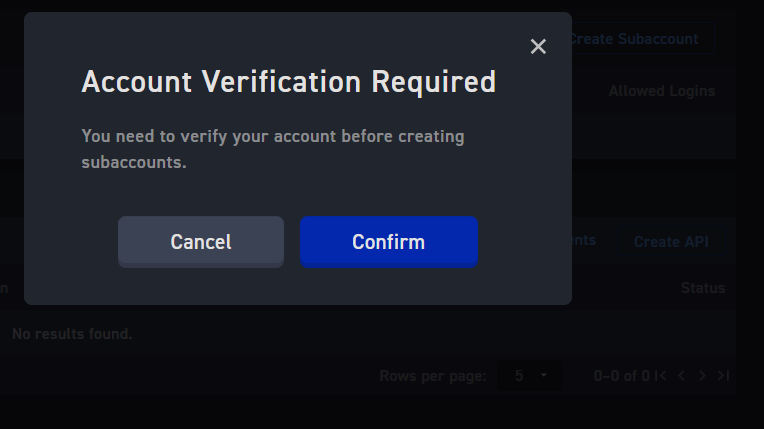
- To create the API Key please proceed to fill out the form with the information its requesting
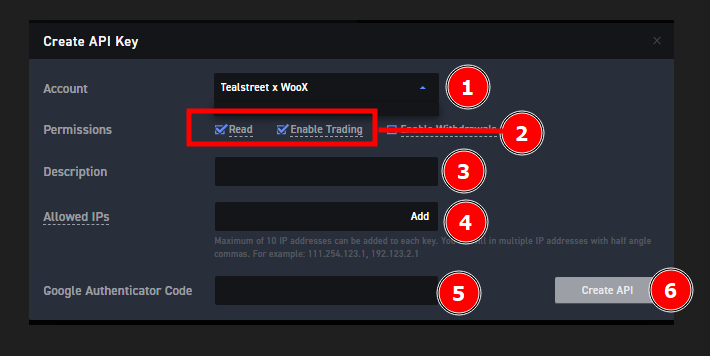
- Select the Tealstreet X WooX option.
- Activate Read and Enable Trading permissions
Do not activate the Enable Withdrawals permission.
- Provide a description. Whatever you would like to call the API Key.
- Provide the IP Addresses that are to be whitelisted that you can get from inside the Terminals API Keys window we opened earlier. Make sure to hit the 'Add' button to save the IP's once you have pasted them into the box.
- In the screenshot below I have highlighted the 'clipboard' function you can click to copy the IP addresses to your clipboard. You can then paste them into the WooX API keys box in step 4.
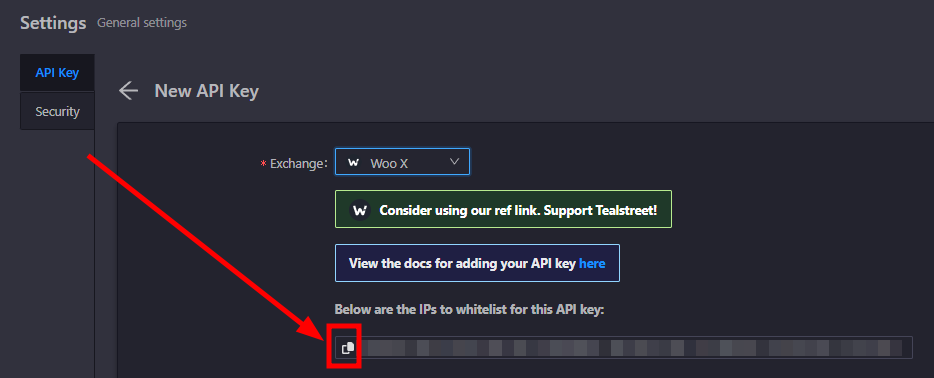
- Provide authenticator code if you have 2FA enabled for your account.
- Click Create Api.
Connecting the API Key to Tealstreet
Now let us proceed back to where we left the Tealstreet API page:
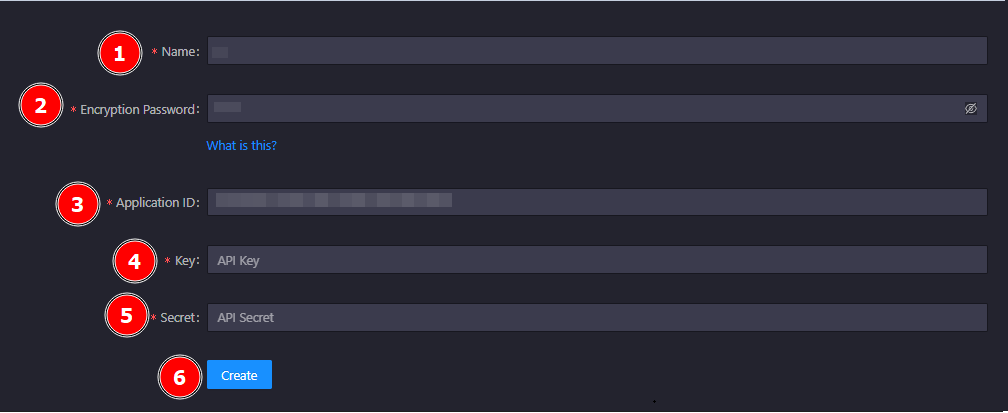
-
Proceed to fill out the form with the information you got when you created the API Key on the WooX API page.
- Give the key a name, this can be anything you want.
- Provide an encryption password. This is something solely for you to create as an extra layer of security.
tipFor more info about how the encryption works please see API Encryption
- Provide the Application ID here. This can be found in the Account Management section of the subaccounts & api page in you're Woo account page.
- Provide the API key WooX showed you when you created the API.
- Provide the API secret WooX showed you when you created the API.
- Click Create.
Never share your API Keys with anyone. Tealstreet team members will never ask you what your API key is.
Be sure to double check you do not confuse API Key and API Secret. Connecting your WOO X exchange account to Tealstreet will not work if these fields are not entered correctly.
If all the details are correct, you will have successfully linked your WOO X account to Tealstreet.
- Navigate to the Trade page of the Tealstreet terminal and select the WOO X account from the top dropdown menu.
- If properly linked, you will see your balance appear in the Margin window of Tealstreet. Happy trading!!!
Troubleshooting
Leverage slider capped inside the terminal
Woo restricts the amount of leverage that can be used via the API. This is a restriction that is not shared on the website.
Error about enabling futures
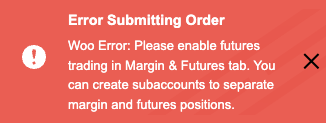
This error is caused by the API key not having futures enabled. To fix this, go to your WOO X account page and enable futures trading. This also needs to be done for individual sub accounts.