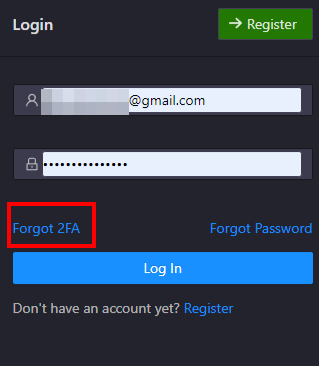Two-Factor Authentication
The Tealstreet.io Trading Terminal now supports Two-Factor Authentication (2FA) on web and desktop. It is strongly recommended for best security practices.
Setting up Two-Factor Authentication
-
Before we go through the steps of adding Two-Factor Authentication to your Tealstreet account, you will need a 2FA app. If you have one already you can skip ahead to Step 1.
-
If not, then you'll need to download a Two-Factor Authenticator app on your mobile device or tablet. Tealstreet recommends the Google Authenticator app.
-
Navigate to Tealstreet and log into your account.
If you do not have an account simply click the green button labeled Register.
- Next, click User icon at the top right of the terminal.
- After that, click on settings to take you to the settings page.
- Then click on 'Security' under API Key.
- Then, you will see the email address associated with your account and a blue button to enable Two-Factor authentication. Click 'Enable' and move on to the next step.
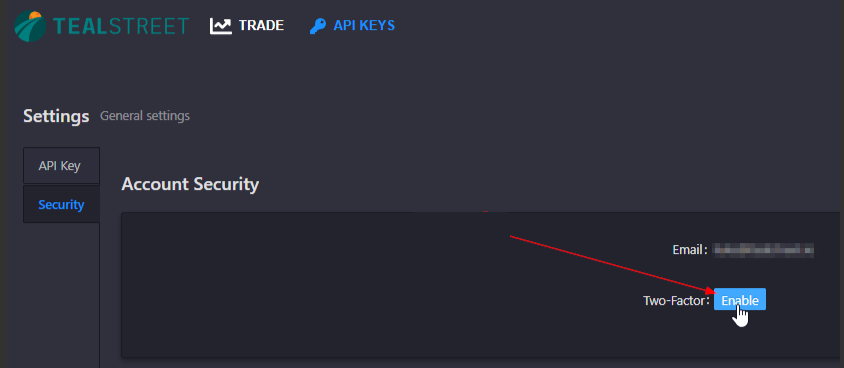
- Next, you will see a popup with a QR code image.
- Scan the QR code with your 2FA application.
- input the six digits from the app.
- Confirm your 2FA. Click 'OK' and move to the next step.
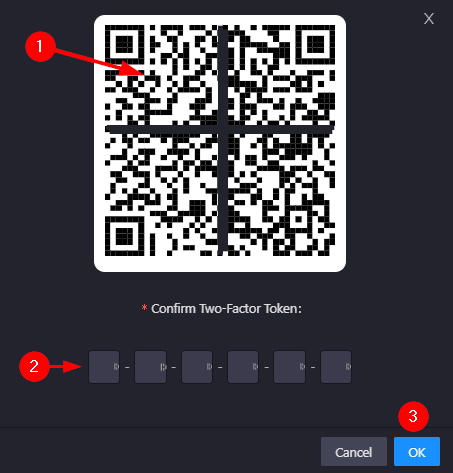
We recommend keeping a backup copy of your QR code in a very safe place in case you lose access to your device. Never share your QR code with anyone! Tealstreet employees will never ask you for your 2FA code.
- After inputting your 2FA code and receiving confirmation, you will be logged out of your Tealstreet account. You will need to input your 2FA code on all logins moving forward.
Want to rename your Tealstreet account within your 2FA app? Click the three grouped dots or pencil located at the top right of your 2FA app and then press 'Edit.' This will allow you to change the nickname to something like Tealstreet 2FA.
What happens if I forget or lose access to my 2FA?
If you lose access to your 2FA device and do not have a backup copy, you will need to log out of your account and click on the button labeled 'Forgot 2FA.' Follow the steps to reset your 2FA and add a new code.