Shortcuts & Hotkeys
Video Guide
To setup your shortcuts/hotkeys you can either follow along in the video or see the steps below:
Watch the video Tutorial on YouTube. Click Here.
Images Guide
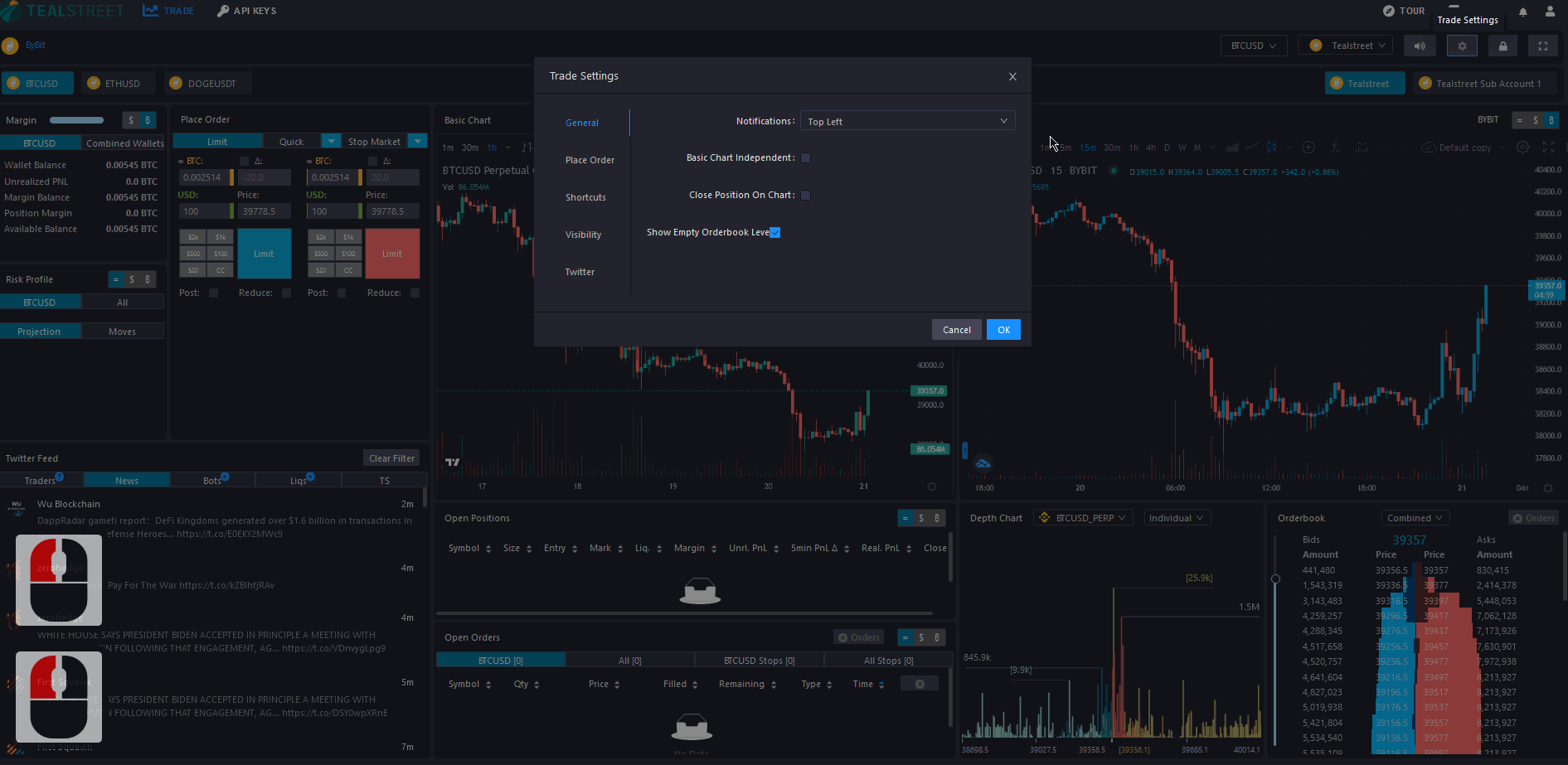
This section will go over the shortcuts/hotkeys available in Tealstreet. Head on over to the Trade Settings by clicking on the gear icon on the top left of the terminal. From there navigate to the Shortcuts tab.

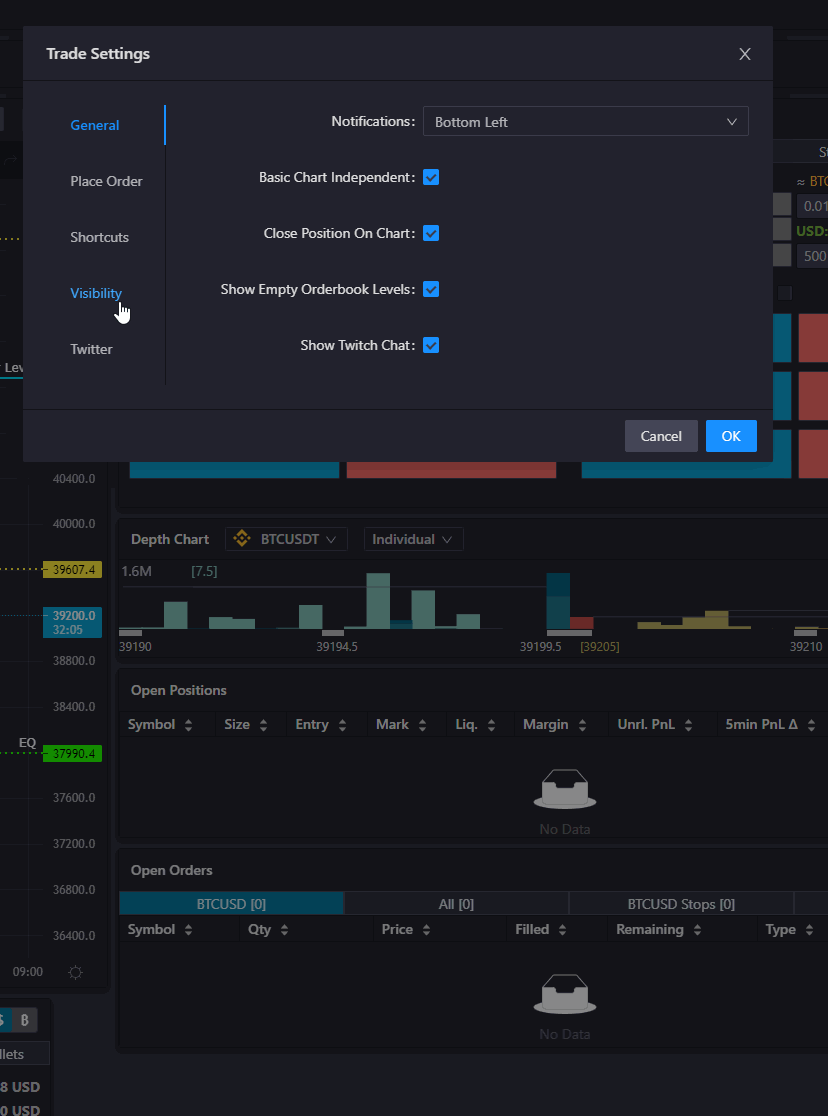
To enable the use of shortcuts/hotkeys, ensure that "Enable hotkeys" is turned on.
Hotkey Definitions
Once turned on, the hotkeys set for the different actions will start working in the terminal. The following is a list of hotkeys supported in Tealstreet:
| Hotkey | Shortcut | Description |
|---|---|---|
| S | Limit at clicked price | Place limit at clicked price on Chart, Depth Chart or Orderbook (buy if below price, sell if above). |
| K | Buy at clicked price | Hold and click price on Chart, Depth Chart or Orderbook to place limit buy |
| L | Sell at clicked price | Hold and click price on Chart, Depth Chart or Orderbook to place limit sell |
| V | Place SL at clicked price | Hold and click price on Chart, Depth Chart, or Orderbook to place a Stop-Loss. If you have an active order it will match existing order size as the SL |
| B | Place TP at clicked price | Hold and click price on Chart, Depth Chart, or Orderbook to place a Take-Profit. |
| R | Bracket Order from Chart | |
| Market buy | Submit a Market buy order using size in the Market Order form. | |
| Market sell | Submit a Market sell order using size in the Market Order form. | |
| Shift+A | Place buy order | Place a buy order at the current price in the Place Order module. If scaled buy preview is active, submits scaled buy. |
| Shift+D | Place sell order | Place a sell order at the current price in the Place Order module. If scaled sell preview is active, submits scaled sell. |
| A | Cancel recent order | Cancel most recent order. If scaled preview is active, cancels scaled preview. |
| Cancel buy orders | Cancel resting buy orders for currently active market. | |
| Cancel sell orders | Cancel resting sell orders for currently active market. | |
| Cancel active market orders | Cancel resting orders for currently active market. | |
| Cancel all orders | Cancel all orders for the markets across all active accounts. | |
| Ctrl+Alt+A | Buy at top of orderbook | Place buy order at the top buy side of orderbook. |
| Ctrl+Alt+D | Sell at top of orderbook | Place sell order at the top sell side of orderbook. |
| Ctrl+Shift+A | Buy at 3rd orderbook level | Place a buy order at the 3rd level shown on orderbook. |
| Ctrl+Shift+D | Sell at 3rd orderbook level | Place a sell order at the 3rd level shown on orderbook. |
| Z | Set order price from Chart | Hold and click Chart to auto populate the price in the Place Order module. |
| E | Toggle track price | Toggle the track price checkbox in the Place Order module. |
| Q | Toggle post only | Toggle the post only checkbox in the Place Order module. |
| W | Toggle reduce | Toggle the reduce only checkbox in the Place Order module. |
| T | Place scaled preview | Hold and click twice on chart to set scaled order between prices. |
| Alt+Shift+K | Close top position | Close the top listed position in the positions table. |
| Close all positions | Flatten all open positions with market orders. | |
| A | Move track price farther | Move track price offset on both sides farther from top of book. |
| D | Move track price closer | Move track price offset on both sides closer to top book prices. |
| N | Modify single scaled order | Hold to modify single scaled order in Chart preview. |
| M | Modify scaled order block | Hold to move all scared order evenly in preview. |
| Move scaled order block | Hold to move all scaled order evenly in preview. | |
| K | Open chart symbol search | Directly open the TV symbol search prompt (to avoid clicking or hitting other shortcuts) |
| H | Auto populate position size | Auto populates currently active position size into the Limit Order form. |
You don't have to use every available hotkey action to benefit. Try getting started by using just a few of your most common actions and add more as you get more comfortable.
Hotkeys are a very powerful tool that can help you trade faster, especially in volatile markets. Make sure to go over each of the provided hotkeys carefully.
To change a hotkey assignment action, simply use your cursor and click the key field next to the action you wish to change. Then, press the new key you would like assigned. There is no need to press delete or backspace!
- If you make changes and want them to save, press the blue 'OK' button.
- If you made a change but do not want it saved, simply press the 'Cancel' button.
If you have trouble remembering the actions and key assignments, some users report success by referencing a printed copy.
Reserved Hotkeys
The following hotkeys are reserved by the main Tradingview chart. We highly recommend not setting these keys as your hotkeys/shortcuts for any actions:
- Shift + B
- Shift + S
