This section will go over the Twitter module which will display a live feed which can be customized from the Twitter panel inside the settings window.
Activating the Twitter Module
- To activate it proceed to the Modules tab in your settings panel.
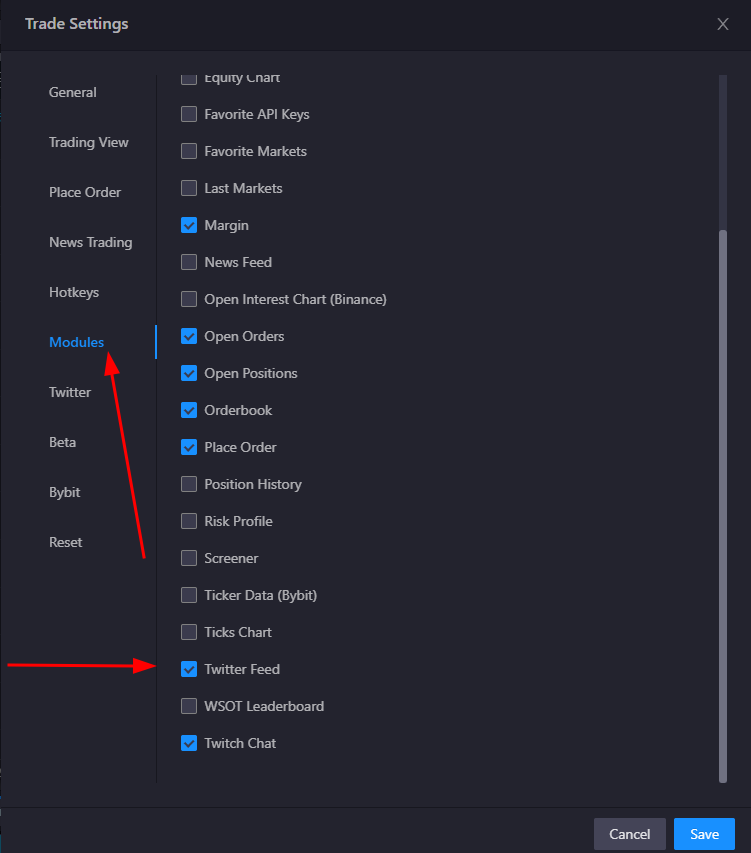
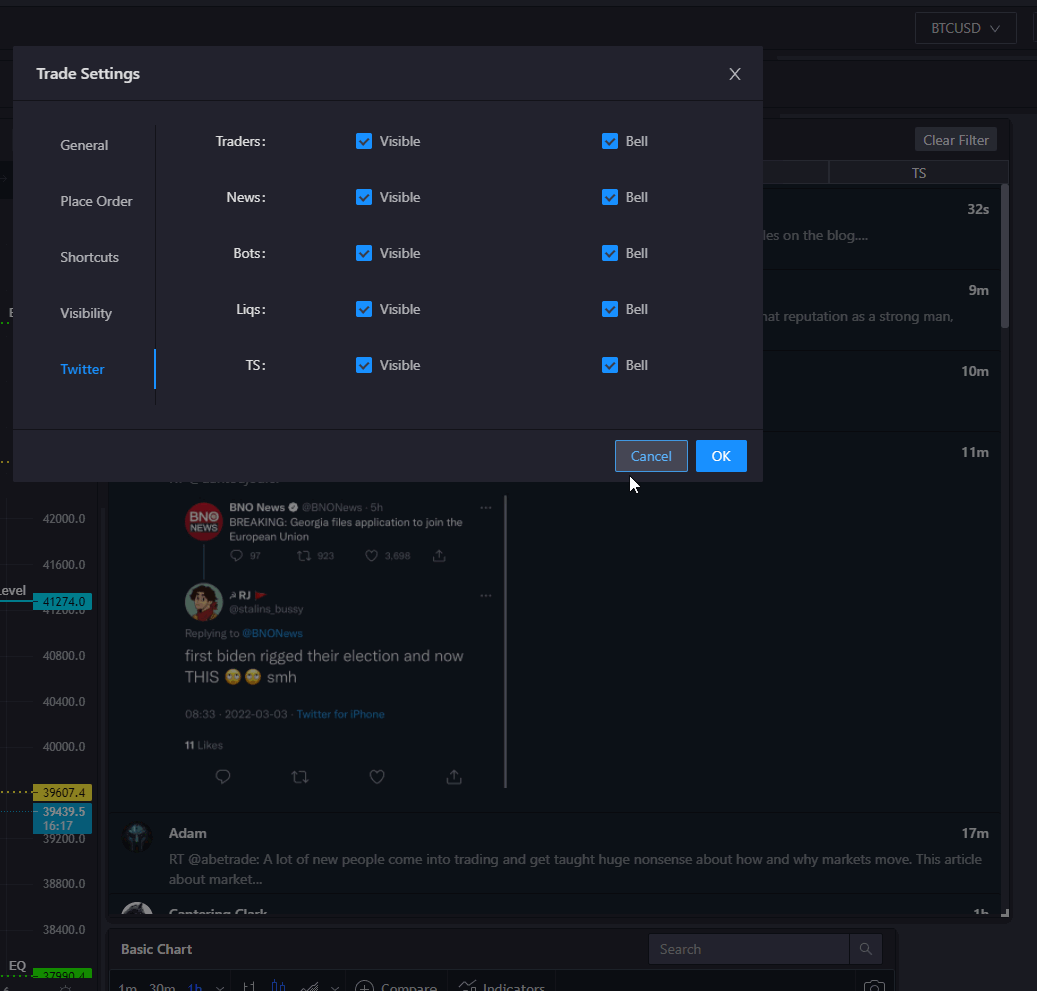
Don't see your favorite trader? Let us know!
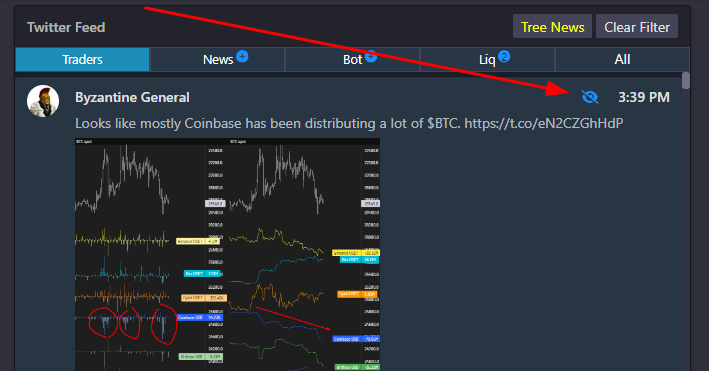
- You can click the eye symbol to hide an individual trader you don't wish to see. You can reset your filter by clicking Clear Filter button.
- You can also click the Tree News button at the top of this module to activate the News Feed module for additional curated sources of news.
Trading the News in Twitter
In a recent update to Tealstreet we added the ability to place orders based on keywords inside the twitter & news feed modules. This allows you to quickly place a long or short order without needing to pull up the chart first. A way to potentially get a much quicker entry on a trade.
- You can activate News Trading by going to the Modules panel in the terminal settings page.
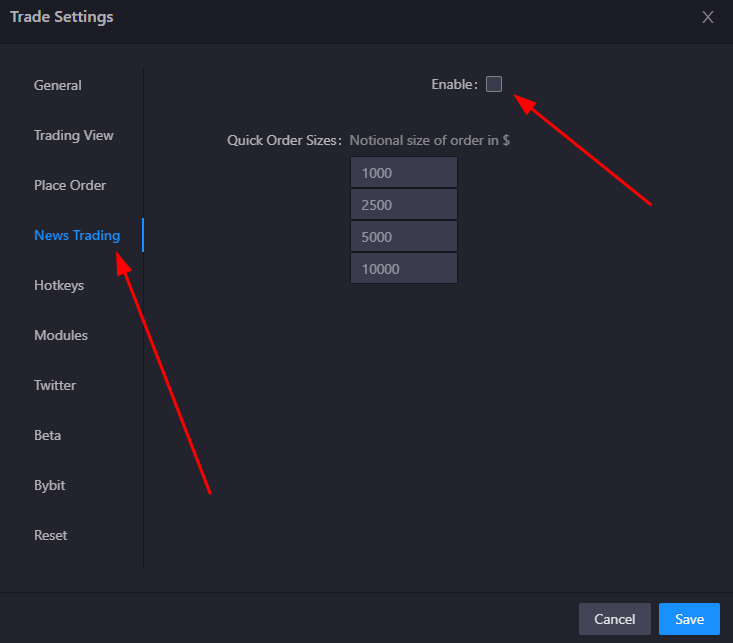
- Once activated and customized as you like you will now be able to quickly act on trades from within the twitter feed module:
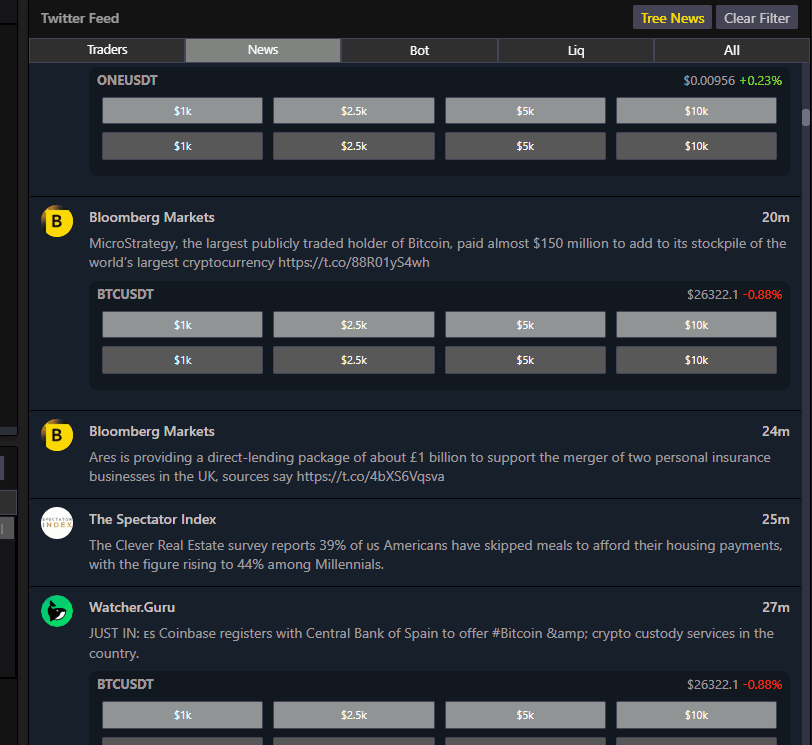
Please be careful when using this feature as it can lead to unintended trades if you are not careful. Sometimes a tweet will come across that has no relation to crypto at all and can still trigger the detection system to generate trade buttons. We are working on ways to improve this feature in the future.