BingX
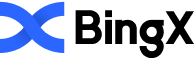
Connecting BingX to Tealstreet
- First, make sure you are logged into your BingX account.
Consider supporting Tealstreet by using the referral link.
- Next, log into your Tealstreet account.
Make sure you are not using Version 2 of Tealstreet. BingX support has been discontinued. This document is solely for Version 3 of Tealstreet.
It's a good idea to keep both Tealstreet and BingX tabs open.
- Click the 'Settings' button near the top right corner of the terminal.
- Click the 'Add new key' button at the bottom of the settings page.
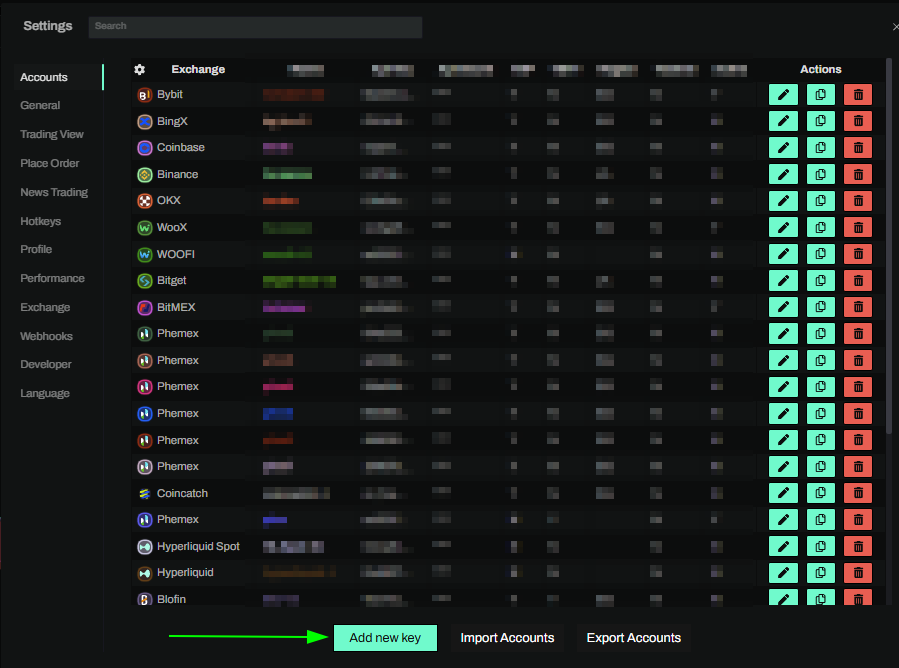
- Choose BingX from the exchange selection menu.
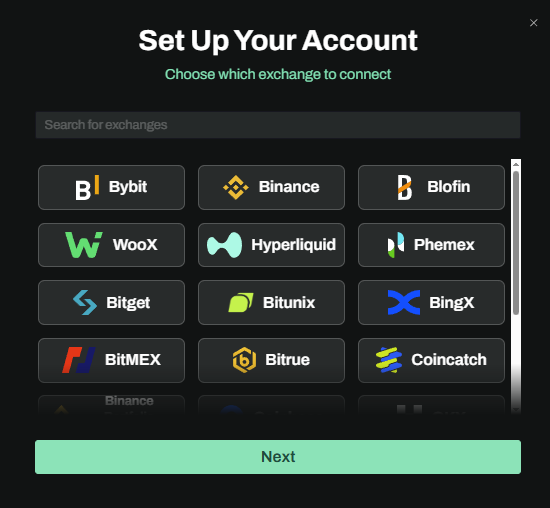
Okay now lets go back to our BingX account and create the API Key.
Creating the key
-
Now you are ready to generate the API Keys within your BingX Account. Head on over to the BingX tab and:
- Click on the User Icon.
- Select API Management from the dropdown menu.
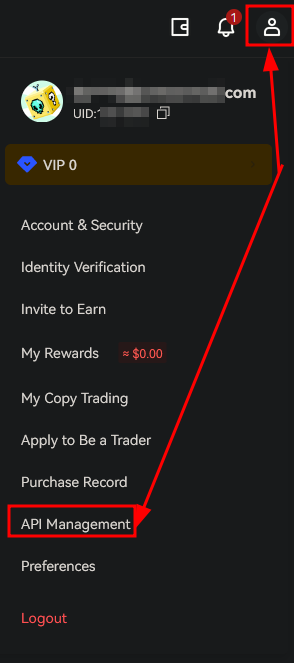
- On the API Key page click on the Create API Button to start the key creation process.
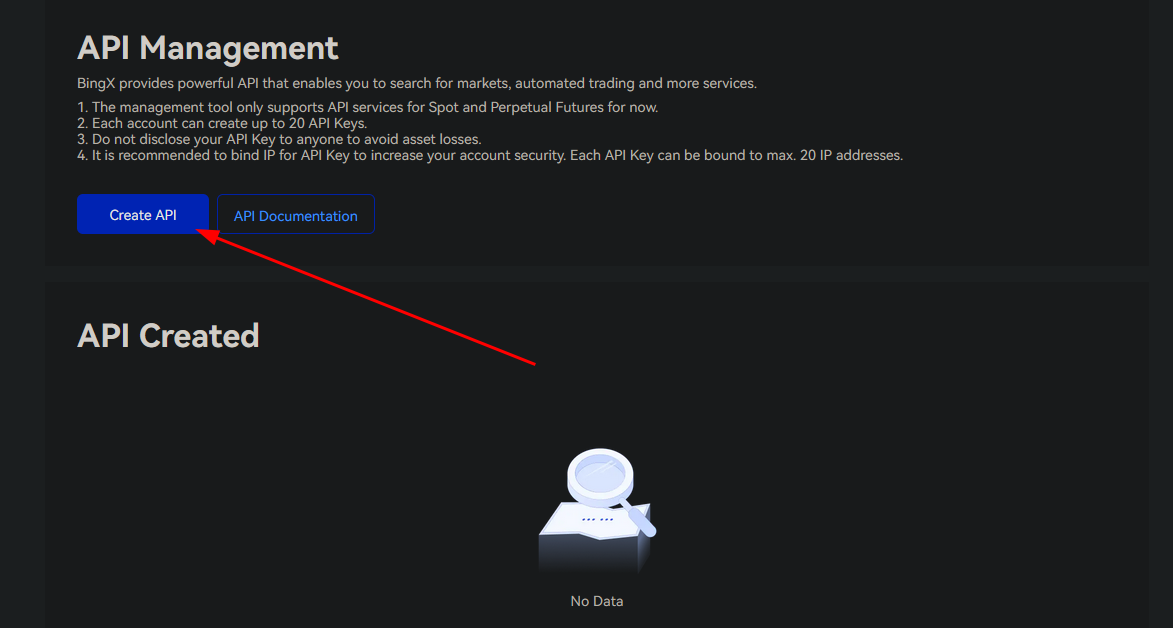
You can get to this page directly by navigating to this link
-
Now you are ready to choose the settings of your BingX API Key pair.
-
Pass your security verification if the window pops up.
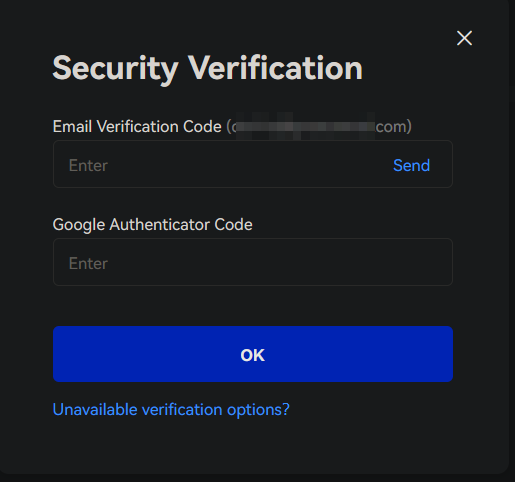
- Now you're key shouldve be created, however its settings will not be correct yet so we need to edit it:
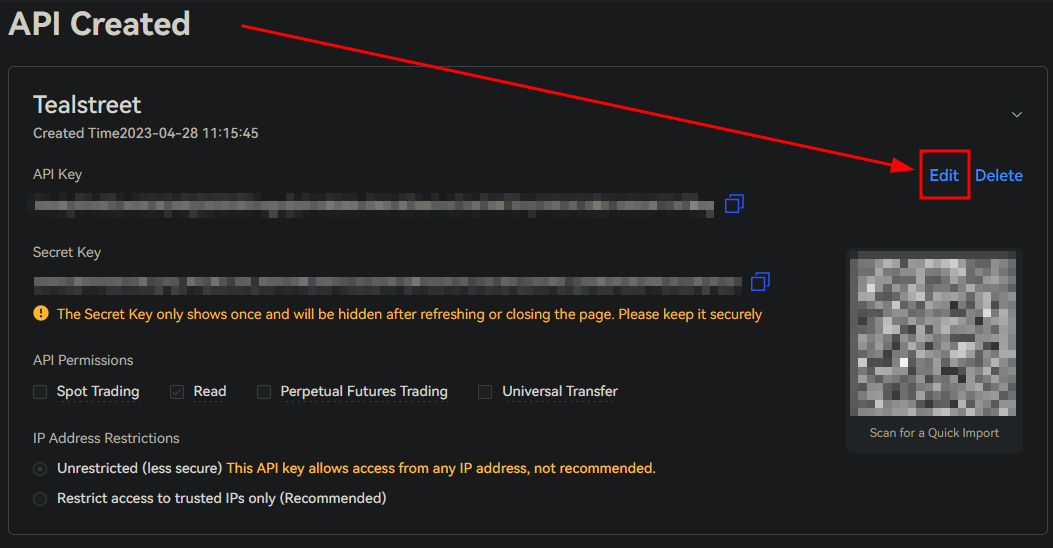
- Here we will be ticking the box to permit perpetual futures, as well as the checkbox to restrict IP addresses.
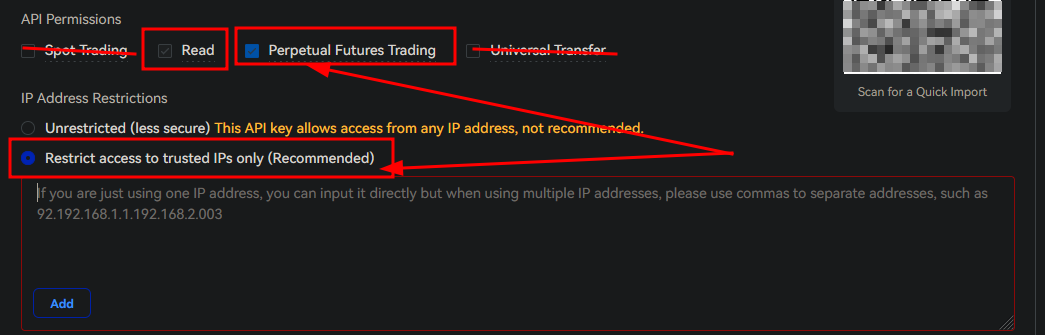
- Now would be a good time to bring back your Tealstreet terminal API page from where we left off earlier to get the recommended IP addresses:
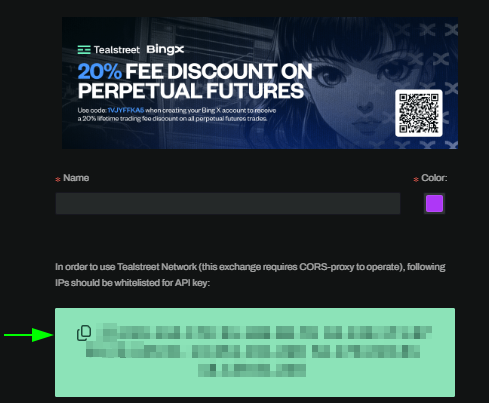
- Copy these IP addresses to your clipboard with the clip button
- paste them into the restricted IP's box on the BingX API page.
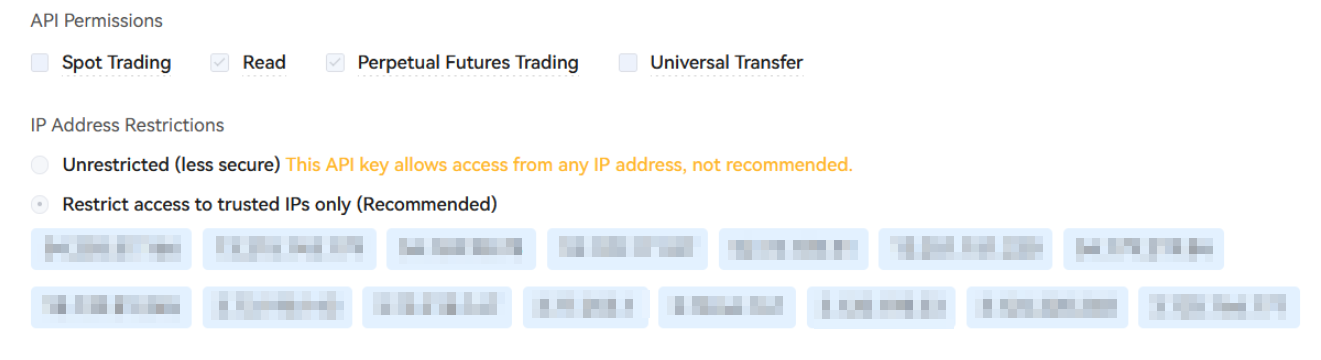
- After editing the settings, click the Save button.
Activating Futures on the account
- Now we need to activate the derivatives futures on the account:
- Go to the derivatives section and click the green activate button

- Next we will have to go through some disclaimer stuff and agree to the terms and conditions.
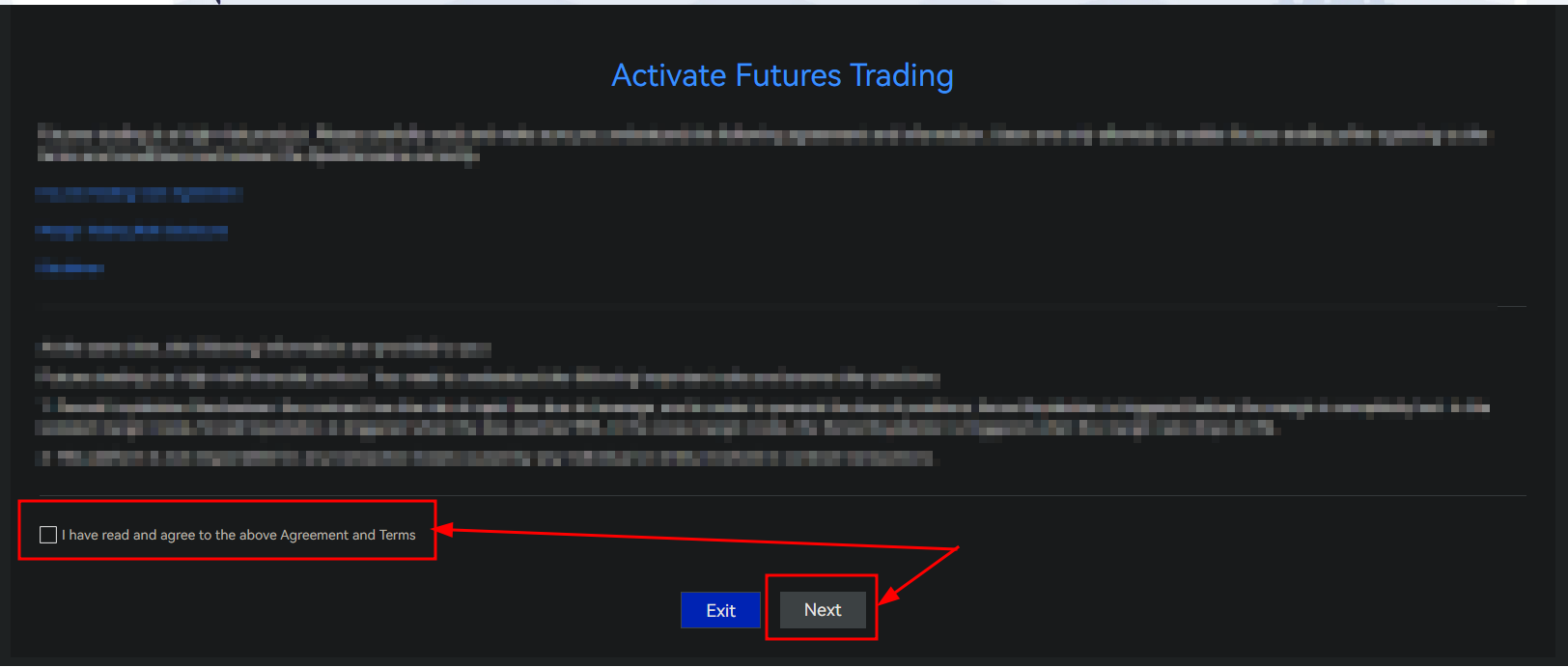
- Once you pass through the disclaimer portion you're account should be activated for futures trading.
If you do not activate futures trading on your account you will not be able to execute futures trades on Tealstreet.
Connecting the key to Tealstreet
Now let us proceed back to where we left the Tealstreet API page:
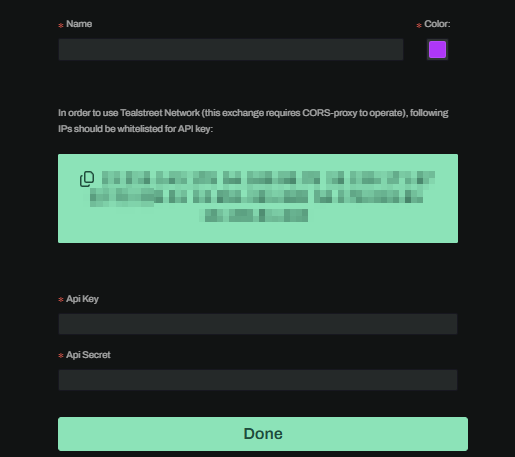
- Proceed to fill out the form with the information you got when you created the API on the BingX API page.
- Give the key a name, this can be anything you want.
- Choose the color you want your API to be in the terminal.
- Provide the API key BingX showed you when you created the API.
- Provide the API secret BingX showed you when you created the API.
- Click Done.
Never share your API Keys with anyone. Tealstreet team members will never ask you what your API key is.
Be sure to double check you do not confuse API Key and API Secret. Connecting your BingX exchange account to Tealstreet will not work if these fields are not entered correctly.
If all the details are correct, you will have successfully linked your BingX account to Tealstreet.
- Navigate to the Trade page of the Tealstreet terminal and select the BingX account from the top dropdown menu.
- If properly linked, you will see your balance appear in the Margin window of Tealstreet. Happy trading!!!
Troubleshooting
-
During May 2022 BingX deprecated their old API. If you are receiving an error about inability to decrypt the password and the API stopped working please switch to the V3 release of Tealstreet. Read more about v3 here.
-
I am seeing a message about insufficient margin when trying to place an order?
- This is likely to have occurred if you have not transferred any funds to your Perpetual Futures account.
- By default funds transfer into the Standard Futures account.
- This is likely to have occurred if you have not transferred any funds to your Perpetual Futures account.
-
I am seeing a message about "risk forbidden" in my order window?
- Please double check your API key permissions you used when making the API.
- Some users have reported they fixed it by remaking their API with the correct permissions.
- Please double check your API key permissions you used when making the API.
Frequently Asked Questions
-
I can't use BingX coin-m?
- Coin-M is not currently supported on V3 of Tealstreet.
-
Can I trade all of BingX's perpetual tickers in Tealstreet?
- Unfortunately around Aug 23 2024 BingX started restricting certain pairs for trading via the api to encourage users to use the website. Can read more about it here
-
I am getting a generic error trying to link my API key on BingX it keeps saying refresh browser?
- Around July 2024 BingX upgraded their API which broke support for V2 of Tealstreet. Please switch to V3
-
Can users trade BingX's Standard Futures like Stocks, Forex, and Indices through Tealstreet?
- No. At the time of this writing BingX does not offer a open API for their Standard Futures. Tealstreet users can only trade BingX's Perpetuals.
-
Am I limited in the amount of leverage I can use in perp futures?
- Yes. BingX has certain restrictions for users who do not KYC when trading on certain pairs. (BTC and ETH are generally exempt from this restriction)
noteFor more info please check out the BingX Documentation
-
Can I change my margin from Isolated to Cross?
- Yes. BingX defaults users to isolated but you can change it to cross. In the top right corner of the perp trading page you will see a button called Margin next to the Leverage indicator. Click it.
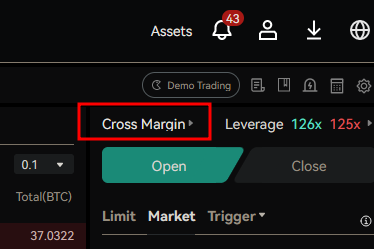
- Here you can easily switch your margin mode.
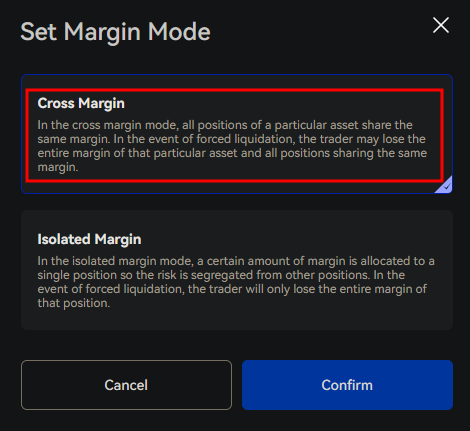
-
Can I use One-Way mode for trading instead of hedged?
- Yes you can use One-Way mode.