Bitget
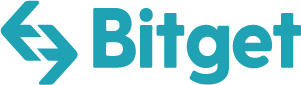
Connecting Bitget to Tealstreet
- First, make sure you are logged into your Bitget account.
Consider supporting Tealstreet by using the referral link.
- Next, log into your Tealstreet account.
- V2 users might need to create a new account to login to v3.
It's a good idea to keep both Tealstreet and Bitget tabs open for the duration of this process.
- Click the 'Settings' button near the top right corner of the terminal.
- Click the 'Add new key' button at the bottom of the settings page.
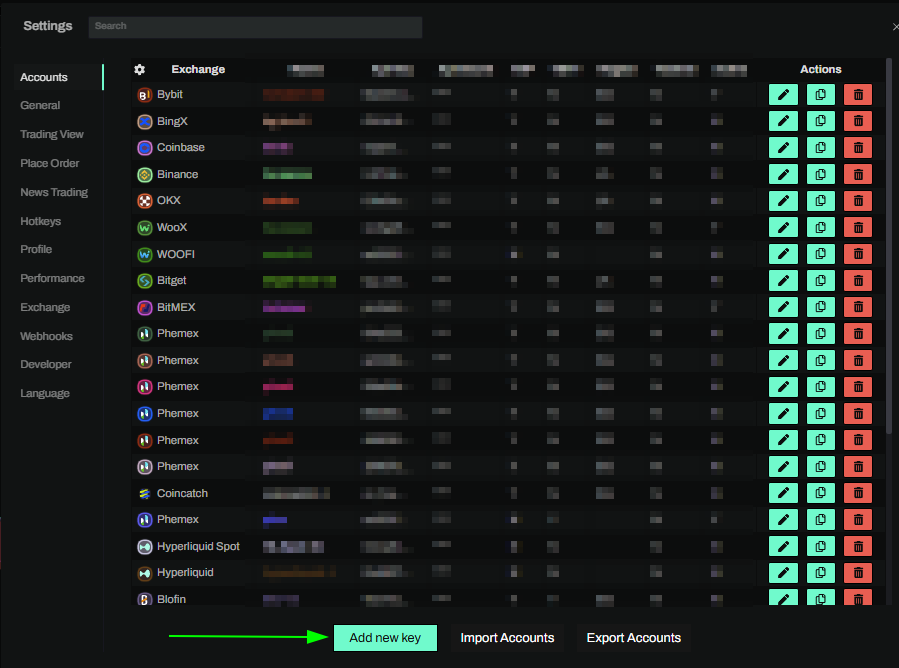
- Choose Bitget from the exchange selection menu.
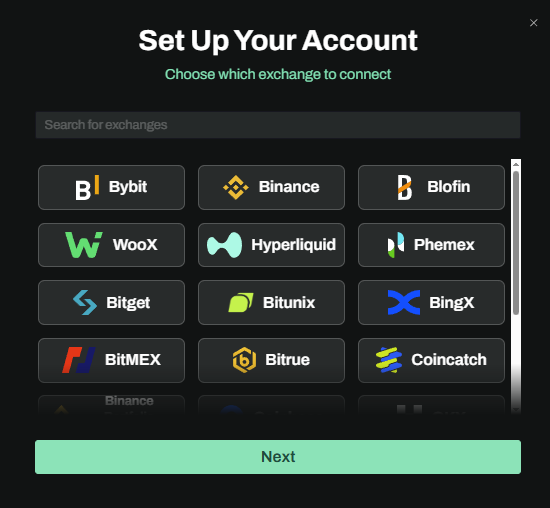
Okay lets go back to our Bitget account and create the API Key.
-
Now you are ready to generate the API Keys within your Bitget Account. Head on over to the Bitget tab and:
- Click on the User Icon.
- Select API Management from the dropdown menu.
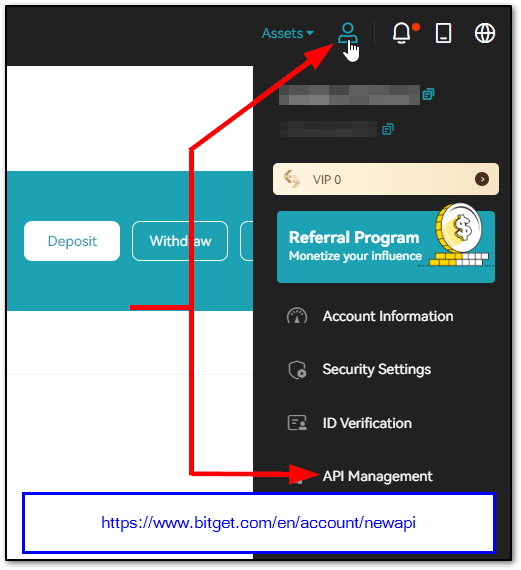
- On the API Key page click on the Create New Key Button to start the key creation process.
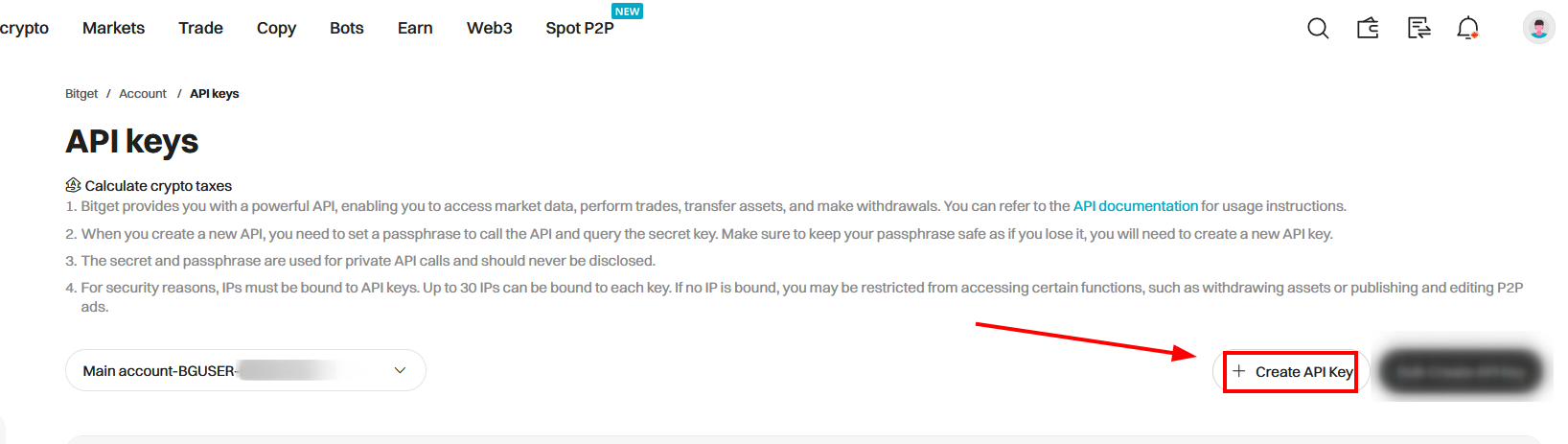
- Choose System Generated API Key
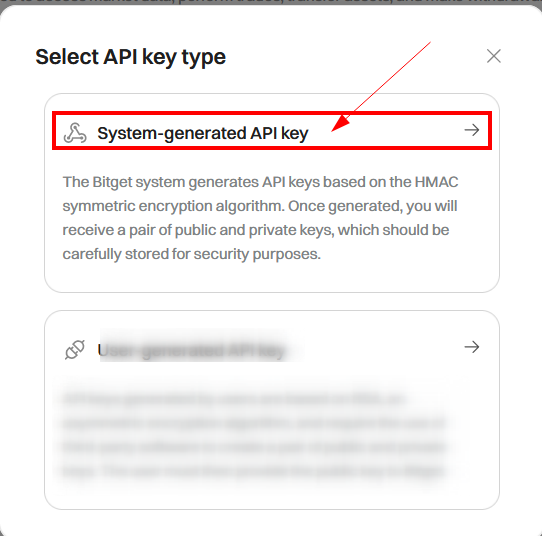
You can get to this page directly by navigating to this link
Create New API
- Now you are ready to choose the settings of your Bitget API Key pair.
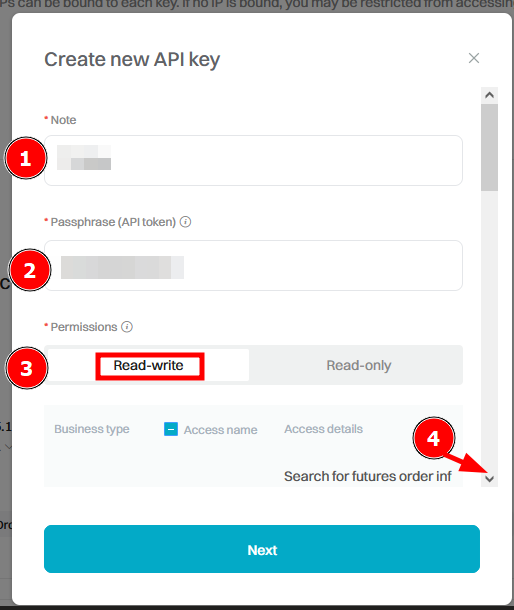
-
Choose a nickname for the API Key pair on Bitget. This will only show on Bitget’s website, on the API management page.
- It does not need to match the nickname you use on the Tealstreet terminal and it can be whatever you want.
-
Create an ‘API Passphrase.’ The passphrase must be at least 8 characters in length. Use only letters or numbers. Do not use symbols or special characters.
- Store the ‘API Passphrase’ somewhere safe! You will need to enter this passphrase within the Tealstreet trading terminal.
-
Select the 'Read-Write' permission
-
Scroll down
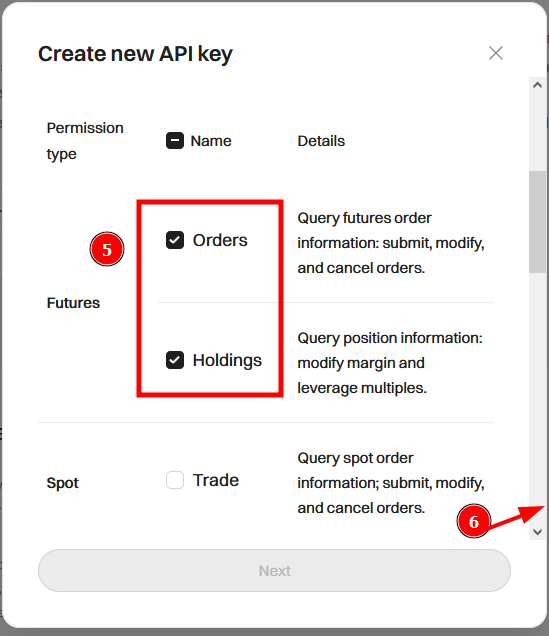
-
Choose the Orders & Holdings permission under futures category.
-
Scroll down further.
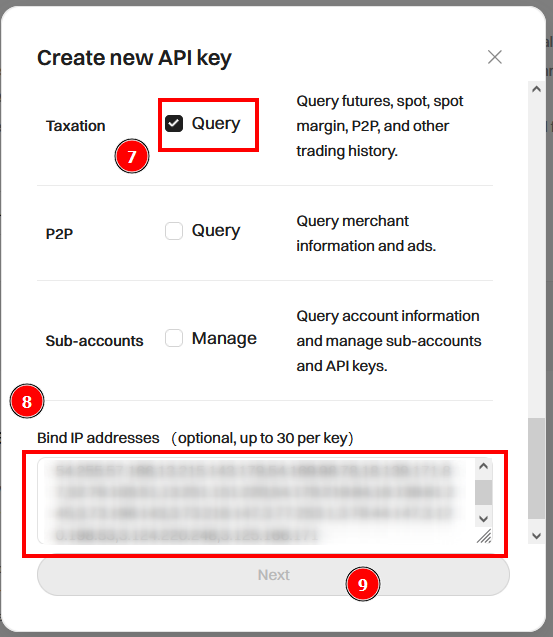
- Select the 'Query' permission under Taxation category.
This permission is necessary for the position history and journaling functionality of the terminal, however if you dont care about those features you can skip this particular permission.
- Copy and paste the IP addresses as listed within the Tealstreet trading terminal once you’ve selected Bitget from the dropdown menu.
- Click the 'Clipboard' button from inside the terminal like in the below image.

- Click 'Next' to finalize the API Creation process.
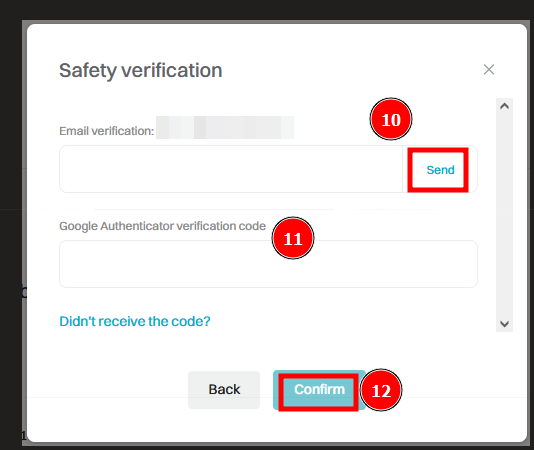
-
Click the 'Send' button to get a code in your email account and then put this code in the email verification box
-
Enter your 2FA Auth code
-
Click ‘Confirm’ after completing all the necessary fields and Bitget will generate your API Key.
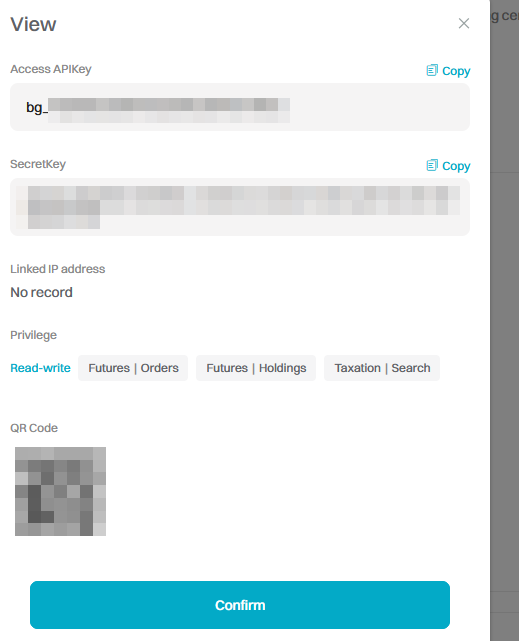
- Keep your ‘API Key’ & ‘SecretKey’ safe, we will use them to finish linking the API to Tealstreet.
Never share your API Keys with anyone.
Connecting to Tealstreet
Once you have created the API Key on Bitget's website, you are ready to fill out the information on Tealstreet’s API creation page.
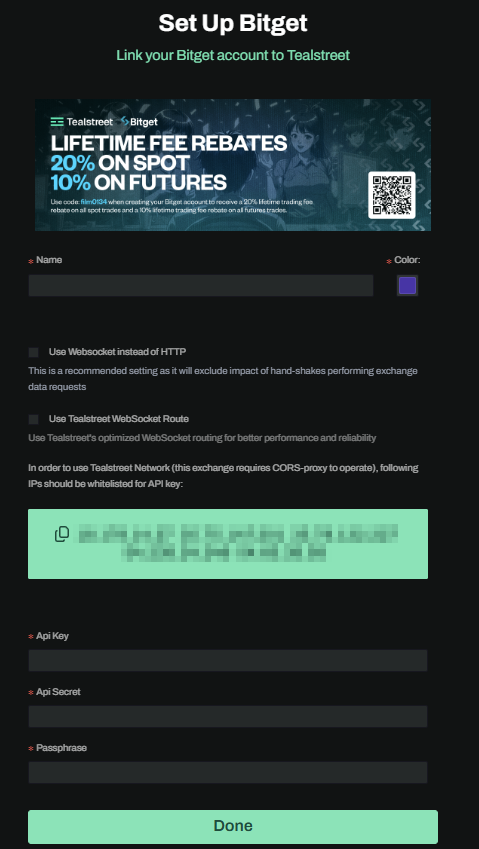
-
Choose a name for your Bitget Account API Key. This can be anything you want.
-
Choose the color you want for this API Key. It can be whatever you want.
-
Paste the Bitget API Key you created on the exchange website here.
-
Paste the Bitget API Secret you created on the exchange website here.
-
Paste the Bitget API Passphrase you created on the exchange website here.
-
Click ‘Done’.
Be sure to double check you do not confuse ‘API Key’ and ‘API Secret’ Connecting your Bitget exchange account to Tealstreet will not work if these fields are not entered correctly.
If all the details are correct, you will have successfully linked your Bitget account to Tealstreet. Navigate to the ‘Trade’ page of Tealstreet and select the Bitget account from the dropdown menu. If properly linked, you will see your balance/collateral appear in the Margin window of Tealstreet. Happy trading!!!
- for more information check out our Quick Start Guide.
Troubleshooting Bitget
Below is a list of common issues reported for Bitget.
Error message when trying to link an API key
When trying to create/link an API key I sometimes get an error message pop-up in Chinese. Why?
- The exchange itself is sending this message which translates to: you are restricted from placing orders due to regulatory restrictions
- This can occur if the exchange detects you are trading from a restricted region. This is not a Tealstreet issue, it is a decision made by the exchange.
Error message when trying to place a stoploss
When trying to place a stoploss without a position, or trying to place a 2nd stoploss after a position has already been opened I get an error about insufficient position size. Why?
- This is a known issue with the exchange. The exchange does not allow you to place a stoploss without a position, or to place a 2nd stoploss after a position has been opened. This is not a Tealstreet issue, this is a design choice by the exchange.
Why can't I set stops to use limits?
As of this writing Bitget does not currently support stoplosses using limit orders.