BitMEX


Connecting BitMex to Tealstreet
Follow the steps below:
-
First, make sure you are logged into your BitMex account.
-
Next, log into your Tealstreet account.
- Depending on when you made your account and when we did the snapshot, you might need to make a new account for v3.
It's a good idea to keep both Tealstreet and BitMex tabs open for the duration of this process.
- Click the 'Settings' button near the top right corner of the terminal.
- Click the 'Add new key' button at the bottom of the settings page.
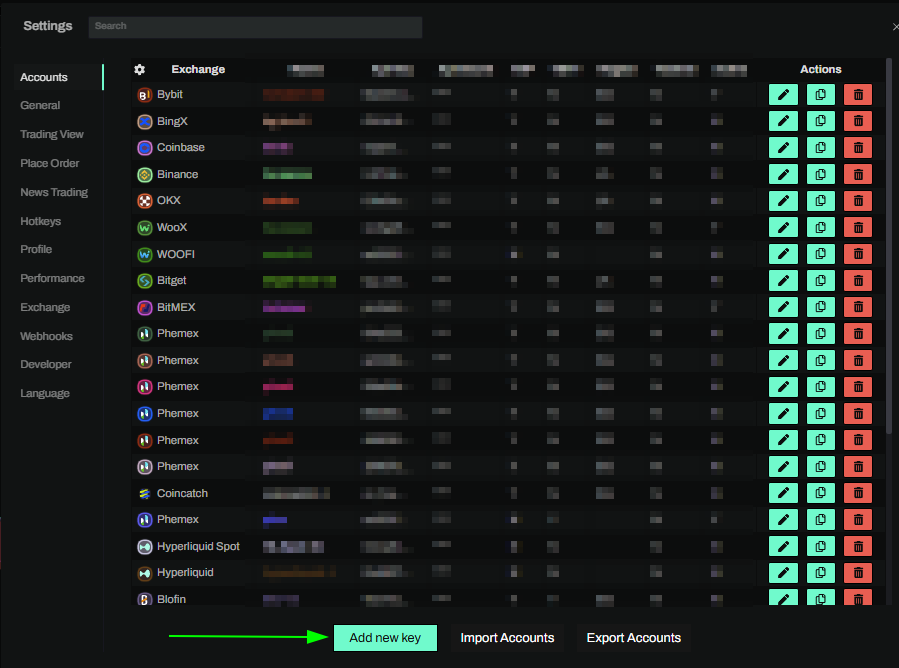
- Choose Bitmex from the exchange selection menu.
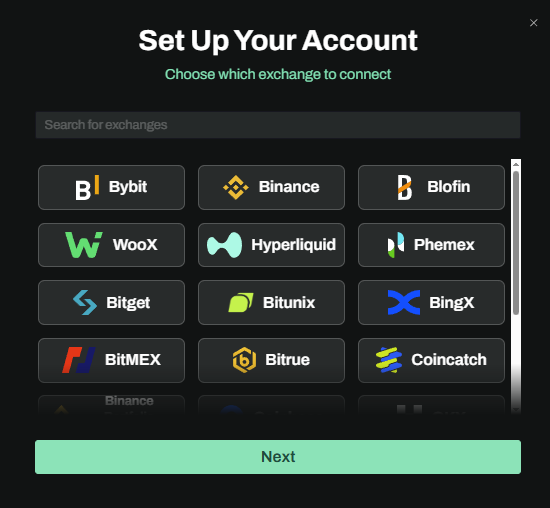
Okay lets go back to our Bitmex account and create the API Key.
API Keys
-
Now you are ready to generate the API Keys within your BitMex Account. Head on over to the BitMex tab and:
-
Click on account.
-
Select API Keys.
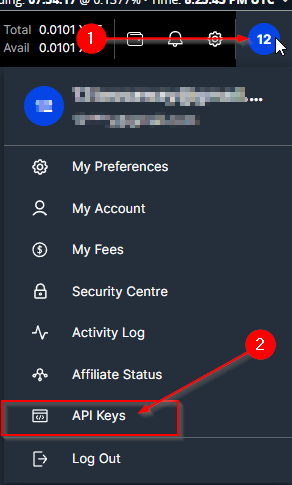
Visit the BitMex API documentation page if you want more information.
BitMex API Settings
- Now you are ready to create the API. On the Create an API Key page:
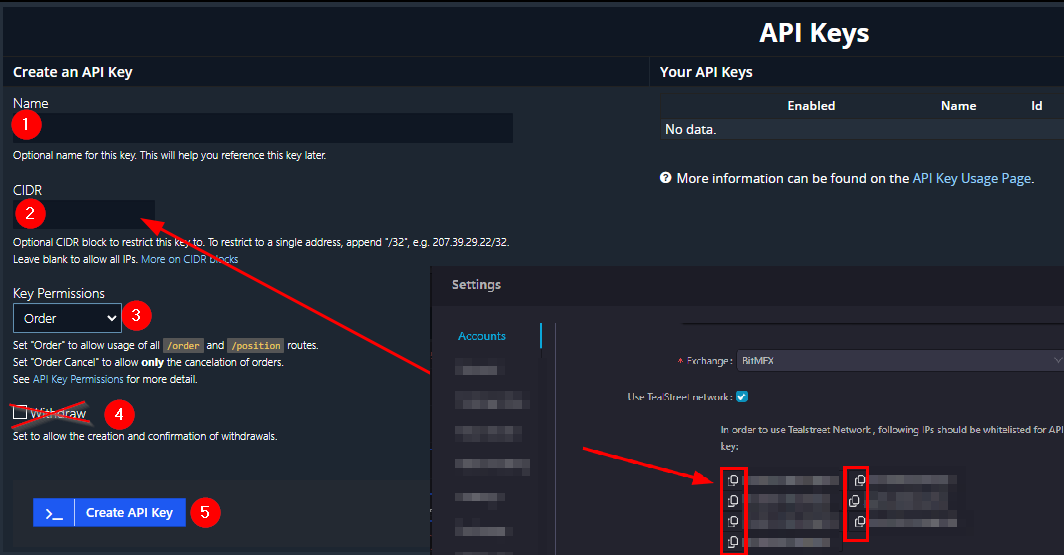
-
First, choose a name for your API Key. This is helpful for traders who utilize multiple exchanges and/or sub accounts and want to distinguish between them. This name is visible only on the BitMEX website.
-
Copy the Whitelist IP Addresses supplied by the Tealstreet trading terminal (on the new API key page) and paste them into the CIDR field.
- You will need to enable to Use Tealstreet Network checkbox to see the IP Addresses.
-
Choose order on 'Key Permissions.'
-
Ensure that 'Withdraw' is unchecked.
-
Click ‘Create API Key.’
-
Now you have your API Key. The API secret code will not be available once you leave the page so either write it down or copy and paste.
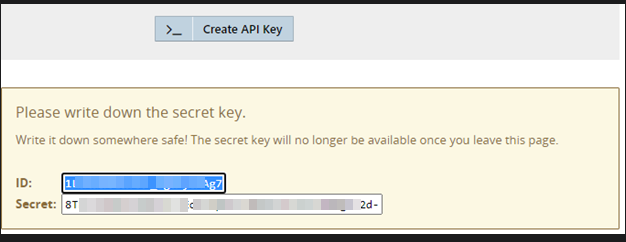
Do not share your API keys with anyone. Make sure you stored your key & secret in a safe place.
- Once you have created the API Key on BitMex’s website, you are ready to fill out the information on Tealstreet’s API Keys page in the settings.
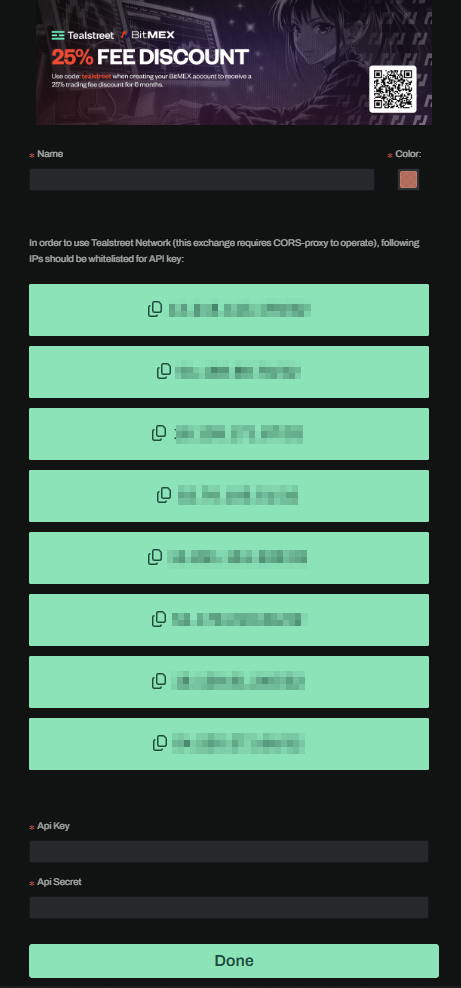
- Ensure you have selected ‘BitMex’ in the Exchange selection menu.
-
Choose a name for this API connection. You will see the name on an API dropdown list on the trading page of the Tealstreet terminal. This is helpful for traders who utilize multiple accounts and/or sub accounts per exchange and want to distinguish between them.
-
Choose the color you want this API Key to be.
-
Paste the API Key provided by BitMex here.
-
Paste the API Secret provided by BitMex here.
-
Click ‘Done.’
Be sure to double check you do not confuse API Key and API Secret. Connecting your BitMex exchange account to Tealstreet will not work if these fields are not entered correctly.
If all the details are correct, you will have successfully linked your BitMex account to Tealstreet. Navigate to the ‘Trade’ page of Tealstreet and select the BitMex account from the dropdown menu. If properly linked, you will see your balance/collateral appear in the Margin window of Tealstreet.
- for more information check out our Quick Start Guide.
Frequently Asked Questions
Can I trade on Tealstreet with a BitMex sub-account?
- Yes BitMex sub-accounts are supported.
I saw BitMex has a Leverage Booster option, can I use it?
- Yes, you can use the Leverage Booster option. However enabling it will prevent you from being able to switch between cross and iso margin.