Bybit
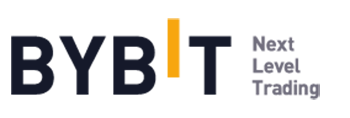
Connecting Bybit to Tealstreet
-
First, make sure you are logged into your Bybit account.
-
Next, log into your Tealstreet account.
- V2 users might need to create a new account to login to v3.
It's a good idea to keep both Tealstreet and Bybit tabs open for the duration of this process.
- Click the 'Settings' button near the top right corner of the terminal.
- Click the 'Add new key' button at the bottom of the settings page.
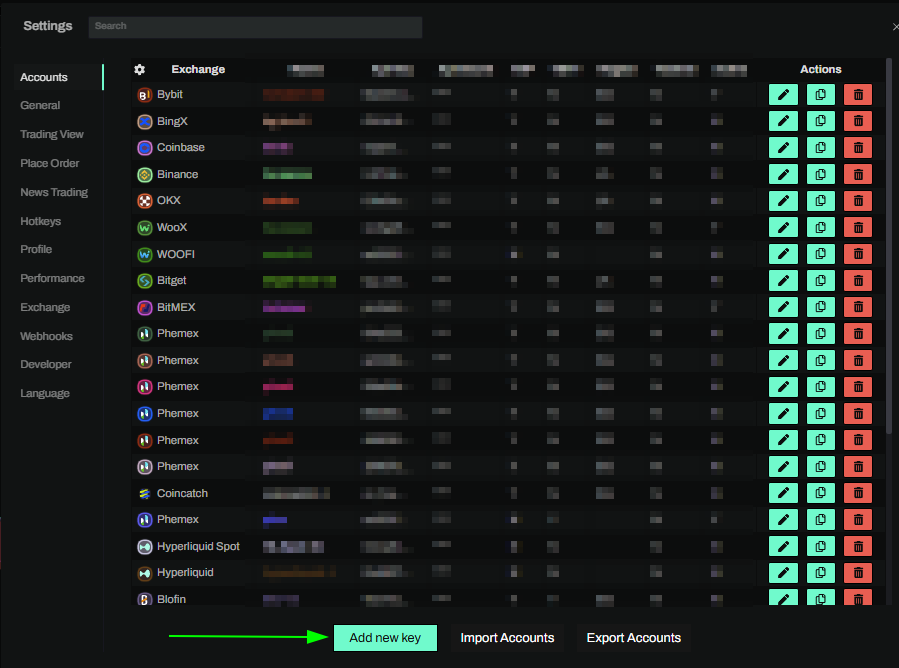
- Choose Bybit from the exchange selection menu.
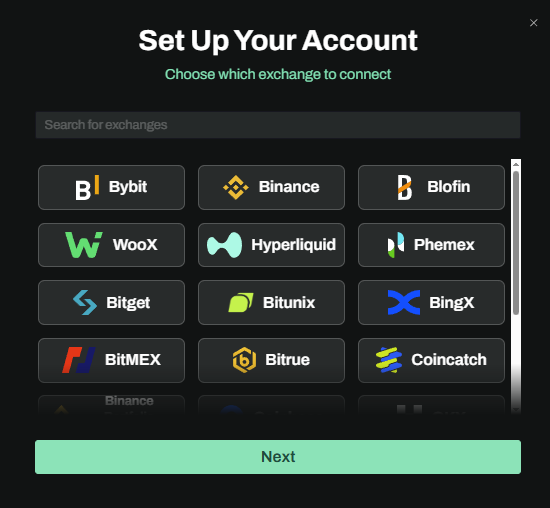
Okay lets go back to our Bybit account and create the API Key.
Now you are ready to generate the API Keys within your Bybit Account. Head on over to the Bybit tab and:
- Click on the User Icon.
- Select API from the dropdown menu.
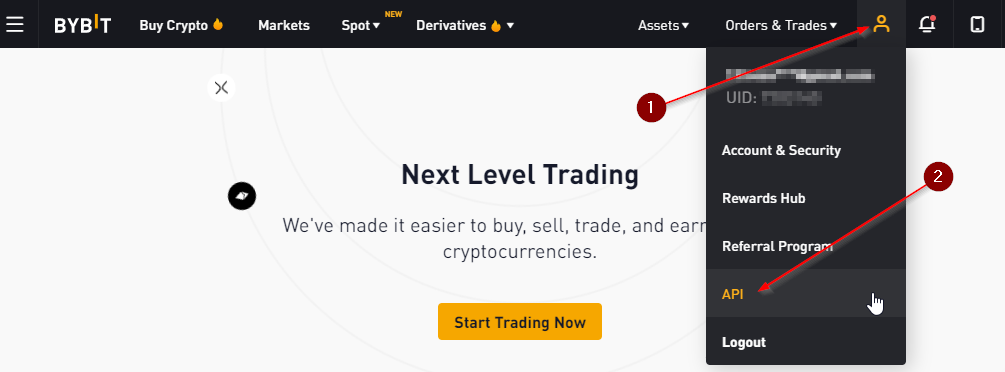
- On the API Key page click on the Create New Key Button to start the key creation process.
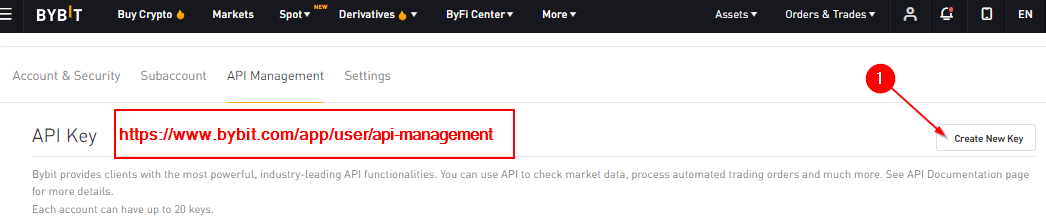
You can get to this page directly by navigating to this link
- Choose system generated API key.
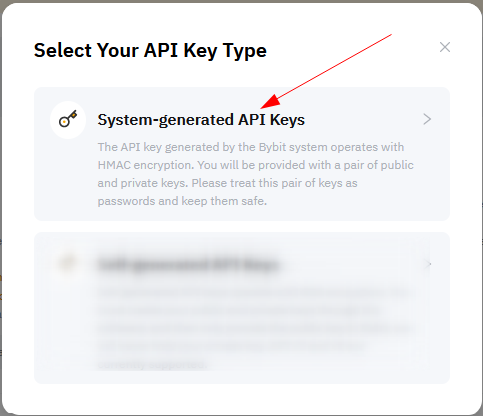
Bybit API Creation
- Now you are ready to choose the settings of your Bybit API Key pair.
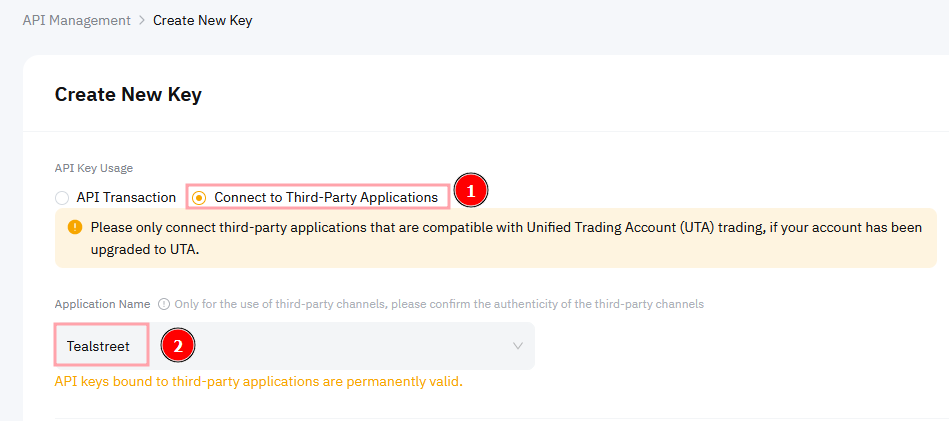
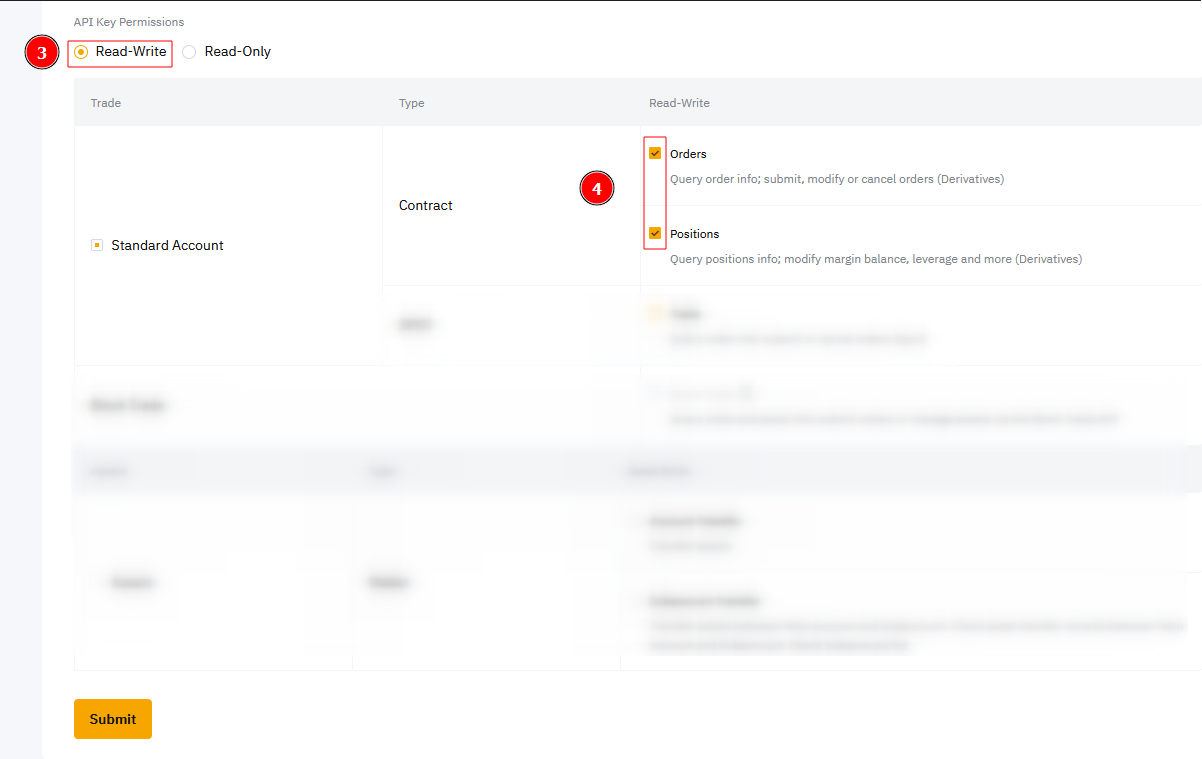
-
Choose ‘Connect to Third-Party Applications.’
-
In the Application Name select 'Tealstreet'
-
Choose the ‘Read-Write’ permission.
-
Select ‘Orders’ 'Positions' 'USDC Derivatives Trading' and ‘Trade’ in the permission section.
-
Double check all the selections are correct and then click ‘Submit’.
- A popup will appear next and prompt you to submit your 2FA code if its linked to your Bybit account.
- Once you submit the 2FA code, you will see a new popup from Bybit with your API Key details. You need to paste those details into the API Key page of Tealstreet.
Unified Account API permissions
Unified Margin accounts have a slightly different screen.
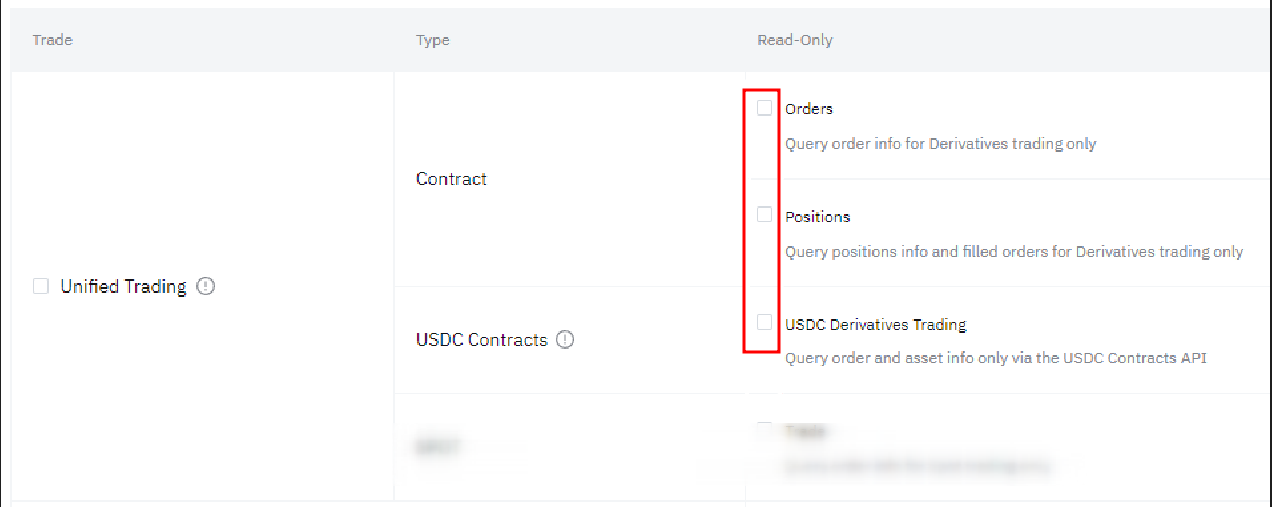
Select ‘Orders’ 'Positions' 'USDC Derivatives Trading' and ‘Trade’ in the permission section.
Never share your API Keys with anyone.
Tealstreet API Creation
- Once you have created the API Key on Bybit’s website, you are ready to fill out the information on Tealstreet’s API KEYS page.
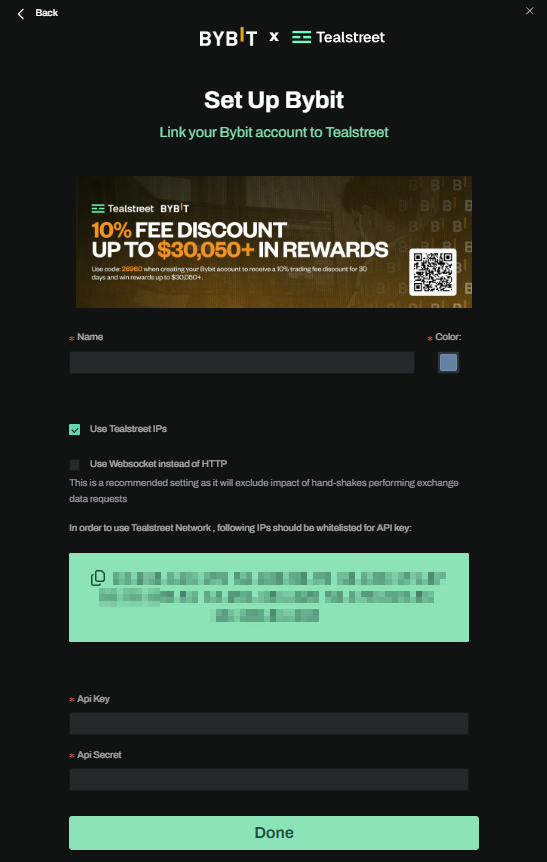
- Ensure you have Bybit selected as the exchange.
- Enable Use Tealstreet Network unless you intend to route your orders from some other location.
- Adjust your whitelisted IP's accordingly.
-
Choose a name for your Bybit account, it can be whatever you want it to be
-
Select the color you would like the API to be inside the terminal.
-
Paste the API Key provided by Bybit here.
-
Paste the API Secret provided by Bybit here.
-
Click ‘Done’
If all the details are correct, you will have successfully linked your Bybit account to Tealstreet. Navigate to the ‘Trade’ page of Tealstreet and select the Bybit account from the dropdown menu. If properly linked, you will see your balance/collateral appear in the Margin window of Tealstreet. Happy trading!!!
- for more information check out our Quick Start Guide.
Be sure to double check you do not confuse API Key and API Secret. Connecting your Bybit exchange account to Tealstreet will not work if these fields are not entered correctly.
An infinity stop cannot override Bybits maximum order size rule.
Unified Margin trading
Unified Margin support has recently been introduced and there are a few things that are important to take note of:
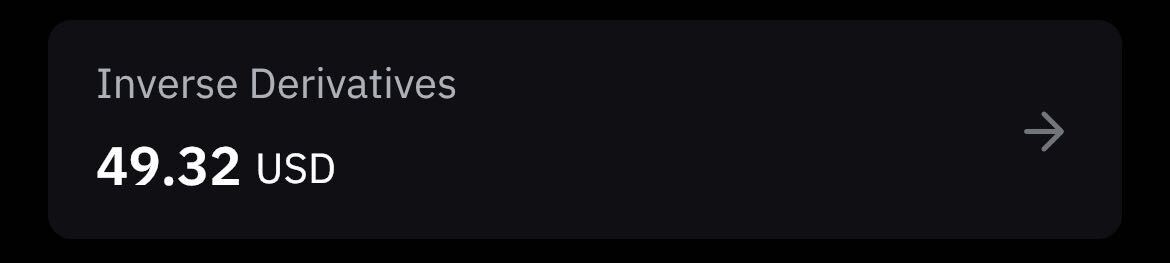
-
Unified Margin does not support inverse futures, you will need to make sure you have funded your Inverse Derivatives account to trade Inverse on a Unified-Margin (UTA) account.
-
Users will be unable to switch to isolated margin if they have a negative USDT balance.
If you do not wish to use a Unified Margin account you can create a sub-account as a workaround. They default to non Unified Margin.
As of Oct-2024 TealstreetV3 does not currently support isolated trading on Unified Margin accounts. V2 might still work.
Troubleshooting
On May-8-2023 Bybit mandated KYC for all users, and shortly before that it started banning US IP addresses. If you are trying to trade from a restricted country or did not do the KYC you will not be permitted to execute orders even if you previously were able to.
In March 2024 Bybit phased out support for Perpetual Futures for users in the Netherlands due to regulatory reasons. You can find more info here.
Why am I getting an error about unmatched IP when trying to use testnet? I used the system generated option
- Testnets are generally provided on a best-effort basis and are not guaranteed to work.
I have a Unified Trading Account and I moved my funds into it, API Linked successfully but I can't execute orders and Tealstreet shows I have zero margin? whats going on?
- You might be on Isolated, Try switching to Cross Margin. Tealstreet does not currently support Isolated on Unified Margin accounts.
I'm getting an error about illegal category why is that?
- Tealstreet V3 does not currently support inverse perps as of this writing. You will need to use v2.
Does Tealstreet support Bybit Demo mode?
- Yes, Tealstreet V3 supports demo mode. Make sure you are using demo and not testnet. You also do not need to provide any IP's for the whitelisting process for demo mode.
I have available balance but my available margin is zero and I can't place orders?
- Try toggling your isolated / cross margin settings on the official Bybit website. Some users have reported that this resolves the issue.