Bitunix
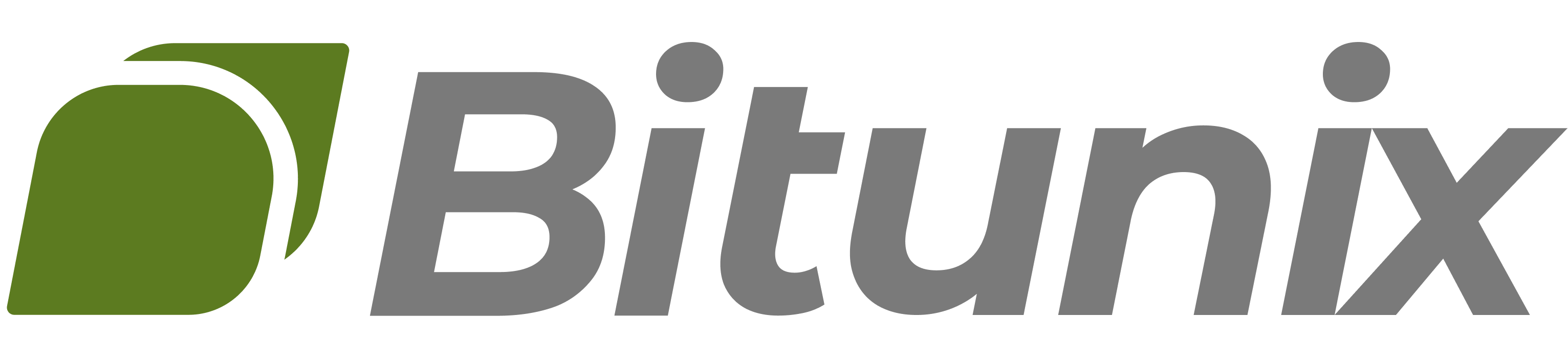
Connecting Bitunix to Tealstreet
- First, make sure you are logged into your Bitunix account.
Consider supporting Tealstreet by using the referral link.
- Next, log into your Tealstreet account.
It's a good idea to keep both Tealstreet and Bitunix tabs open.
- Click the 'Settings' button near the top right corner of the terminal.
- Click the 'Add new key' button at the bottom of the settings page.
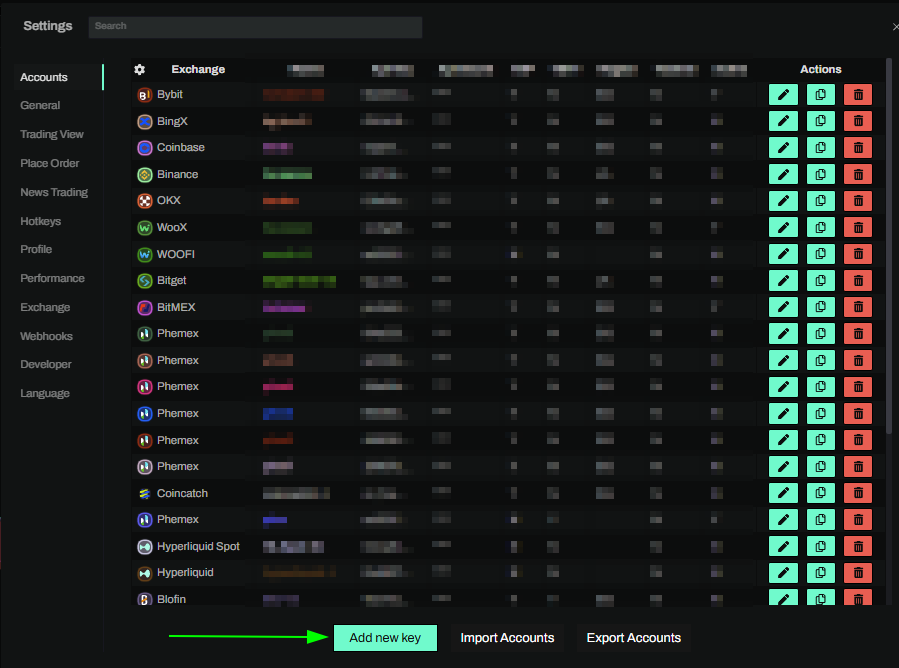
- Choose Bitunix from the exchange selection menu.
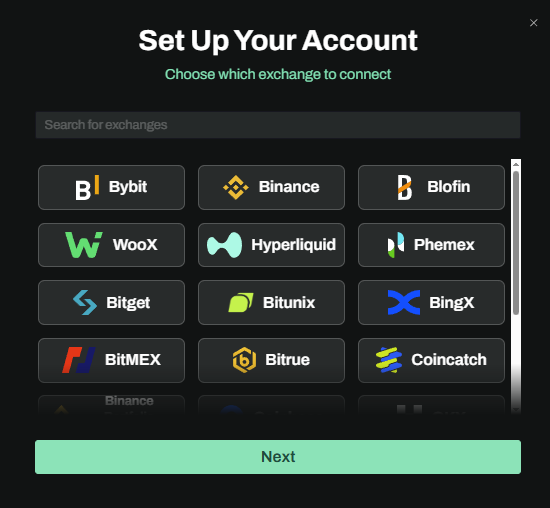
Okay lets go back to our Bitunix account and create the API Key.
Creating the key
-
Now you are ready to generate the API Keys within your Bitunix Account. Head on over to the Bitunix tab and:
- Click on the User Icon.
- Select API from the dropdown menu.
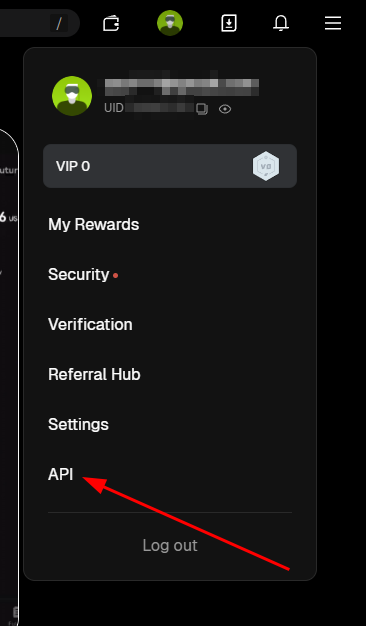
- On the API Key page click on the Create API Button to start the key creation process.

You can access this page directly by navigating here.
- Now you are ready to setup your Bitunix API Key.
-
Choose a name for your API Key, this can be anything you want.
- Ensure Trading API is selected.
- Ensure Permission is set to Trade.
- When ready click the Get Code button to receive a verification code via email. Then put the code in the box near the bottom.
- Click the Submit button at the bottom of the page.
-
Now you're key shouldve be created. Make sure you keep this information secure and handy as we will use it inside the Tealstreet terminal.
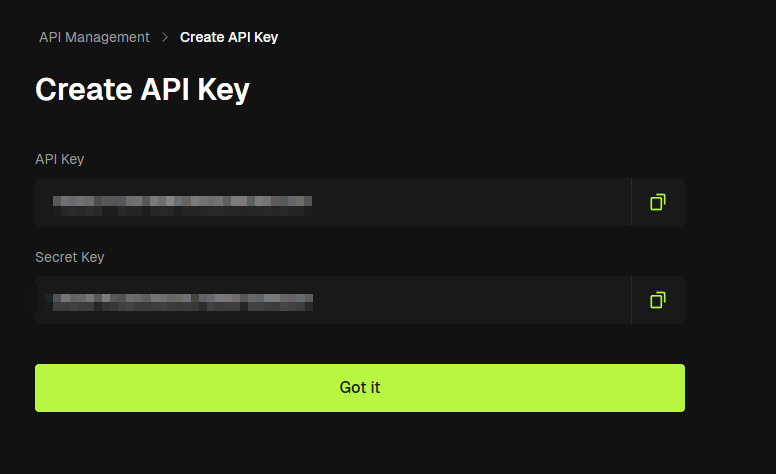
Tealstreet team members will never ask you what your API key is. Never share your API Keys with anyone.
Connecting the key to Tealstreet
Now let us proceed back to where we left the Tealstreet API page:
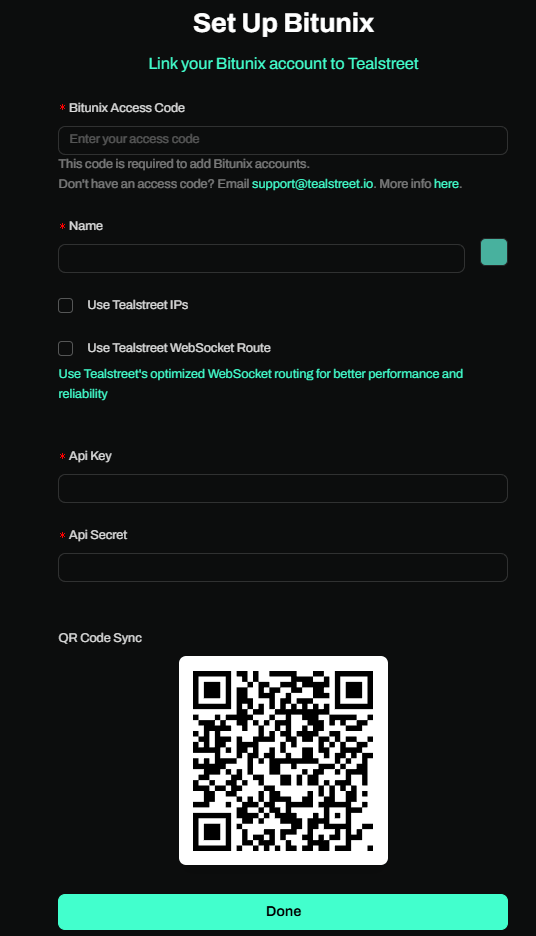
There is currently a bug on Bitunix' side which doesn't permit IP whitelisting. We hope this will be fixed soon. Until it is fixed do not whitelist IP's for your API Key.
- Proceed to fill out the form with the information you got when you created the API on the Bitunix API page.
- Enter your Bitunix Access Code
- This is a code you will receive via email when you ask us for it. Details here.
- Give the key a name, this can be anything you want.
- Choose the color you want your API to be in the terminal.
- Provide the API Key Bitunix showed you when you created the API.
- Provide the API Secret Bitunix showed you when you created the API.
- Click Done.
- Enter your Bitunix Access Code
Never share your API Keys with anyone. Tealstreet team members will never ask you what your API key is.
Be sure to double check you do not confuse API Key and API Secret. Connecting your Bitunix exchange account to Tealstreet will not work if these fields are not entered correctly.
If all the details are correct, you will have successfully linked your Bitunix account to Tealstreet.
- Close options and navigate to the Main Trading page of the Tealstreet terminal and select the Bitunix account you just linked to enable it.
- If properly linked, you will see your balance appear in the Margin window of Tealstreet. Happy trading!!!
Bitunix Access Code
- Bitunix Access Codes are now required to add Bitunix API Keys in Tealstreet v3 due to updates in Bitunix’s system and policies.
- How to get your Access Code:
Email [email protected] with your Bitunix UID and your Tealstreet account email.
Access Codes are unique and can only be used once. - Eligibility:
You must use the Tealstreet referral link to register your Bitunix account. If you already have a Bitunix account, you’ll need to create a new one with the referral link for the Access Code. - Benefits:
Registering via the Tealstreet referral link gives you a 35% rebate on Futures and 25% rebate on Spot trading. - The Tealstreet team hopes this Access Code requirement will be removed in the future when Bitunix updates their system.
- Alternative exchanges:
If you do not wish to use the referral link or Access Code, consider using BloFin, Bybit, OKX, or Phemex instead.