Browser View
This section will go over how to activate and start using the Browser View module.
This module is only available in the Desktop version of Tealstreet.
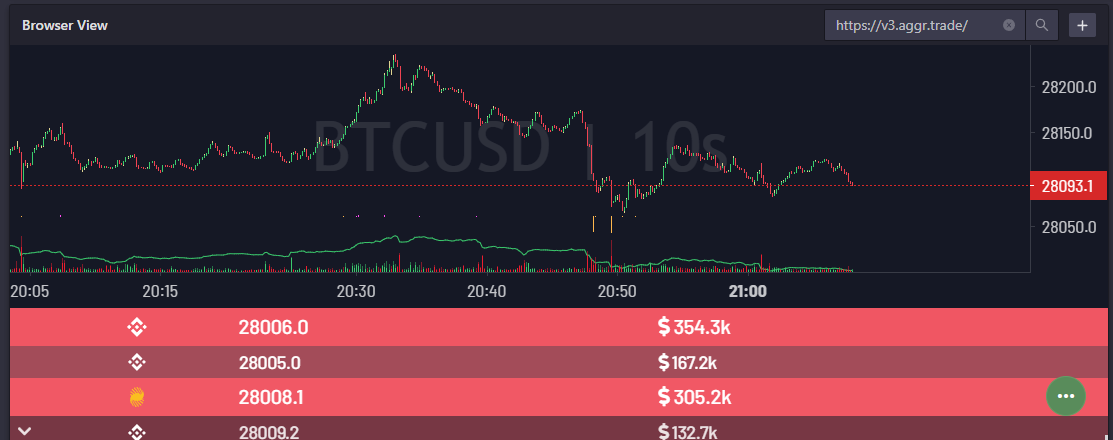
- Keep an eye on another tool or chart while trading
- Embed Aggr to watch the pulse of the asset being traded
- Tradingview for its alerts from your own TV account if you have one
- KingFisher for liquidation analysis
- And more!
Activating the Browser View module
Activate the module in Settings (Desktop app only), then add it from the module selector in your layout.
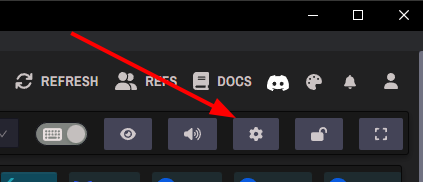
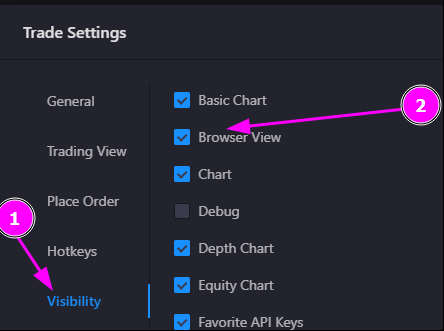
Browser view does not work inside of the web-browser. This feature is for the Desktop version of Tealstreet. (Technical limitations of browser engines)
Technical Details:
- The Browser View module uses Electron's
<webview>element for rendering web content - Popup windows are automatically enabled for full web functionality
- URLs are automatically formatted - if you enter a domain without protocol,
https://will be added - The module includes error boundary protection for stability
Usage
Once the module is placed, use the search bar in the module header to load a URL. The module:
- Auto-adds
https://if missing - Remembers the last URL per tab
- Allows popups (Electron
<webview>)
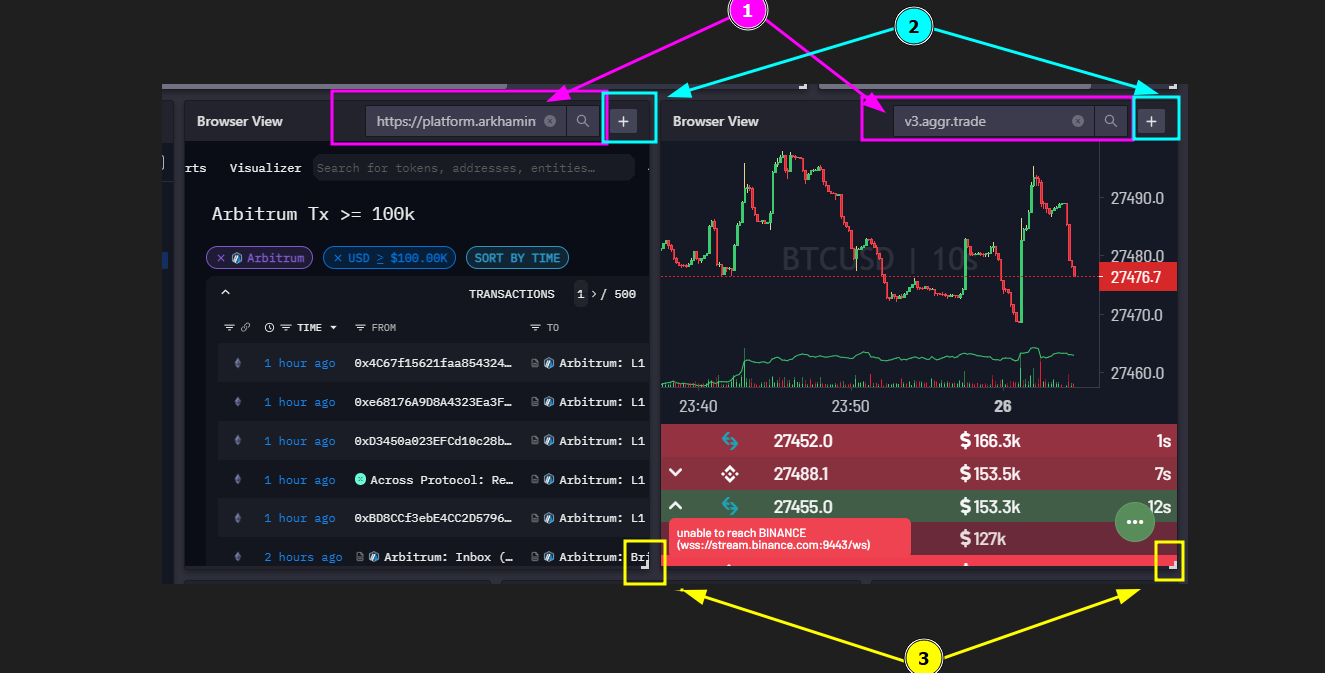
More info
- URL Input Field: Enter any web address to display in the module. The default URL is google.com
- Duplicate/Delete button: Add or remove browser view modules
- Adjustable module size and shape: Resize and position the module as needed
URL Input Features
The Browser View module includes a search input field that allows you to:
- Enter any web address: Full URLs (https://example.com) or just domains (example.com)
- Automatic URL formatting: If you enter a domain without a protocol,
https://will be automatically added - Clear functionality: Use the clear button to reset the URL input
- Search integration: The input field supports search functionality for easy navigation
Default Behavior:
- If no URL is specified, the module defaults to
https://google.com/ - The module remembers your last used URL per tab
- Popup windows are enabled by default for full web functionality
Examples
Example Layouts
Using Aggr to keep track of the current price movement with Tradingview located on the side
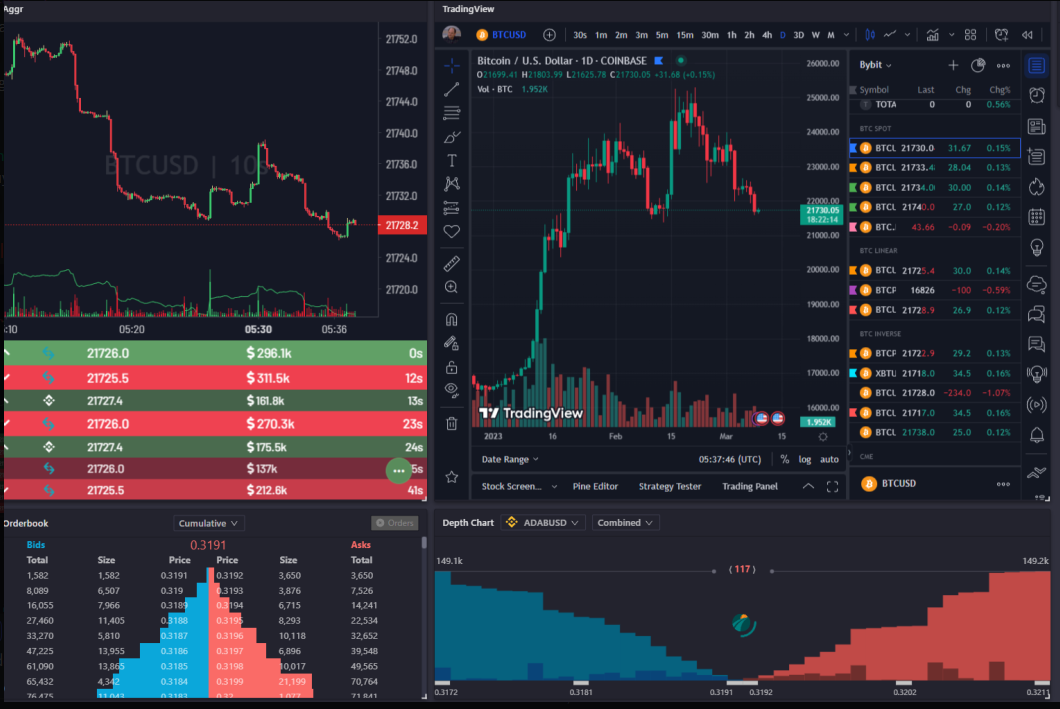
Using Arkham to track inflows on an altcoin launch
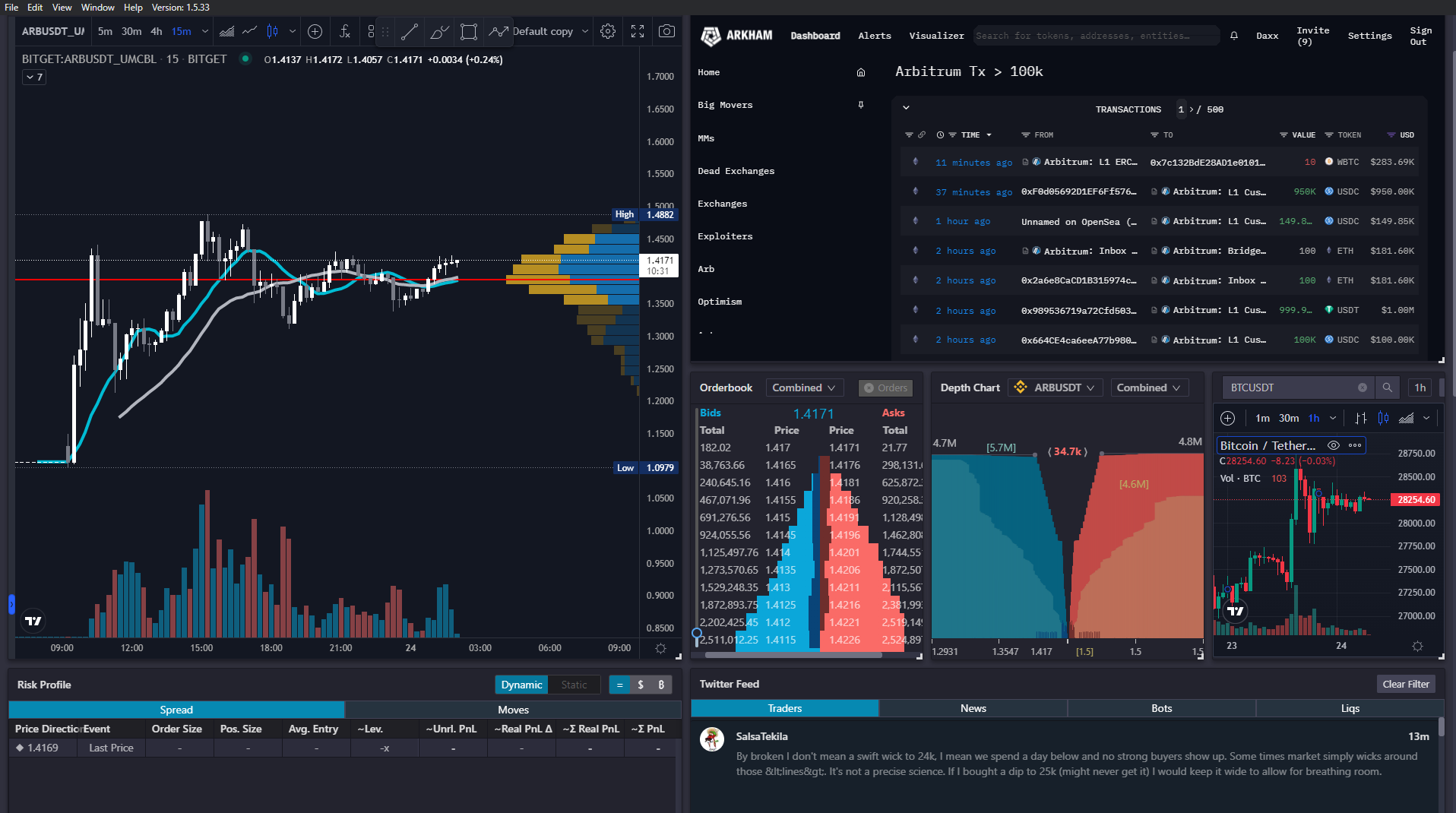
Platform Limitations
Desktop App Only: The Browser View module is only available in the Tealstreet Desktop application. When using Tealstreet in a web browser, this module will be hidden from the module selection menu and will display an error message if somehow accessed.
This limitation exists because:
- Web browsers cannot embed other web content using
<webview>elements - Security restrictions prevent cross-origin iframe embedding
- The module requires Electron's webview API for full functionality
Troubleshooting
Common Issues:
- Module not appearing in menu: Ensure you're using the Desktop app, not the web version
- URL not loading: Check that the URL is valid and accessible
- Popup windows blocked: Popups are enabled by default, but some websites may still block them
- Module crashes: The module includes error boundary protection, but if issues persist, try refreshing the module or restarting the application